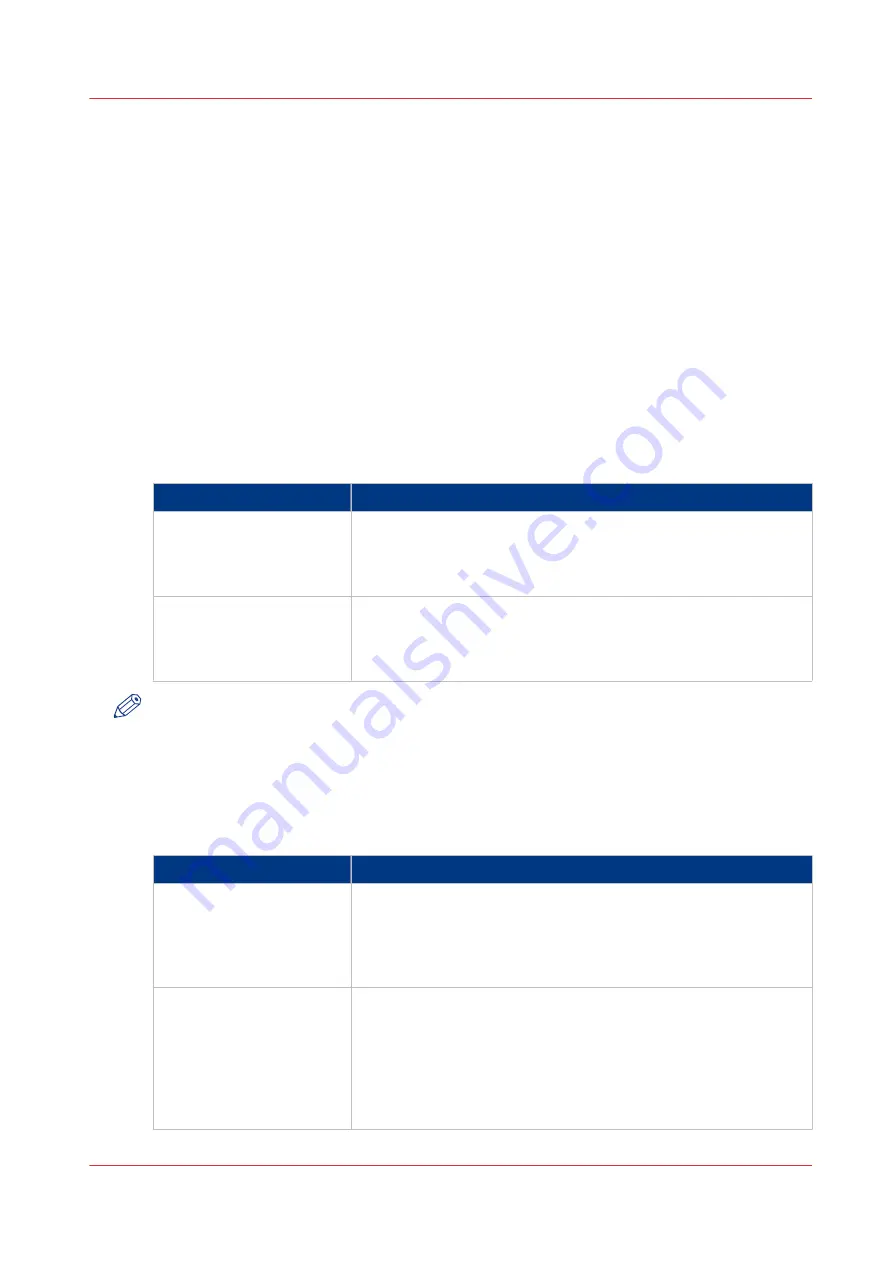
Change the Print Quality Settings
Introduction
The print quality settings help you to optimize the quality of your prints. You can use the
following applications to change the print quality settings.
• Printer drivers.
• Job submission applications such as PRISMAprepare.
• The control panel of your printer.
• The Settings Editor on the PRISMAsync controller.
In the printer driver, in PRISMAprepare and on the control panel, you can change the settings per
job. In the Settings Editor, you can change the settings for all upcoming jobs.
The tables below describe both the basic and advanced print quality settings you can change
through the control panel.
Basic Settings
Basic print quality settings
Basic settings
Description
[Brightness] (default 0)
When your prints are too dark or too light, changing the bright-
ness can correct this problem.
-1 to -3 creates darker prints.
+1 to +3 creates lighter prints.
[Contrast] (default 0)
When the difference between light and dark areas of a print is not
big enough, you can change the contrast to correct this problem.
Example: When a blue text is displayed rastered, you can increase
the contrast to make the text more black and sharper.
NOTE
Each of the 35 combinations of contrast and brightness settings corresponds to a specific
transfer curve (i.e. transfer.ps file). In the Settings Editor, you can change the default settings for
contrast and brightness adjustments for jobs that do not ask for any brightness or contrast
adjustment.
Advanced Settings
Advanced print quality settings
Advanced settings
Description
[Fattening] (default [Off])
The fattening function can increase the readability of texts with
small fonts (< 6 points, 6/72 inch).
However, when you print special data such as bar codes, fattening
can make bar codes difficult to read. Therefore, you can turn the
fattening function off when you print such special data.
[Minimum line width] (de-
fault [On])
The minimum line width function is required to keep thin lines
visible. The lines in PS/PDF jobs always keep a minimum width of
1/600 inch.
However, when you print special data such as CAD drawings,
smaller lines may be required. Therefore, you can turn the mini-
mum line width function off. Then even thinner lines will be prin-
ted.
4
Change the Print Quality Settings
Chapter 6 - Carry Out Print Jobs
169
Canon varioPRINT 135 Series
Содержание varioPRINT 135 Series
Страница 1: ...varioPRINT 135 Series Operation guide ...
Страница 10: ...Chapter 1 Preface ...
Страница 15: ...Available User Documentation 14 Chapter 1 Preface Canon varioPRINT 135 Series ...
Страница 16: ...Chapter 2 Main Parts ...
Страница 30: ...Chapter 3 Power Information ...
Страница 36: ...Chapter 4 Adapt Printer Settings to Your Needs ...
Страница 54: ...Chapter 5 Media Handling ...
Страница 56: ...Introduction to the Media Handling Chapter 5 Media Handling 55 Canon varioPRINT 135 Series ...
Страница 75: ...Use the JIS B5 Adapter Option 74 Chapter 5 Media Handling Canon varioPRINT 135 Series ...
Страница 121: ...Media Registration Frequently Asked Questions 120 Chapter 5 Media Handling Canon varioPRINT 135 Series ...
Страница 122: ...Chapter 6 Carry Out Print Jobs ...
Страница 209: ...Handle the Media Messages in the Tray to Tray Mode PCL 208 Chapter 6 Carry Out Print Jobs Canon varioPRINT 135 Series ...
Страница 210: ...Chapter 7 Carry Out Copy Jobs ...
Страница 247: ...Scan Now and Print Later 246 Chapter 7 Carry Out Copy Jobs Canon varioPRINT 135 Series ...
Страница 248: ...Chapter 8 Carry Out Scan Jobs ...
Страница 279: ...Optimize the Scan Quality 278 Chapter 8 Carry Out Scan Jobs Canon varioPRINT 135 Series ...
Страница 280: ...Chapter 9 Use the DocBox Option ...
Страница 311: ...Select and Print Multiple Jobs from the DocBox 310 Chapter 9 Use the DocBox Option Canon varioPRINT 135 Series ...
Страница 312: ...Chapter 10 Removable Hard Disk Option ...
Страница 319: ...Troubleshooting 318 Chapter 10 Removable Hard Disk Option Canon varioPRINT 135 Series ...
Страница 320: ...Chapter 11 Remote Service ORS Option ...
Страница 323: ...Remote Service 322 Chapter 11 Remote Service ORS Option Canon varioPRINT 135 Series ...
Страница 324: ...Chapter 12 Remote Monitor Option ...
Страница 326: ...Chapter 13 PRISMAsync Remote Manager Option ...
Страница 328: ...Chapter 14 Counters ...
Страница 332: ...Chapter 15 Accounting ...
Страница 349: ...Enter an Account ID in the Printer Driver 348 Chapter 15 Accounting Canon varioPRINT 135 Series ...
Страница 350: ...Chapter 16 Add Toner and Staples ...
Страница 360: ...Chapter 17 Cleaning ...
Страница 371: ...Automatic Drum Cleaning 370 Chapter 17 Cleaning Canon varioPRINT 135 Series ...
Страница 372: ...Chapter 18 Printer Operation Care POC ...
Страница 424: ...Chapter 19 Troubleshooting ...
Страница 428: ...Chapter 20 Software upgrade ...
Страница 432: ...Appendix A Specifications ...
Страница 443: ...Printer Driver Support 442 Appendix A Specifications Canon varioPRINT 135 Series ...
Страница 453: ...Index 452 Canon varioPRINT 135 Series ...






























