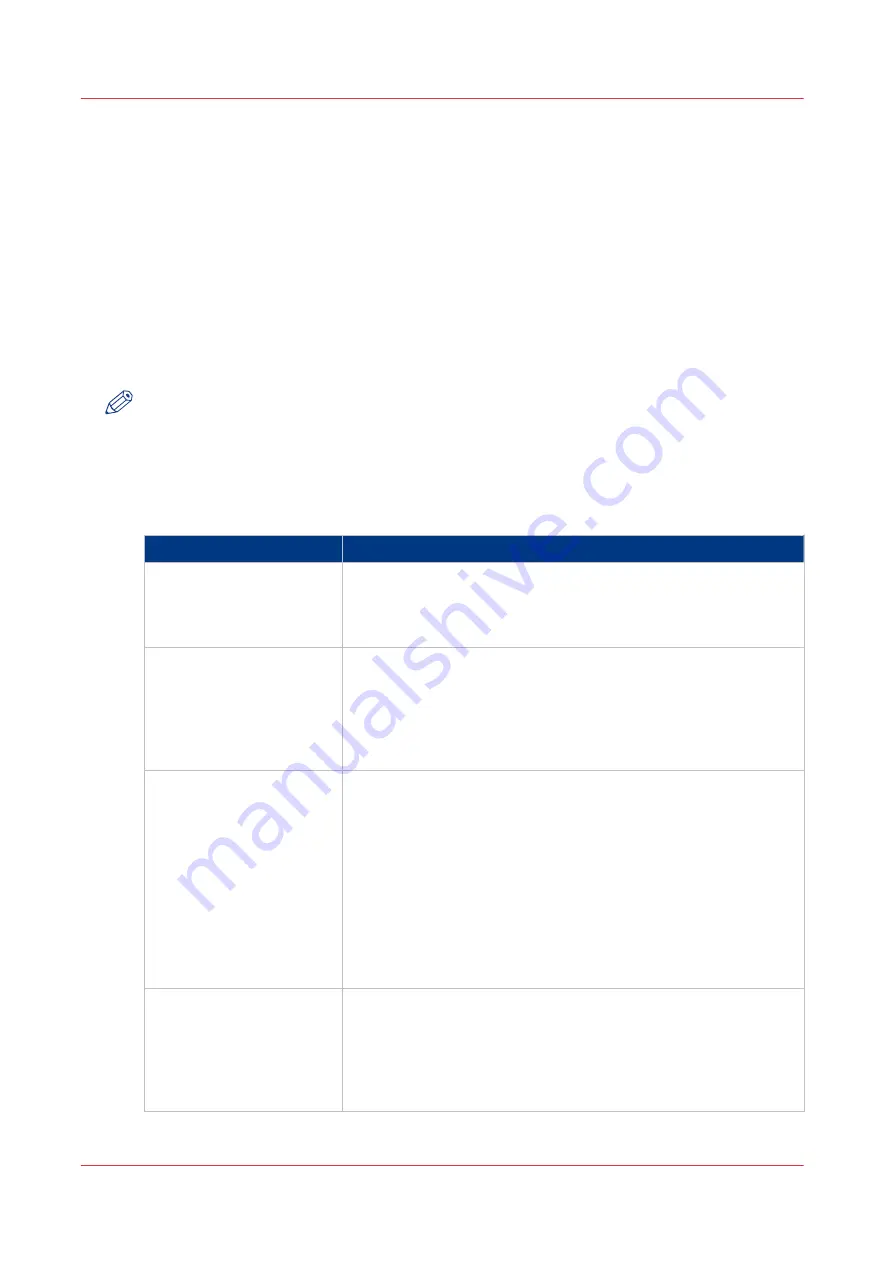
The Print Function
Where to Define Print Job Settings
Introduction
Print jobs can vary from straightforward jobs with only a few settings to complex jobs with
extended settings. Therefore, there are several possibilities to define the settings for your print
jobs. For straightforward jobs, the use of the printer driver can be fine. If you often print recurring
jobs with identical, complex settings, the use of automated workflows or hotfolders can be the
best way to print your jobs. This section gives an overview of various possibilities.
NOTE
It is strongly recommended to define the settings for a print job in only one place, for example in
a printer driver or in an automated workflow, but not in both. Otherwise, undesired output
results can occur because settings can become mixed.
Where to Define Print Job Settings
Define the job settings
Item
Description
PDL settings
The job will be printed using either
• the PDL default settings as defined in the Settings Editor, or
• the PDL settings that were defined in a job itself, as interpreted
by the PDL.
Job ticket
The job will be printed using the settings that were defined in the
printer driver.
When you frequently print jobs with identical settings, you can use
the template function of the printer driver. Templates contain pre-
defined job settings. You can also create your own custom tem-
plates.
Hotfolder
Hotfolders are primarily aimed at recurring print workflows. In
these workflows, identical PDFs or other printable files with identi-
cal settings are printed on a regular basis. The advantage of a hot-
folder is that you do not have to open a file and check the settings
before printing.
Operators can see hotfolders as a folder on their workstation
where they can simply drag & drop files.
A hotfolder option is the default ticket ('default_ticket.jdf') in a hot-
folder, which defines the settings for the print jobs. The files will
be printed according to settings of the hotfolder default ticket in
that hotfolder.
Automated workflow
Automated workflows are LPR print queues that you can program-
med to perform a range of operations. Automated workflows are
primarily aimed at recurring print jobs with identical settings that
must be printed the same way as before. The advantage of auto-
mated workflows is that you do not have to open a file and check
the settings before printing.
4
The Print Function
122
Chapter 6 - Carry Out Print Jobs
Canon varioPRINT 135 Series
Содержание varioPRINT 135 Series
Страница 1: ...varioPRINT 135 Series Operation guide ...
Страница 10: ...Chapter 1 Preface ...
Страница 15: ...Available User Documentation 14 Chapter 1 Preface Canon varioPRINT 135 Series ...
Страница 16: ...Chapter 2 Main Parts ...
Страница 30: ...Chapter 3 Power Information ...
Страница 36: ...Chapter 4 Adapt Printer Settings to Your Needs ...
Страница 54: ...Chapter 5 Media Handling ...
Страница 56: ...Introduction to the Media Handling Chapter 5 Media Handling 55 Canon varioPRINT 135 Series ...
Страница 75: ...Use the JIS B5 Adapter Option 74 Chapter 5 Media Handling Canon varioPRINT 135 Series ...
Страница 121: ...Media Registration Frequently Asked Questions 120 Chapter 5 Media Handling Canon varioPRINT 135 Series ...
Страница 122: ...Chapter 6 Carry Out Print Jobs ...
Страница 209: ...Handle the Media Messages in the Tray to Tray Mode PCL 208 Chapter 6 Carry Out Print Jobs Canon varioPRINT 135 Series ...
Страница 210: ...Chapter 7 Carry Out Copy Jobs ...
Страница 247: ...Scan Now and Print Later 246 Chapter 7 Carry Out Copy Jobs Canon varioPRINT 135 Series ...
Страница 248: ...Chapter 8 Carry Out Scan Jobs ...
Страница 279: ...Optimize the Scan Quality 278 Chapter 8 Carry Out Scan Jobs Canon varioPRINT 135 Series ...
Страница 280: ...Chapter 9 Use the DocBox Option ...
Страница 311: ...Select and Print Multiple Jobs from the DocBox 310 Chapter 9 Use the DocBox Option Canon varioPRINT 135 Series ...
Страница 312: ...Chapter 10 Removable Hard Disk Option ...
Страница 319: ...Troubleshooting 318 Chapter 10 Removable Hard Disk Option Canon varioPRINT 135 Series ...
Страница 320: ...Chapter 11 Remote Service ORS Option ...
Страница 323: ...Remote Service 322 Chapter 11 Remote Service ORS Option Canon varioPRINT 135 Series ...
Страница 324: ...Chapter 12 Remote Monitor Option ...
Страница 326: ...Chapter 13 PRISMAsync Remote Manager Option ...
Страница 328: ...Chapter 14 Counters ...
Страница 332: ...Chapter 15 Accounting ...
Страница 349: ...Enter an Account ID in the Printer Driver 348 Chapter 15 Accounting Canon varioPRINT 135 Series ...
Страница 350: ...Chapter 16 Add Toner and Staples ...
Страница 360: ...Chapter 17 Cleaning ...
Страница 371: ...Automatic Drum Cleaning 370 Chapter 17 Cleaning Canon varioPRINT 135 Series ...
Страница 372: ...Chapter 18 Printer Operation Care POC ...
Страница 424: ...Chapter 19 Troubleshooting ...
Страница 428: ...Chapter 20 Software upgrade ...
Страница 432: ...Appendix A Specifications ...
Страница 443: ...Printer Driver Support 442 Appendix A Specifications Canon varioPRINT 135 Series ...
Страница 453: ...Index 452 Canon varioPRINT 135 Series ...






























