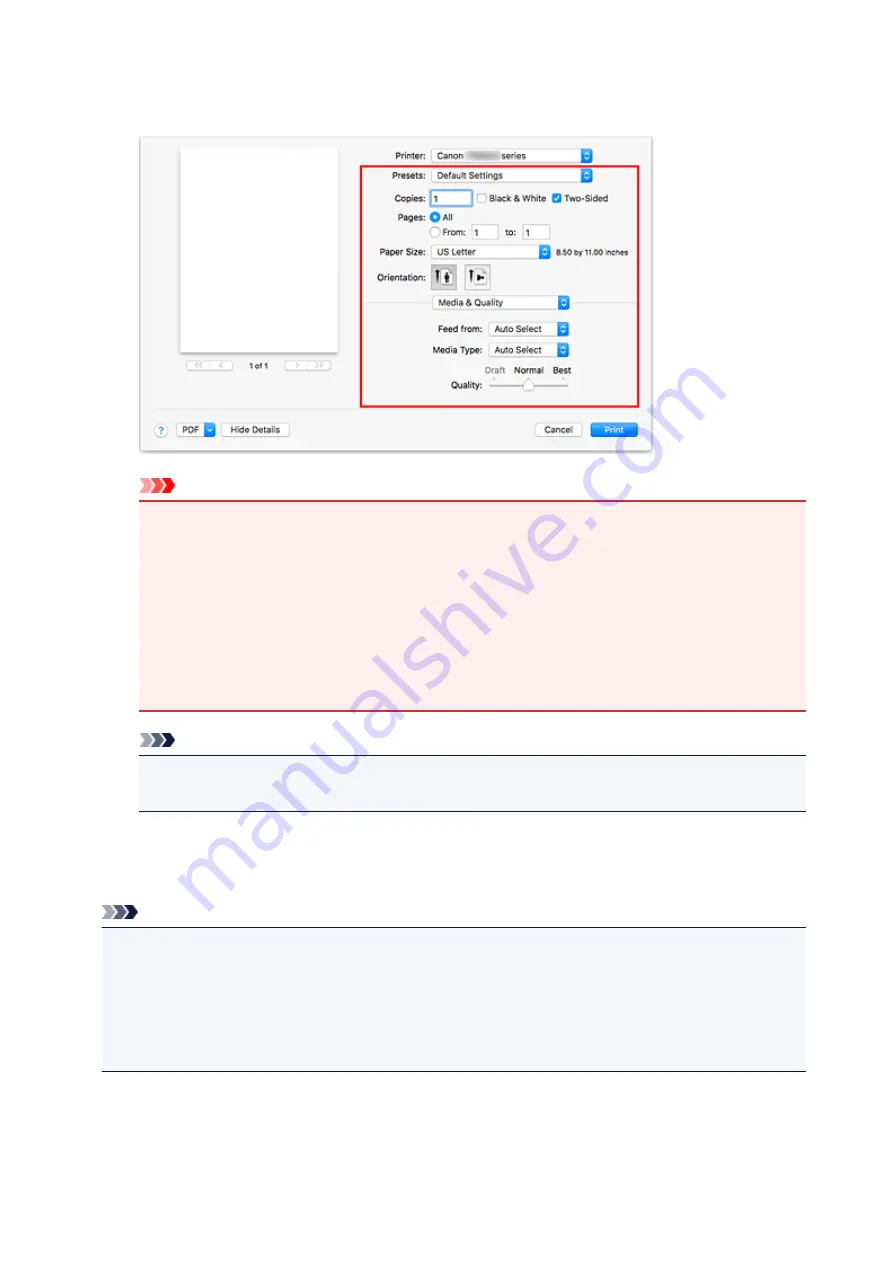
Set items such as
Paper Size
to the appropriate size, as well as
Feed from
and
Media Type
from
Media & Quality
of the pop-up menu.
Important
• An error may occur if the paper size/type set in the print dialog is different from the paper size/
type set on the printer. Select the correct items on the print dialog and the printer that
correspond to the paper being printed.
• If printing in
A4
,
A5
,
JIS B5
, or
US Letter
, set the desired feed position (
Main Tray
or
Rear
Tray
) from
Feed from
of the print dialog. If
Auto Select
is selected in
Feed from
, the feed
position differs depending on
Media Type
. If
Media Type
is set to plain paper, it is fed from the
cassette (main tray). If set to other types of paper, it is fed from the rear tray.
• If printing paper such as photo paper that cannot be printed on both sides, uncheck the
Two-
Sided
checkbox.
Note
• Use the Print dialog to set general print settings such as the layout and the print sequence.
For information about print settings, refer to Mac OS help.
6. Click
When you execute printing, the printer prints according to the specified settings.
Note
• It can take the wireless LAN a few minutes to get connected after the printer turns on. Print after
checking that the printer is connected to the network.
• You cannot use AirPrint if Bonjour settings of printer are disabled. Check LAN settings of printer and
enable Bonjour settings.
• Refer to "Cannot Print Using AirPrint" for printing problems when using AirPrint.
• The display of the settings screen may differ depending on the application software you are using.
189
Содержание TS5160
Страница 8: ...5012 343 5100 344 5200 345 5B02 346 6000 347 C000 348...
Страница 23: ...Basic Operation Printing Photos from a Computer Printing Photos from a Smartphone Tablet Copying 23...
Страница 51: ...Handling Paper Originals FINE Cartridges etc Loading Paper Loading Originals Replacing a FINE Cartridge 51...
Страница 52: ...Loading Paper Paper Sources Loading Paper in the Rear Tray Loading Paper in the Cassette Loading Envelopes 52...
Страница 76: ...Replacing a FINE Cartridge Replacing a FINE Cartridge Checking Ink Status on the LCD Ink Tips 76...
Страница 113: ...Safety Safety Precautions Regulatory Information WEEE EU EEA 113...
Страница 134: ...Main Components and Their Use Main Components Power Supply LCD and Operation Panel 134...
Страница 135: ...Main Components Front View Rear View Inside View Operation Panel 135...
Страница 150: ...Changing Printer Settings from Your Computer Mac OS Managing the Printer Power Changing the Printer Operation Mode 150...
Страница 155: ...For more on setting items on the operation panel Setting Items on Operation Panel 155...
Страница 165: ...Language selection Changes the language for the messages and menus on the LCD 165...
Страница 178: ...Information about Paper Supported Media Types Paper Load Limit Unsupported Media Types Handling Paper Print Area 178...
Страница 206: ...Printing Using Operation Panel Printing Templates Such as Lined or Graph Paper 206...
Страница 226: ...Note To set the applications to integrate with see Settings Dialog 226...
Страница 228: ...Scanning Multiple Documents at One Time from the ADF Auto Document Feeder 228...
Страница 230: ...Scanning Tips Positioning Originals Scanning from Computer 230...
Страница 238: ...Network Communication Problems Cannot Find Printer on Network Network Connection Problems Other Network Problems 238...
Страница 264: ...Other Network Problems Checking Network Information Restoring to Factory Defaults 264...
Страница 278: ...Paper Is Blank Printing Is Blurry Colors Are Wrong White Streaks Appear Printing Is Blurry Colors Are Wrong 278...
Страница 288: ...Scanning Problems Mac OS Scanning Problems 288...
Страница 289: ...Scanning Problems Scanner Does Not Work Scanner Driver Does Not Start 289...
Страница 301: ...Errors and Messages An Error Occurs Message Support Code Appears 301...
















































