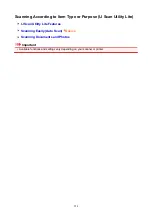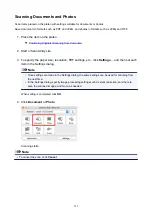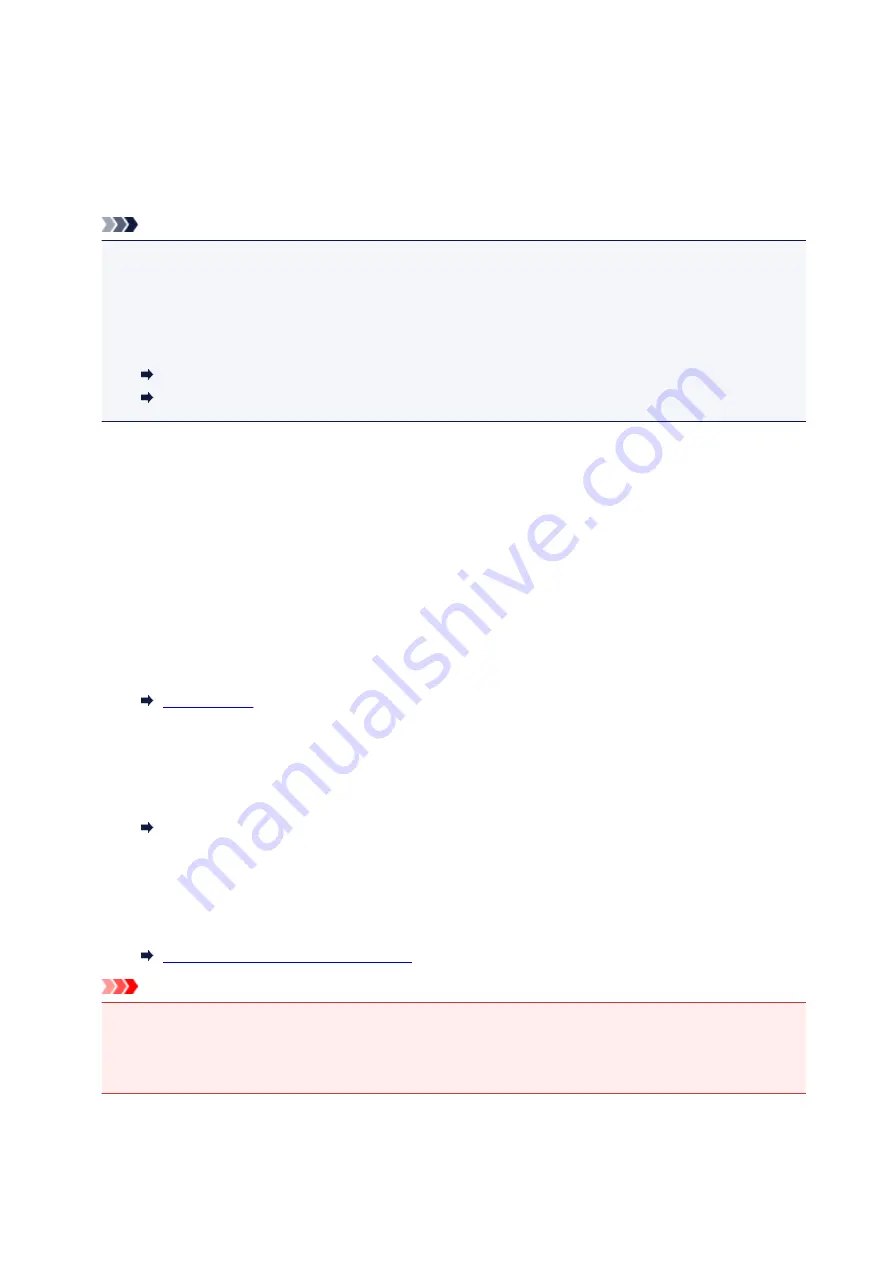
For example, when the paper setting for printing or copying is A5 and the paper information
registered to the printer is A4, you load A5 sized paper before you start printing or copying.
The paper information registration screen is displayed after replacing the paper and closing the feed
slot cover or inserting the cassette. Register the paper information according to the paper that you
loaded.
Note
• If you do not know what paper information to register to the printer, press the
Back
button when the
screen to select the operation is displayed. When the previous screen is displayed, check the paper
size and the media type and register them to the printer.
• For more on the proper combination of paper settings you can specify by the printer driver (Windows)
or on the LCD:
Paper Settings on the Printer Driver and the Printer (Media Type)
Paper Settings on the Printer Driver and the Printer (Paper Size)
Cancel
Cancels printing.
Select when you change the paper settings specified for printing or copying. Change the paper
settings and try printing again.
Default Setting for Displaying the Message which Prevents Misprinting
•
When you print using the operation panel of the printer:
The message which prevents misprinting is enabled by default.
To change the display setting when you copy or print using the operation panel of the printer:
•
When you print from Windows:
The message which prevents misprinting is disabled by default.
To change the display setting:
Changing the Printer Operation Mode
•
When you print from Mac OS:
The message which prevents misprinting is enabled by default.
To change the display setting:
Changing the Printer Operation Mode
Important
• When the message which prevents misprinting is disabled:
The printer starts printing or copying even though the paper settings for printing or copying and the
paper information registered to the printer are different.
214
Содержание TS5160
Страница 8: ...5012 343 5100 344 5200 345 5B02 346 6000 347 C000 348...
Страница 23: ...Basic Operation Printing Photos from a Computer Printing Photos from a Smartphone Tablet Copying 23...
Страница 51: ...Handling Paper Originals FINE Cartridges etc Loading Paper Loading Originals Replacing a FINE Cartridge 51...
Страница 52: ...Loading Paper Paper Sources Loading Paper in the Rear Tray Loading Paper in the Cassette Loading Envelopes 52...
Страница 76: ...Replacing a FINE Cartridge Replacing a FINE Cartridge Checking Ink Status on the LCD Ink Tips 76...
Страница 113: ...Safety Safety Precautions Regulatory Information WEEE EU EEA 113...
Страница 134: ...Main Components and Their Use Main Components Power Supply LCD and Operation Panel 134...
Страница 135: ...Main Components Front View Rear View Inside View Operation Panel 135...
Страница 150: ...Changing Printer Settings from Your Computer Mac OS Managing the Printer Power Changing the Printer Operation Mode 150...
Страница 155: ...For more on setting items on the operation panel Setting Items on Operation Panel 155...
Страница 165: ...Language selection Changes the language for the messages and menus on the LCD 165...
Страница 178: ...Information about Paper Supported Media Types Paper Load Limit Unsupported Media Types Handling Paper Print Area 178...
Страница 206: ...Printing Using Operation Panel Printing Templates Such as Lined or Graph Paper 206...
Страница 226: ...Note To set the applications to integrate with see Settings Dialog 226...
Страница 228: ...Scanning Multiple Documents at One Time from the ADF Auto Document Feeder 228...
Страница 230: ...Scanning Tips Positioning Originals Scanning from Computer 230...
Страница 238: ...Network Communication Problems Cannot Find Printer on Network Network Connection Problems Other Network Problems 238...
Страница 264: ...Other Network Problems Checking Network Information Restoring to Factory Defaults 264...
Страница 278: ...Paper Is Blank Printing Is Blurry Colors Are Wrong White Streaks Appear Printing Is Blurry Colors Are Wrong 278...
Страница 288: ...Scanning Problems Mac OS Scanning Problems 288...
Страница 289: ...Scanning Problems Scanner Does Not Work Scanner Driver Does Not Start 289...
Страница 301: ...Errors and Messages An Error Occurs Message Support Code Appears 301...