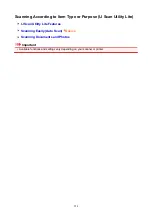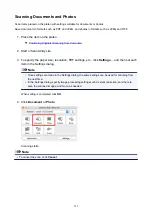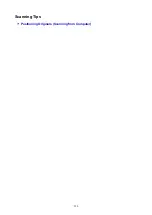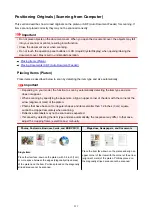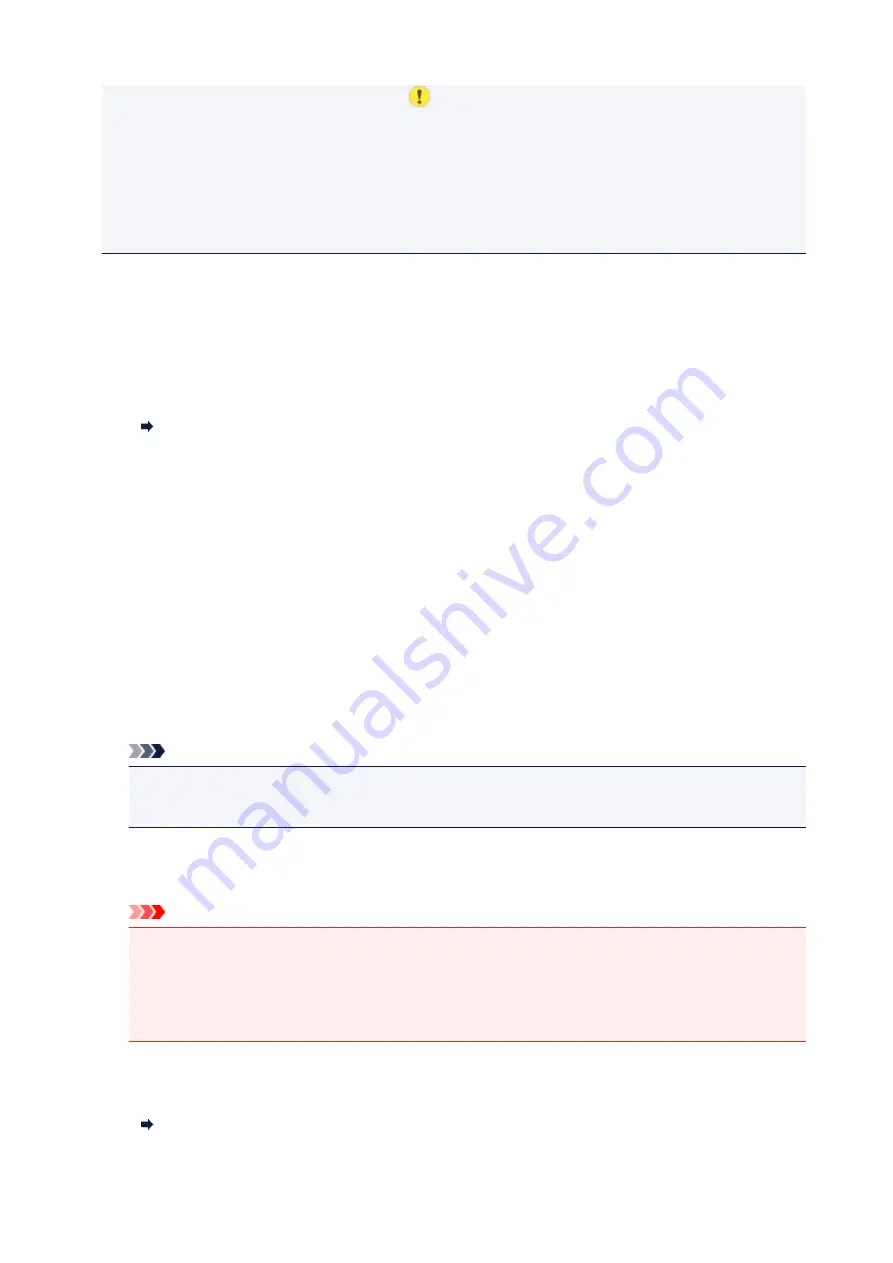
displayed on the LCD. In this case, select
on the upper left on the LCD to check the message
and change the setting.
• The settings of the page size, media type, etc. are retained even if the printer is turned off.
• When copying starts in the copy menu that is not available with the specified setting,
The specified
function is not available with current settings.
is displayed on the LCD. Change the setting,
following the on-screen instructions.
You can specify the following setting items.
•
Copies
Specify the number of copies.
•
Magnif.
(Magnification)
Specify the reduction/enlargement method.
Reducing/Enlarging Copies
•
Intensity
Specify the intensity.
When
Auto
is selected, the intensity is adjusted automatically according to the originals loaded on the
platen glass.
•
Page size
Select the page size of the loaded paper.
•
Type
(Media type)
Select the media type of the loaded paper.
•
Paper src
Select a paper source (
Rear tray
/
Cassette
/
Auto
) where paper is loaded.
Note
• When
Auto
is selected, paper is fed from the paper source where the paper that matches the
paper settings (page size and media type) is loaded.
•
Print qlty
(Print quality)
Adjust print quality according to the original.
Important
• If you use
Draft
with
Type
set to
Plain paper
and the quality is not as good as expected, select
Standard
or
High
for
Print qlty
and try copying again.
• Select
High
for
Print qlty
to copy in grayscale. Grayscale renders tones in a range of grays
instead of black or white.
•
Layout
Select the layout.
Copying Two Pages onto Single Page
220
Содержание TS5160
Страница 8: ...5012 343 5100 344 5200 345 5B02 346 6000 347 C000 348...
Страница 23: ...Basic Operation Printing Photos from a Computer Printing Photos from a Smartphone Tablet Copying 23...
Страница 51: ...Handling Paper Originals FINE Cartridges etc Loading Paper Loading Originals Replacing a FINE Cartridge 51...
Страница 52: ...Loading Paper Paper Sources Loading Paper in the Rear Tray Loading Paper in the Cassette Loading Envelopes 52...
Страница 76: ...Replacing a FINE Cartridge Replacing a FINE Cartridge Checking Ink Status on the LCD Ink Tips 76...
Страница 113: ...Safety Safety Precautions Regulatory Information WEEE EU EEA 113...
Страница 134: ...Main Components and Their Use Main Components Power Supply LCD and Operation Panel 134...
Страница 135: ...Main Components Front View Rear View Inside View Operation Panel 135...
Страница 150: ...Changing Printer Settings from Your Computer Mac OS Managing the Printer Power Changing the Printer Operation Mode 150...
Страница 155: ...For more on setting items on the operation panel Setting Items on Operation Panel 155...
Страница 165: ...Language selection Changes the language for the messages and menus on the LCD 165...
Страница 178: ...Information about Paper Supported Media Types Paper Load Limit Unsupported Media Types Handling Paper Print Area 178...
Страница 206: ...Printing Using Operation Panel Printing Templates Such as Lined or Graph Paper 206...
Страница 226: ...Note To set the applications to integrate with see Settings Dialog 226...
Страница 228: ...Scanning Multiple Documents at One Time from the ADF Auto Document Feeder 228...
Страница 230: ...Scanning Tips Positioning Originals Scanning from Computer 230...
Страница 238: ...Network Communication Problems Cannot Find Printer on Network Network Connection Problems Other Network Problems 238...
Страница 264: ...Other Network Problems Checking Network Information Restoring to Factory Defaults 264...
Страница 278: ...Paper Is Blank Printing Is Blurry Colors Are Wrong White Streaks Appear Printing Is Blurry Colors Are Wrong 278...
Страница 288: ...Scanning Problems Mac OS Scanning Problems 288...
Страница 289: ...Scanning Problems Scanner Does Not Work Scanner Driver Does Not Start 289...
Страница 301: ...Errors and Messages An Error Occurs Message Support Code Appears 301...