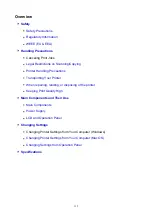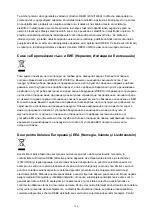About Radio Waves
Do not use this product near medical equipment or electronic equipment. Radio wave interference can
affect the operation or performance of the equipment.
Users in Canada
This device complies with Industry Canada license-exempt RSS standard(s). Operation is subject to the
following two conditions:
(1) this device may not cause interference, and (2) this device must accept any interference, including
interference that may cause undesired operation of the device.
This equipment complies with IC radiation exposure limits set forth for an uncontrolled environment and
meets RSS-102 of the IC radio frequency (RF) Exposure rules. This equipment should be installed and
operated keeping the radiator at least 20cm or more away from person's body (excluding extremities:
hands, wrists, feet and ankles).
Pour les usagers résidant au Canada
Le présent appareil est conforme aux CNR d'Industrie Canada applicables aux appareils radio exempts
de licence. L'exploitation est autorisée aux deux conditions suivantes :
(1) l'appareil ne doit pas produire de brouillage, et (2) l'utilisateur de l'appareil doit accepter tout brouillage
radioélectrique subi, même si le brouillage est susceptible d'en compromettre le fonctionnement.
Cet équipement est conforme aux limites d'exposition aux rayonnements énoncées pour un
environnement non contrôlé et respecte les règles d'exposition aux fréquences radioélectriques (RF)
CNR-102 de l'IC. Cet équipement doit être installé et utilisé en gardant une distance de 20 cm ou plus
entre le dispositif rayonnant et le corps (à l'exception des extrémités : mains, poignets, pieds et chevilles).
Environmental Information
Reducing your environmental impact
Power Consumption and Operational Modes
The amount of electricity a device consumes depends on the way the device is used. This product is
designed and set in a way to allow you to reduce the power consumption. After the last print it switches
to Ready Mode. In this mode it can print again immediately if required. If the product is not used for a
time, the device switches to its Sleep Mode. The devices consume less power (Watt) in these modes.
Energy Star
®
The Energy Star
®
programme is a voluntary scheme to promote the development and purchase of
energy efficient models, which help to minimise environmental impact.
Products which meet the stringent requirements of the Energy Star
®
programme for both environmental
benefits and the amount of energy consumption will carry the Energy Star
®
logo accordingly.
116
Содержание TS5160
Страница 8: ...5012 343 5100 344 5200 345 5B02 346 6000 347 C000 348...
Страница 23: ...Basic Operation Printing Photos from a Computer Printing Photos from a Smartphone Tablet Copying 23...
Страница 51: ...Handling Paper Originals FINE Cartridges etc Loading Paper Loading Originals Replacing a FINE Cartridge 51...
Страница 52: ...Loading Paper Paper Sources Loading Paper in the Rear Tray Loading Paper in the Cassette Loading Envelopes 52...
Страница 76: ...Replacing a FINE Cartridge Replacing a FINE Cartridge Checking Ink Status on the LCD Ink Tips 76...
Страница 113: ...Safety Safety Precautions Regulatory Information WEEE EU EEA 113...
Страница 134: ...Main Components and Their Use Main Components Power Supply LCD and Operation Panel 134...
Страница 135: ...Main Components Front View Rear View Inside View Operation Panel 135...
Страница 150: ...Changing Printer Settings from Your Computer Mac OS Managing the Printer Power Changing the Printer Operation Mode 150...
Страница 155: ...For more on setting items on the operation panel Setting Items on Operation Panel 155...
Страница 165: ...Language selection Changes the language for the messages and menus on the LCD 165...
Страница 178: ...Information about Paper Supported Media Types Paper Load Limit Unsupported Media Types Handling Paper Print Area 178...
Страница 206: ...Printing Using Operation Panel Printing Templates Such as Lined or Graph Paper 206...
Страница 226: ...Note To set the applications to integrate with see Settings Dialog 226...
Страница 228: ...Scanning Multiple Documents at One Time from the ADF Auto Document Feeder 228...
Страница 230: ...Scanning Tips Positioning Originals Scanning from Computer 230...
Страница 238: ...Network Communication Problems Cannot Find Printer on Network Network Connection Problems Other Network Problems 238...
Страница 264: ...Other Network Problems Checking Network Information Restoring to Factory Defaults 264...
Страница 278: ...Paper Is Blank Printing Is Blurry Colors Are Wrong White Streaks Appear Printing Is Blurry Colors Are Wrong 278...
Страница 288: ...Scanning Problems Mac OS Scanning Problems 288...
Страница 289: ...Scanning Problems Scanner Does Not Work Scanner Driver Does Not Start 289...
Страница 301: ...Errors and Messages An Error Occurs Message Support Code Appears 301...