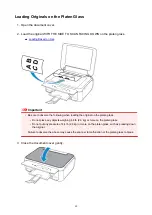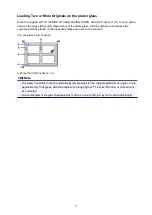Loading Envelopes
You can load Envelope DL and Envelope Com 10 on the rear tray.
The address is automatically rotated and printed according to the envelope's direction by specifying with the
printer driver properly.
Important
• Printing of envelopes from the operation panel or from a PictBridge (Wireless LAN) compliant device is
not supported.
• Do not use the following envelopes. They could jam in the printer or cause the printer to malfunction.
• Envelopes with an embossed or treated surface
• Envelopes with a double flap
• Envelopes whose gummed flaps are already moistened and adhesive
1. Prepare envelopes.
• Press down on all four corners and edges of the envelopes to flatten them.
• If the envelopes are curled, hold the opposite corners and gently twist them in the opposite
direction.
• If the corner of the envelope flap is folded, flatten it.
• Use a pen to press the leading edge in the inserting direction flat and sharpen the crease.
The figures above show a side view of the leading edge of the envelope.
Important
• The envelopes may jam in the printer if they are not flat or the edges are not aligned. Make sure
that no curl or puff exceeds 0.12 inches (3 mm).
2. Load envelopes.
1. Open the rear tray cover (A) and then pull up the paper support (B).
64
Содержание TS5160
Страница 8: ...5012 343 5100 344 5200 345 5B02 346 6000 347 C000 348...
Страница 23: ...Basic Operation Printing Photos from a Computer Printing Photos from a Smartphone Tablet Copying 23...
Страница 51: ...Handling Paper Originals FINE Cartridges etc Loading Paper Loading Originals Replacing a FINE Cartridge 51...
Страница 52: ...Loading Paper Paper Sources Loading Paper in the Rear Tray Loading Paper in the Cassette Loading Envelopes 52...
Страница 76: ...Replacing a FINE Cartridge Replacing a FINE Cartridge Checking Ink Status on the LCD Ink Tips 76...
Страница 113: ...Safety Safety Precautions Regulatory Information WEEE EU EEA 113...
Страница 134: ...Main Components and Their Use Main Components Power Supply LCD and Operation Panel 134...
Страница 135: ...Main Components Front View Rear View Inside View Operation Panel 135...
Страница 150: ...Changing Printer Settings from Your Computer Mac OS Managing the Printer Power Changing the Printer Operation Mode 150...
Страница 155: ...For more on setting items on the operation panel Setting Items on Operation Panel 155...
Страница 165: ...Language selection Changes the language for the messages and menus on the LCD 165...
Страница 178: ...Information about Paper Supported Media Types Paper Load Limit Unsupported Media Types Handling Paper Print Area 178...
Страница 206: ...Printing Using Operation Panel Printing Templates Such as Lined or Graph Paper 206...
Страница 226: ...Note To set the applications to integrate with see Settings Dialog 226...
Страница 228: ...Scanning Multiple Documents at One Time from the ADF Auto Document Feeder 228...
Страница 230: ...Scanning Tips Positioning Originals Scanning from Computer 230...
Страница 238: ...Network Communication Problems Cannot Find Printer on Network Network Connection Problems Other Network Problems 238...
Страница 264: ...Other Network Problems Checking Network Information Restoring to Factory Defaults 264...
Страница 278: ...Paper Is Blank Printing Is Blurry Colors Are Wrong White Streaks Appear Printing Is Blurry Colors Are Wrong 278...
Страница 288: ...Scanning Problems Mac OS Scanning Problems 288...
Страница 289: ...Scanning Problems Scanner Does Not Work Scanner Driver Does Not Start 289...
Страница 301: ...Errors and Messages An Error Occurs Message Support Code Appears 301...