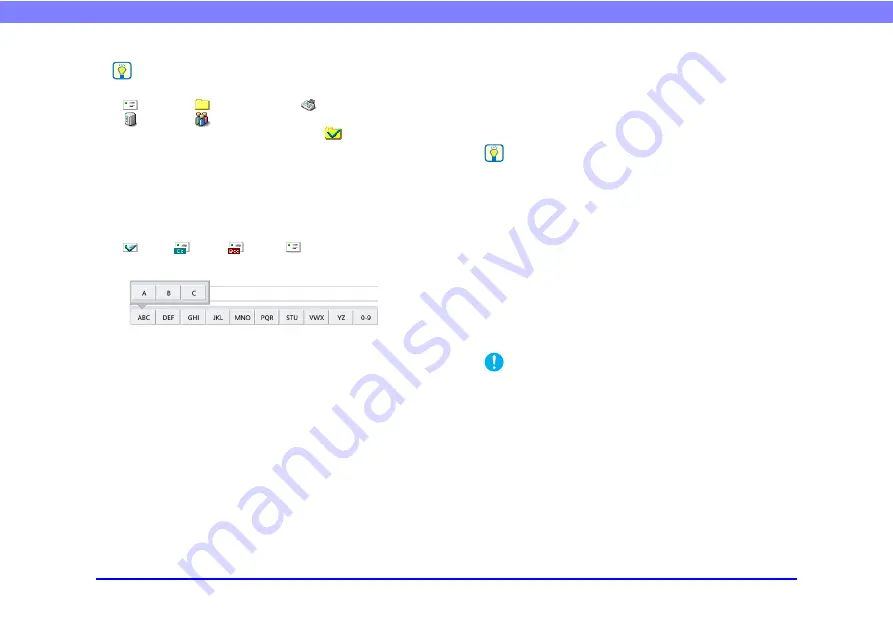
70
Chapter 4 Operating Procedures
Hint
• The following icons are used to indicate the types of address.
: Shared folder
: Fax
: FTP
: Group
• Pressing an address adds a checkmark (
) to the icon and
selects the address. Pressing a selected address again clears
the selection.
• An address is not selected as an address if there is no
checkmark added to the icon, even if the background of the
address is colored and the address appears selected.
• Each time you press an e-mail or group icon, the send
condition changes (To, Cc, Bcc).
: To
: Cc
: Bcc
: Selection cleared
d
Jump Keys
If there are many addresses and the address you want is
not displayed in the address list, you can use these keys
to specify a keyword to search for and display the
address.
e
[All clear] button
Clears all address selections.
f
[Edit] button
Enables you to register new addresses and edit
addresses.
g
[Detail Info.] button
Displays detailed information for the address.
h
[My E-mail address]
Displays the email address of the currently logged in
user when the user’s email address is registered and
is enabled in the User
Administration screen.
Hint
• This is not displayed when the address book type is [LDAP
Address Book].
When Direct Transmission to Fax Machines Is
Enabled
When logged in as a user for which the [Permit to send to
FAX directly] check box is selected under [User
Administration] - [Restriction] of the Administrator
Settings, you can send faxes to addresses that are not
registered to the address book by entering the fax number
directly in the address selection screen.
IMPORTANT
When performing direct transmissions, be sure to enter the fax
number correctly.






























