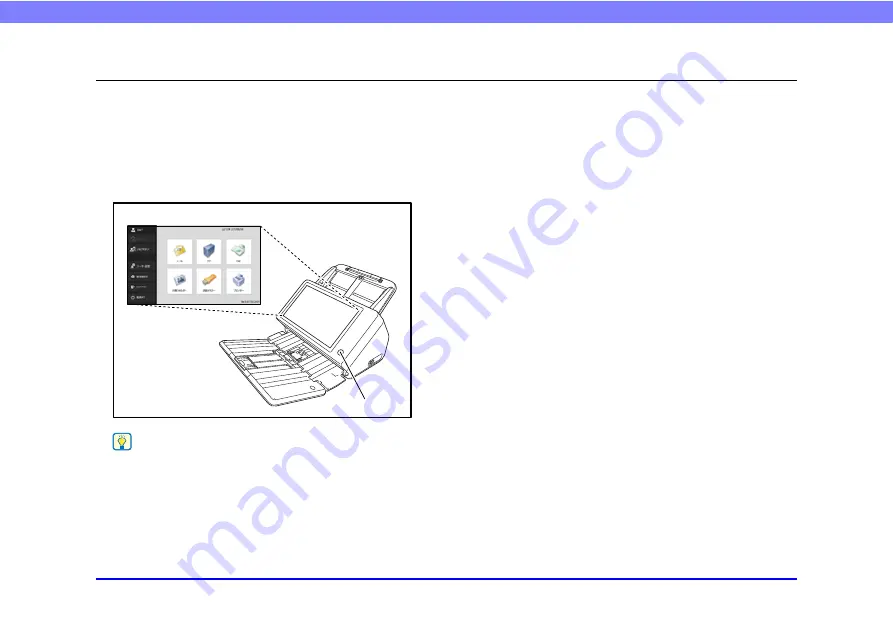
57
Chapter 4 Operating Procedures
2.
Turning the Power ON and OFF
Use the power button to turn the scanner ON, and press the [Power off] button on the touch panel to turn it OFF.
❏
Turning the Power ON
Press the power button to turn the scanner ON. The power
button lights, and the Home screen or the login screen
appears.
Hint
• Wait a moment for the Home screen to appear after pressing
the power button to turn the scanner ON.
• If users have been registered, the login screen appears.
• When the power indicator is lit but nothing appears on the
touch panel, Display Off has activated to turn the panel display
off. You can touch the touch panel to restore the display.
“Adjust the wait time until the display automatically turns off.”
on p. 152.)
• When the power indicator is flashing but nothing appears on
the touch panel, the Low Power mode has activated to
temporarily stop scanner operations. To switch out of Low
Power mode, press the power button.
time until the Low Power Mode.” on p. 152.)
• The touch panel display may appear dark at times. In such
cases, touching the panel will restore it to its normal
brightness.
Home screen
Power button






























