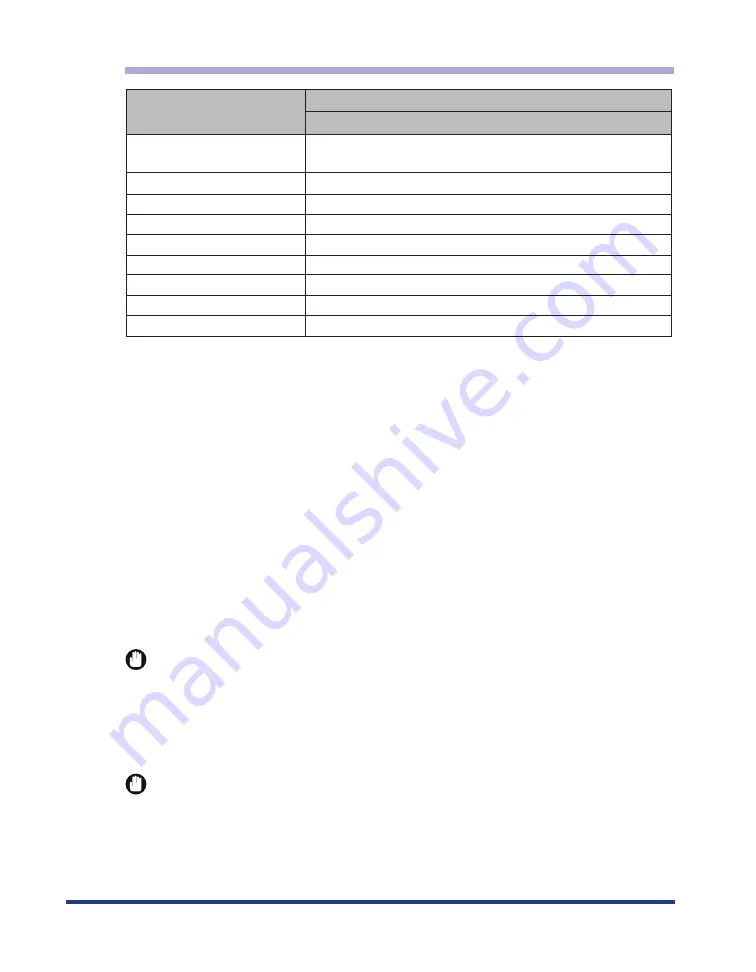
10
Paper Capacity for Paper Delivery Area
*1 Actual paper capacity varies depending on the installation environment or paper type.
*2 The paper capacity for A3-size heavy paper that weighs between 105 and 128 g/m
2
is 1 sheet.
■
Plain Paper
This printer can print plain paper that is 76.2 to 297.0 mm wide, 127.0 to 431.8 mm long,
and that weighs between 64 and 80 g/m
2
, including the standard size paper sizes: A3, B4,
A4, B5, A5, Ledger, Legal, Letter, and Executive.
Standard paper can be loaded in the paper cassettes and multi-purpose tray. Automatic 2-
sided printing can be performed on the paper in the sizes of A3, B4, A4, B5, A5, Ledger,
Letter, Legal, and Executive. Custom paper can be loaded in the multi-purpose tray.
■
Heavy Paper
This printer can print heavy paper that is 76.2 to 297.0 mm wide, 127.0 to 431.8 mm long,
and that weighs between 81 and 128 g/m
2
, including the standard size paper sizes: A3,
B4, A4, B5, A5, Ledger, Legal, Letter, and Executive. Heavy paper that weighs between
81 and 90 g/m
2
can be loaded in the paper cassettes and multi-purpose tray. Heavy paper
that weighs between 91 and 128 g/m
2
can be loaded only in the multi-purpose tray.
IMPORTANT
When printing heavy paper that weighs between 105 and 128 g/m
2
, take out one piece at
a time each time it is fed.
■
Transparency
You can print A4-size transparencies. Load transparencies in the multi-purpose tray.
IMPORTANT
•
Use the A4-size transparencies that Canon recommends.
•
Thoroughly fan the transparencies before loading them as they may stick to each other.
Plain Paper (Ex. 64 g/m
2
)
Approx. 250 sheets (1-sided Printing)/
Approx. 200 sheets (2-sided Printing)
Paper Type
Paper Delivery Area*
1
Approx. 150 sheets
Approx. 150 sheets*
2
Approx. 100 sheets
Approx. 1 sheet
Approx. 50 sheets
Approx. 50 sheets
Approx. 150 sheets
Approx. 20 sheets
Heavy Paper (Ex. 90 g/m
2
)
Heavy Paper (Ex. 128 g/m
2
)
Transparency
Label
Postcard
Reply Postcard
4 on 1 Postcard
Envelope
Face-down Delivery Tray
Содержание Satera LBP-3700
Страница 1: ...Laser Beam Printer User s Guide User s Guide ...
Страница 79: ...78 4 Open the duplex unit top cover 5 Remove the paper jammed in the duplex unit top cover ...
Страница 89: ...88 10 Open the duplex unit bottom cover 11 Remove the jammed paper 12 Close the duplex unit bottom cover ...
Страница 107: ...106 IMPORTANT This is a sample of Status Print The contents may differ from the Status Print printed by your computer ...












































