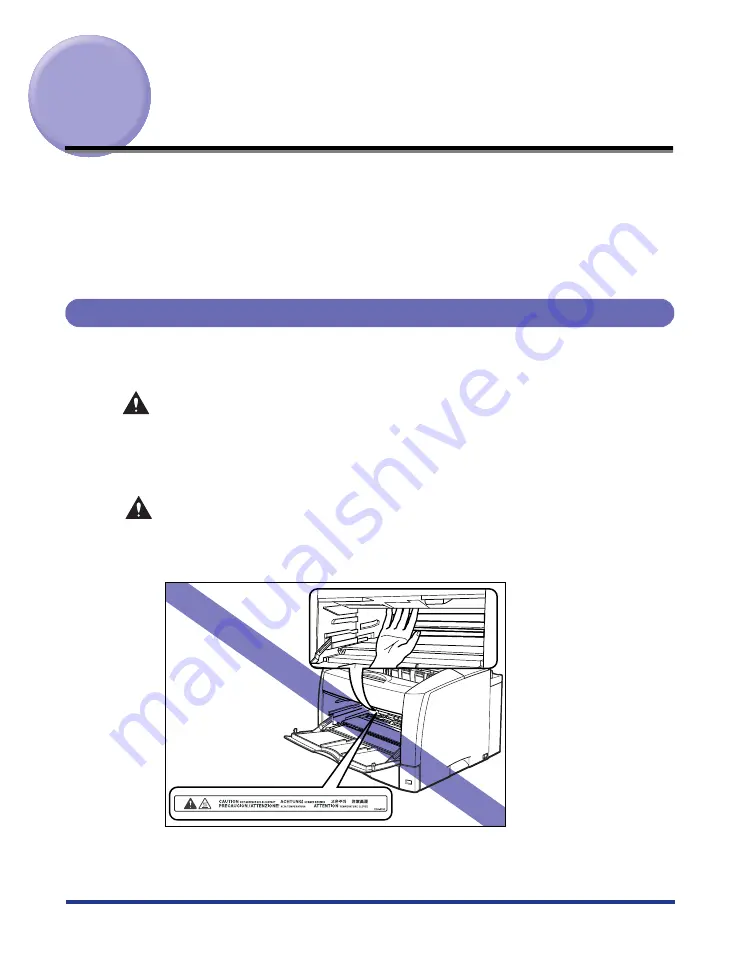
56
Paper Jams (Removing Paper Jams)
If a paper jam occurs during printing for some reason, the printer beeps displaying
the message <
13 ヨウシガ ツマリマシタ
> on its display. When a paper jam occurs,
remove the paper using the following procedure and restart printing. If the message
does not disappear after the paper is removed using the procedure, pieces of torn
paper may still be remaining inside. In this case, inspect each part of the printer
again and remove the jammed paper completely.
Procedure for Clearing Paper Jams
When a paper jam occurs, confirm the messages first, then remove the paper
following the procedure.
WARNING
There are some areas inside the printer which are subject to high-voltages.
When removing jammed paper or when inspecting the inside of the printer, do
not allow necklaces, bracelets, or other metal objects to touch the inside of the
printer, as this may result in burns or electrical shock.
CAUTION
•
The fixing unit and its surroundings inside the printer may become hot during
use. Do not touch the fixing unit and its surroundings, as doing so may result in
burns or electrical shock.
Содержание Satera LBP-3700
Страница 1: ...Laser Beam Printer User s Guide User s Guide ...
Страница 79: ...78 4 Open the duplex unit top cover 5 Remove the paper jammed in the duplex unit top cover ...
Страница 89: ...88 10 Open the duplex unit bottom cover 11 Remove the jammed paper 12 Close the duplex unit bottom cover ...
Страница 107: ...106 IMPORTANT This is a sample of Status Print The contents may differ from the Status Print printed by your computer ...
















































