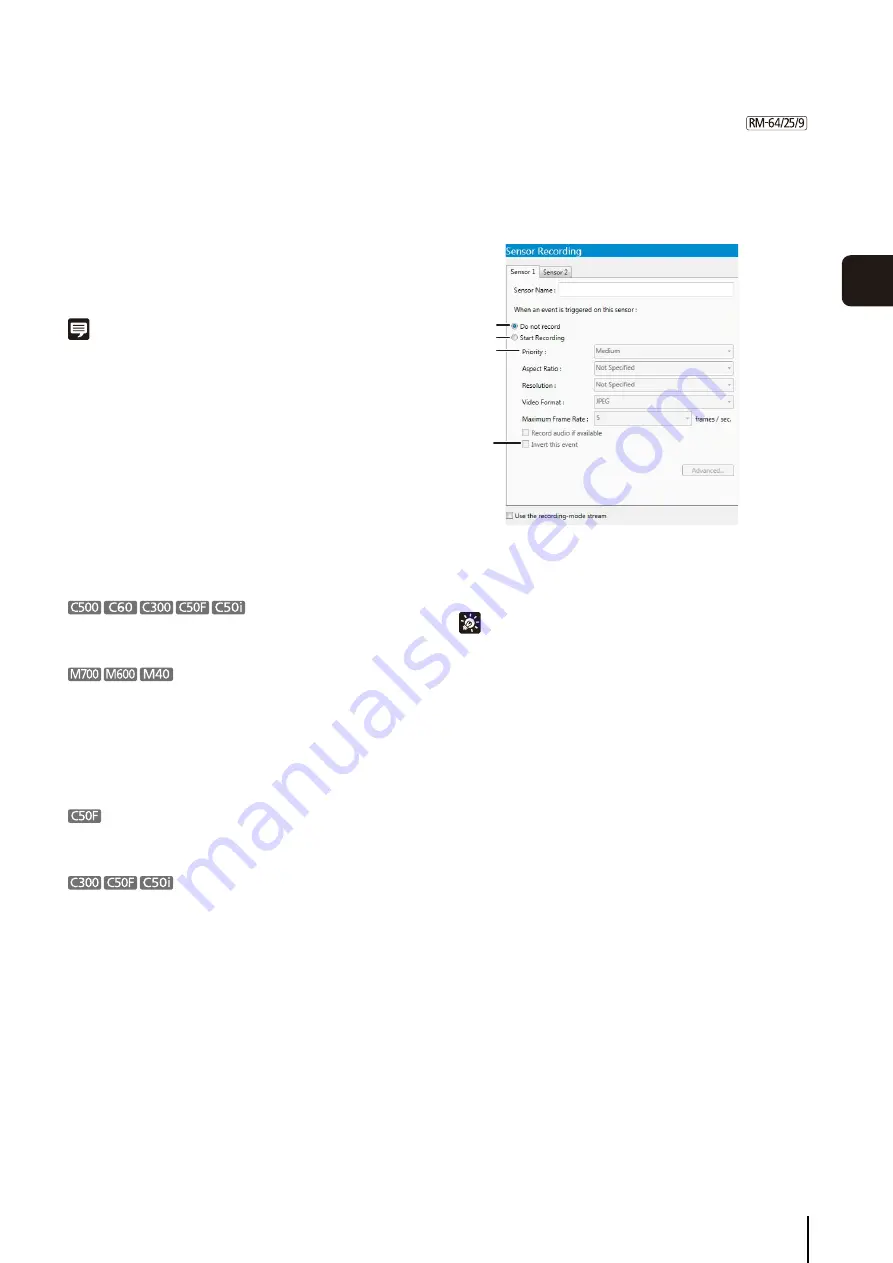
Record on a Regular Basis (Repeating Weekly
S
chedules)
77
S
et
ting a
Recor
d
ing
S
chedule
5
➅
[Advanced]
Displays the [Advanced Recording Settings] dialog
box. For details, see “Configure the Advanced
➆
[Use the recording-mode stream]
Enable the recording stream function. With this
function, the camera temporarily stores the image in its
own memory before sending it to the Storage Server.
This can help reduce the effects of non-uniform
network traffic (jitter).
Note
• The recording-mode stream function will only work if the
camera supports the feature and the stream can be acquired.
• If an upload function is already being used on the camera, you
cannot use the recording-mode stream function.
• This setting is only available if [JPEG] format is specified for
[Video Format].
• [Maximum Frame Rate] must be [10] or less when using this
feature.
• When the recording-mode stream function is used, the
streamed image has a higher priority than the live image.
Depending on the load on the camera, such as the number of
Viewers that are simultaneously connected to the camera,
display of the live image may stop.
• You cannot select [H.264] for the [Video Format].
• You cannot select [1280x960] for the [Resolution].
• You cannot select [MPEG-4] for the [Video Format].
• When using [Use the recording-mode stream], JPEG
images are recorded to the camera’s SD memory card
when the network connection is interrupted. The frame
rate of the recording is 1 fps. For details, see the
camera manual.
The VB-C50Fi does not support [Record audio if
available].
• You cannot select [MPEG-4] or [H.264] for the [Video
Format].
• [Use the recording-mode stream] is unavailable.
Sensor Recording Settings
➀
[Do not record]
Select to not record even when there is a signal from
this sensor.
Hint
You can individually enable or disable recording for each sensor.
For example, you may not want to record when there is door
sensor signal, but to start recording when there is a window
sensor signal.
➁
[
S
tart Recording]
Start recording when there is a signal from the sensor.
After selecting the item, configure the recording
settings below the item.
➂
[Priority]
Select the event priority. For details, see “Check
➃
[Invert this event]
Start recording when there is no signal from the sensor,
and stop recording when a signal is present.
1
Click [
S
ensor Recording] in the recording mode list
and select the check box.
2
Configure the image and event settings.
➀
➁
➂
➃
Содержание RM-Lite
Страница 12: ...12 ...
Страница 30: ...30 ...
Страница 31: ...Chapter 2 Setup How to install the software Settings after installation ...
Страница 36: ...36 ...
Страница 37: ...Chapter 3 Storage Server Settings Adding cameras Configuring the Storage Server Group Adding users ...
Страница 54: ...54 ...
Страница 55: ...Chapter 4 Viewer Settings Configuring the Viewer Configuring a camera Creating a layout ...
Страница 70: ...70 ...
Страница 92: ...92 ...
Страница 106: ...106 ...
Страница 112: ...112 ...
Страница 113: ...Chapter 8 Backup Types of backup target files and their destinations Restoring a recording file ...
Страница 116: ...116 ...
Страница 137: ...Index 137 Appendix ...
















































