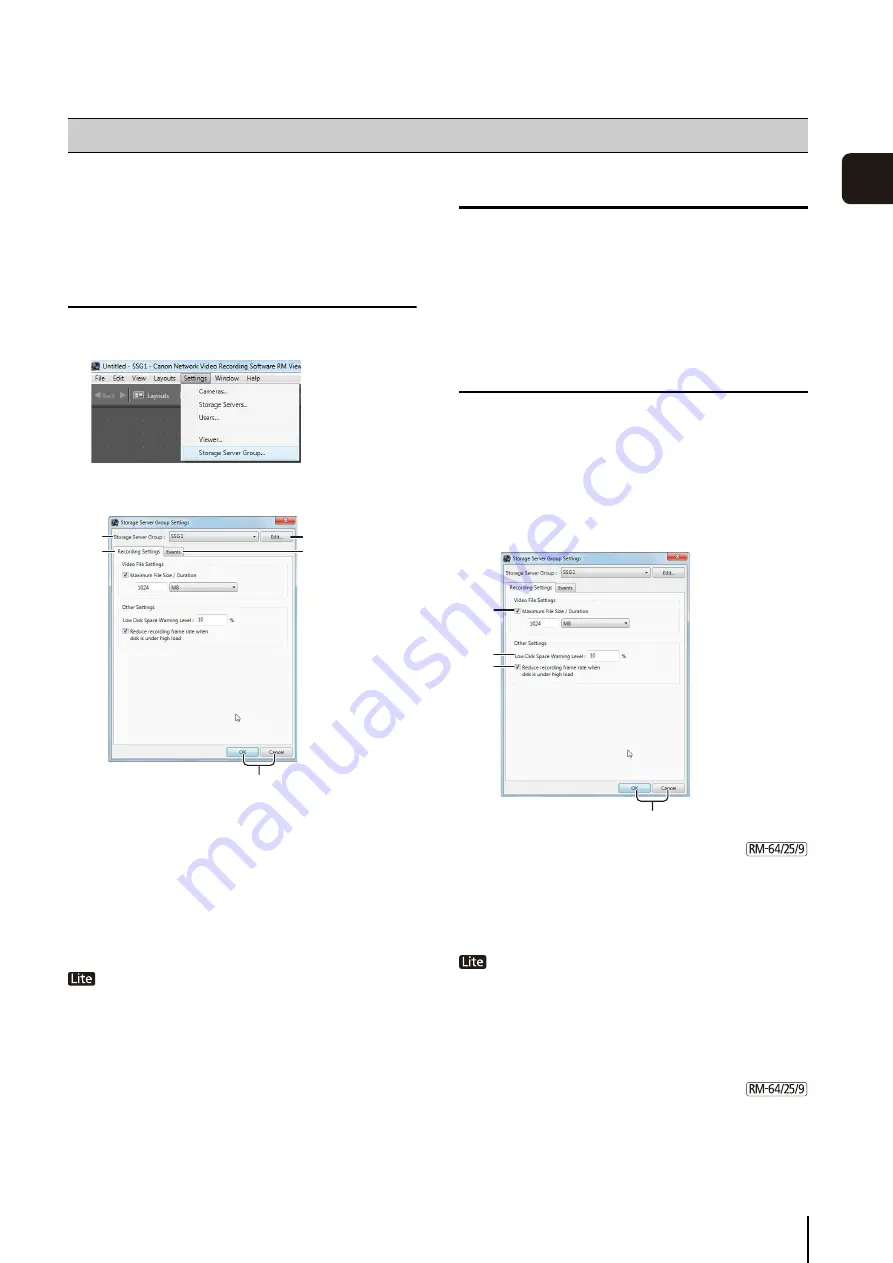
41
3
S
to
rage
S
erver
S
et
tin
g
s
You can configure the recording method and event
priority.
Display the [Storage Server Group Settings]
Dialog Box
The [Storage Server Group Settings] dialog box is
displayed.
➀
[
S
torage
S
erver Group]
Display the Storage Server Group name.
➁
[Edit]
Change the name of Storage Server Group.
➂
[Recording
S
ettings] tab
Make settings for recording files and notifications of
available disk space.
[Maximum File Size/Duration] and [Reduce
recording frame rate when disk is under high load] are
fixed.
➃
[Events] tab
Configure the method for processing events for a
Storage Server.
➄
[OK] and [Cancel]
Close the dialog box.
Change the Storage Server Group Name
Configure the Recording Settings
Configure the recording settings, such as the maximum
recording file size.
➀
[Maximum File
S
ize / Duration]
Specify the maximum size or the maximum recording
duration for the recording file.
You can set a maximum file size of 512 MB or 1024 MB,
and a maximum recording duration of 1 to 24 hours.
The maximum size is fixed at 1 GB (1024 MB) and
the maximum duration is fixed at 24 hours.
➁
[Low Disk
S
pace Warning Level]
Specify when to notify the user of low available disk
space as a percentage of the maximum disk usage.
➂
[Reduce recording frame rate when disk is under high
load]
Select the check box to decrease the frame rate
automatically when the system load is high.
➃
[OK] and [Cancel]
Close the dialog box.
Configure a Storage Server Group
1
Click [
S
ettings] > [
S
torage
S
erver Group].
➀
➂
➁
➃
➄
1
Click [Edit] to display the [Edit
S
torage
S
erver Group
Name] dialog box.
2
Change the
S
torage
S
erver name and click [OK].
1
Click the [Recording
S
ettings] tab.
2
Configure the recording settings.
➁
➀
➂
➃
Содержание RM-Lite
Страница 12: ...12 ...
Страница 30: ...30 ...
Страница 31: ...Chapter 2 Setup How to install the software Settings after installation ...
Страница 36: ...36 ...
Страница 37: ...Chapter 3 Storage Server Settings Adding cameras Configuring the Storage Server Group Adding users ...
Страница 54: ...54 ...
Страница 55: ...Chapter 4 Viewer Settings Configuring the Viewer Configuring a camera Creating a layout ...
Страница 70: ...70 ...
Страница 92: ...92 ...
Страница 106: ...106 ...
Страница 112: ...112 ...
Страница 113: ...Chapter 8 Backup Types of backup target files and their destinations Restoring a recording file ...
Страница 116: ...116 ...
Страница 137: ...Index 137 Appendix ...






























