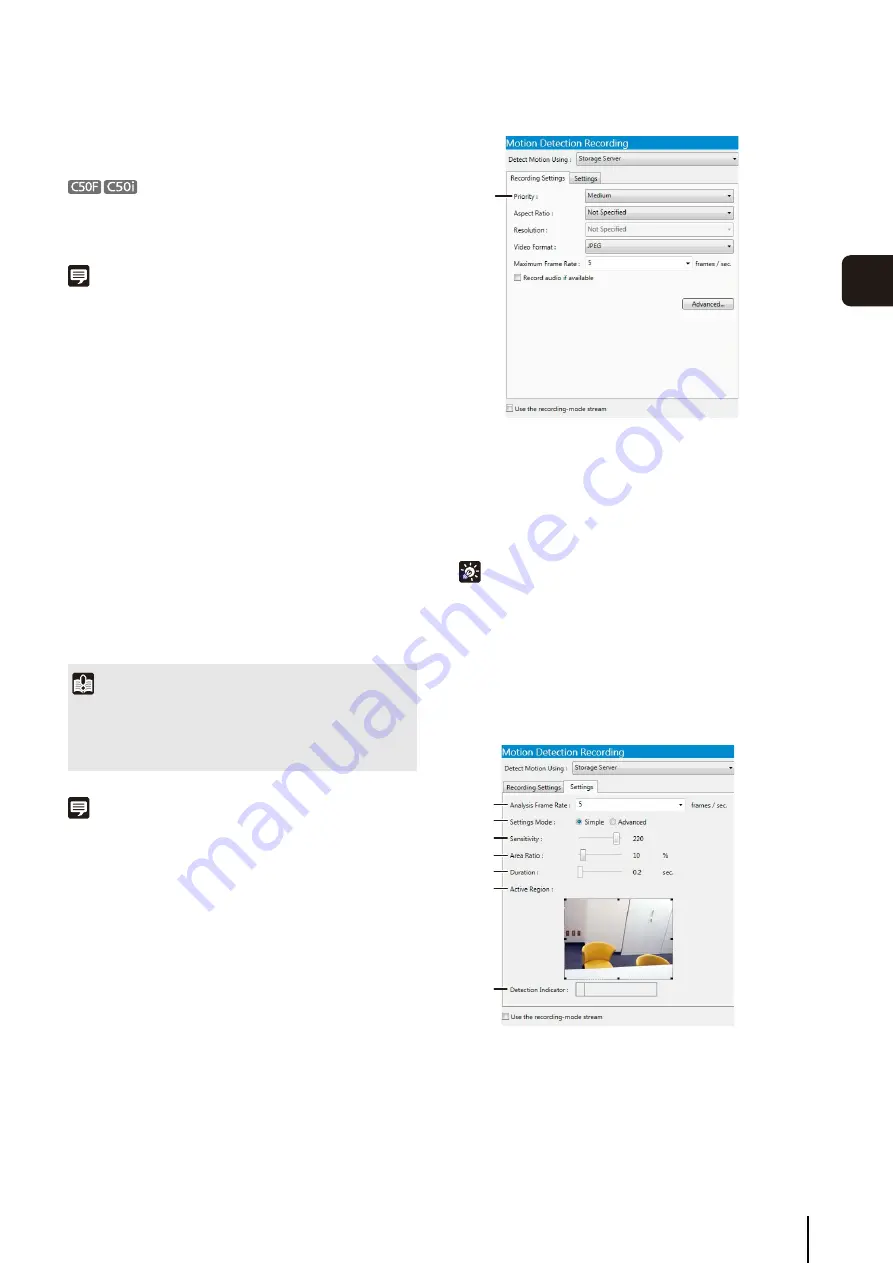
Record on a Regular Basis (Repeating Weekly
S
chedules)
79
S
et
ting a
Recor
d
ing
S
chedule
5
The other settings are the same as those for continuous
recording. For details, see “Continuous Recording
To use motion detection, you must create a schedule with
motion detection using the camera’s schedule setting
tool.
Note
• If the camera supports four motion detection areas, tabs
named [Area 1] through [Area 4] are displayed in the
recording settings area. You can specify settings individually
for each motion detection area.
• The [Area Name] box displays the name of the area that is
registered in the camera.
• To use a camera for motion detection, you must configure the
motion detection settings on the camera. For details, see the
camera manual.
• When using the camera for motion detection with more than
one motion detection area, you can specify the event priority
for each area.
• Motion detection is suspended when the camera is panning,
tilting or zooming, irrespective of the motion detection settings.
• If motion is detected in multiple motion detection areas that
have the same priority, recording will start with the area having
the lowest number.
Using the Storage Server for Motion Detection
Note
If you select [MPEG-4] or [H.264] in [Video Format], the [Storage
Server] option in the [Detect Motion Using] box cannot be
selected. Note also that if you select [MPEG-4] or [H.264] in other
recording modes besides motion detection recording, the
[Storage Server] option still cannot be selected.
[Recording
S
ettings] tab
➀
[Priority]
Select the priority of the motion detection events. For
details, see “Check Events” (p. 104).
The other settings are the same as those for continuous
recording. For details, see “Continuous Recording
Hint
You can use this setting to individually enable or disable
recording for each area. For example, you may want to record
when motion is detected around a vault, but not record when
motion is detected around an entrance.
[
S
ettings] tab
➀
[Analysis Frame Rate]
Specify the motion detection frame rate (frames per
second).
Important
The load on the Storage Server CPU increases when motion
detection is performed on the Storage Server. We strongly
recommend that you use the motion detection on the camera, if
it is available.
1
Click [Motion Detection Recording] in the recording
mode list and select the check box.
2
S
elect [
S
torage
S
erver] in the [Detect Motion Using]
box.
3
Configure the recorded image and event settings on
the [Recording
S
ettings] tab.
4
Configure the motion detection settings on the
[
S
ettings] tab.
➀
➀
➂
➃
➄
➅
➁
➆
Содержание RM-Lite
Страница 12: ...12 ...
Страница 30: ...30 ...
Страница 31: ...Chapter 2 Setup How to install the software Settings after installation ...
Страница 36: ...36 ...
Страница 37: ...Chapter 3 Storage Server Settings Adding cameras Configuring the Storage Server Group Adding users ...
Страница 54: ...54 ...
Страница 55: ...Chapter 4 Viewer Settings Configuring the Viewer Configuring a camera Creating a layout ...
Страница 70: ...70 ...
Страница 92: ...92 ...
Страница 106: ...106 ...
Страница 112: ...112 ...
Страница 113: ...Chapter 8 Backup Types of backup target files and their destinations Restoring a recording file ...
Страница 116: ...116 ...
Страница 137: ...Index 137 Appendix ...






























