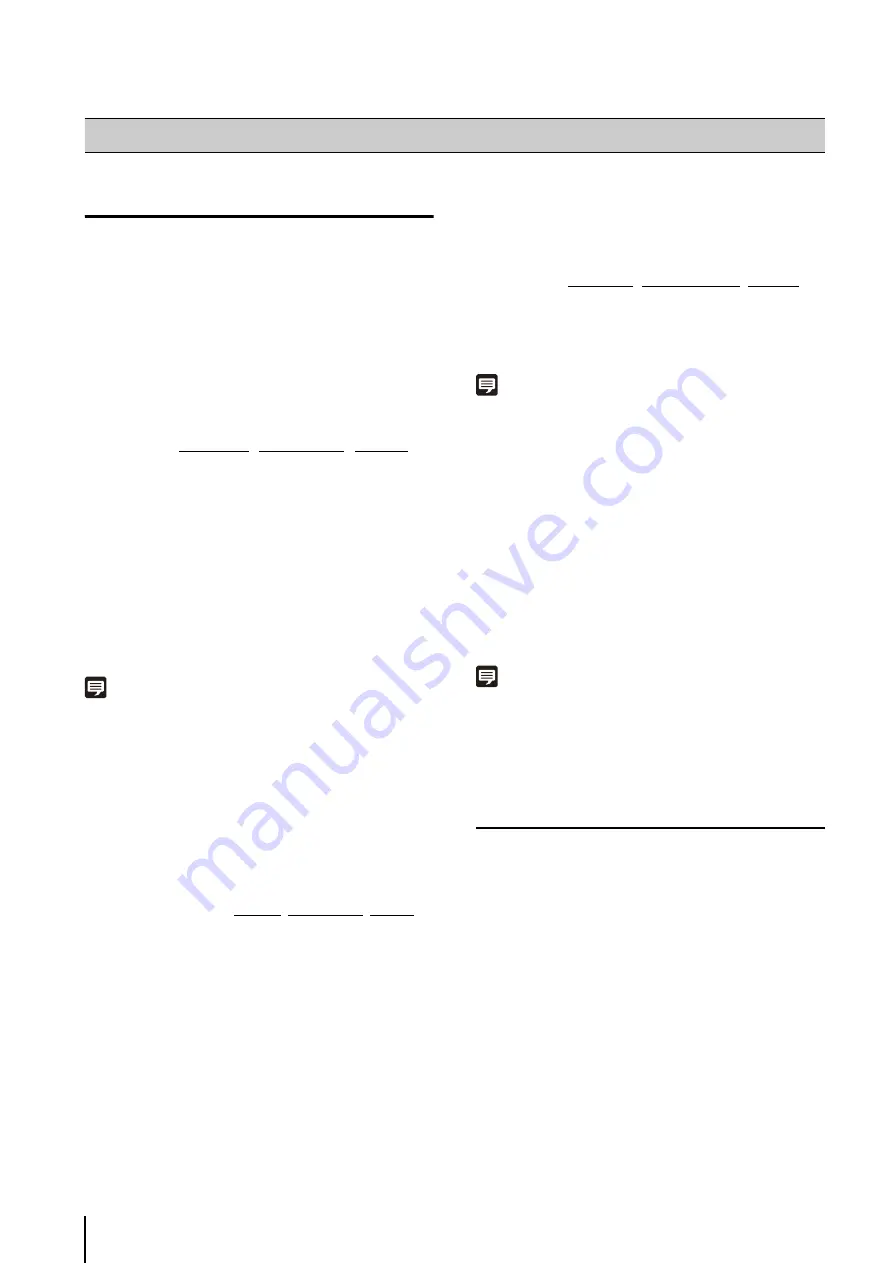
114
Destinations of the Backup Files
The data that is saved during a backup consists of
recording data, event data, and configuration files. The
data is backed up from the Storage Server and saved to
the folders described below, on the drives that are
specified in the drive settings (p. 46).
Recording Data
<Destination drive>:\Canon-NVR\videofiles
The following recording data file is backed up:
Images being recorded are saved to a temporary file on
the hard disk. By default, a recording file is created and
saved on the destination drive when the temporary file
size reaches 1 GB. This size can be changed using the
[Maximum File Size/Duration] option on the [Recording
Settings] tab in the [Storage Server Group Settings] dialog
box (p. 41).
Note
• Greenwich Mean Time is used for the time added to the file
name of the recording data.
• This software uses lossy compression for the recording data.
You do not need to compress the recording files further using a
tape drive or other devices.
Temporary Files
The following is a temporary file, before it is made into a
recording data file by the system. This file cannot be
backed up using the standard backup method.
Event Data
<Destination drive>:\Canon-NVR\eventfiles
The following event data file is backed up:
Note
Greenwich Mean Time is used for the time added to the file name
of the recording data.
Configuration Files
The settings for the Storage Server and the Viewer are
saved in the following folders on the computer where the
program is installed. You must back up all of these folders
to completely back up the configuration files.
Configuration file path
<System drive>:\ProgramData\Canon\WebView\NVR30\
<System drive>:\Users\<user name>\AppData\Local\
Canon\WebView\NVR30\
Note
• The configuration file names are not displayed unless [Show
hidden files and folders] is selected in the [View] tab of
Windows Explorer [Folder Options].
• You cannot use the shadow backup feature.
Notes on Backup
• You do not need to stop recording to back up recorded data
that is complete. However, the frame rate may change
because of increased disk I/O load and/or CPU load.
• If you want to restore a backed-up recording file, the computer
you restore the backup to must have the same drive
configuration as the original Storage Server. For example, if the
original Storage Server includes a system drive and a
recorded data drive, the Storage Server you restore the
backup to must also have a system drive and a recorded data
drive. Determine the hard disk capacity based on the volume
of data to be restored.
Backing up data
NVR3_MEDIA_ xxxxxxxx _ yyyymmdd _ hhmmss .edt
Camera ID
Year, month
and day when
recording
started
Time
NVR3_UNINDEXED_MEDIA_xxxxxxxx_ yyyymmdd _hhmmss.edt
Camera ID Year, month and
day when
recording started
Time
NVR3_EVENT_ xxxxxxxx _
yyyymmdd
_hhmmss .edt
Camera ID Year, month
and day when
recording
started
Time
Содержание RM-Lite
Страница 12: ...12 ...
Страница 30: ...30 ...
Страница 31: ...Chapter 2 Setup How to install the software Settings after installation ...
Страница 36: ...36 ...
Страница 37: ...Chapter 3 Storage Server Settings Adding cameras Configuring the Storage Server Group Adding users ...
Страница 54: ...54 ...
Страница 55: ...Chapter 4 Viewer Settings Configuring the Viewer Configuring a camera Creating a layout ...
Страница 70: ...70 ...
Страница 92: ...92 ...
Страница 106: ...106 ...
Страница 112: ...112 ...
Страница 113: ...Chapter 8 Backup Types of backup target files and their destinations Restoring a recording file ...
Страница 116: ...116 ...
Страница 137: ...Index 137 Appendix ...
















































