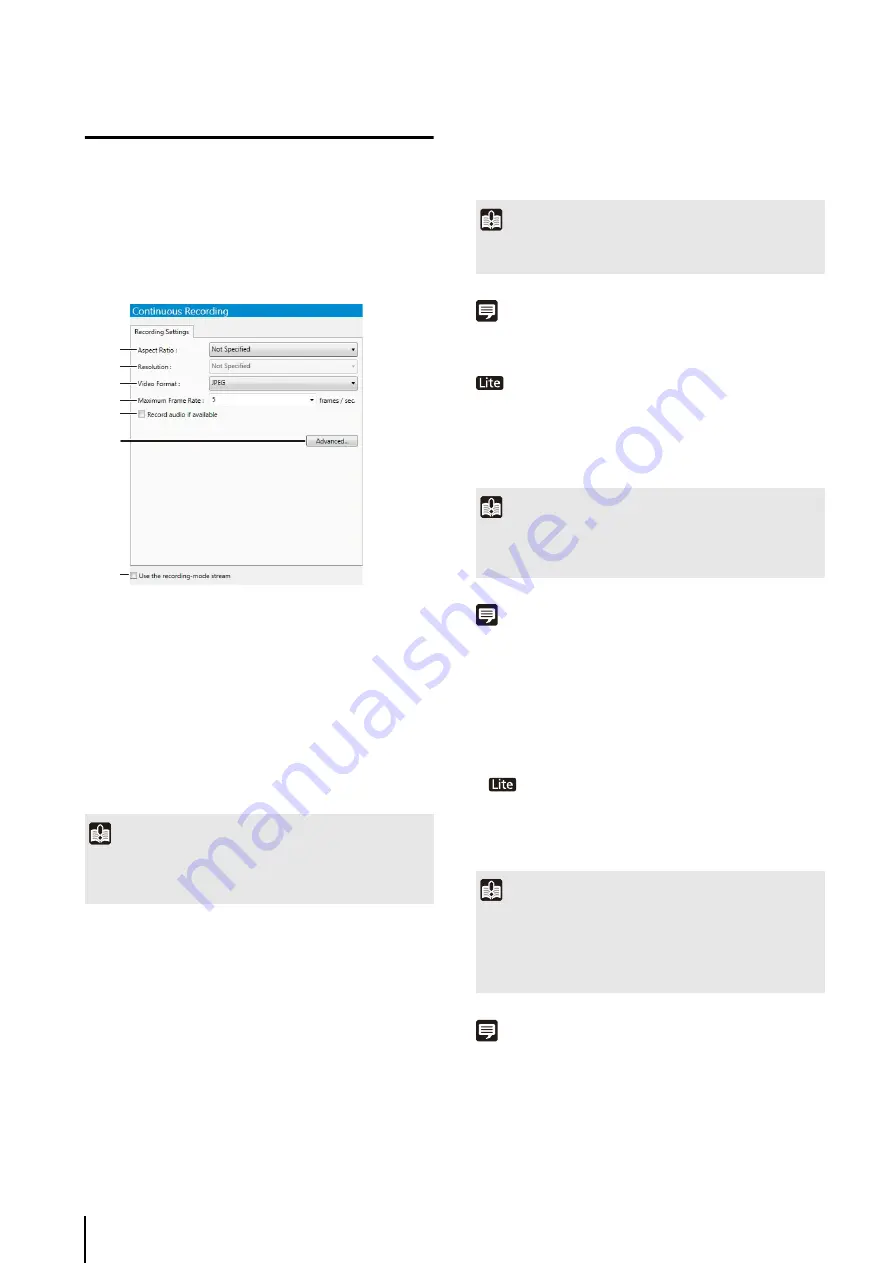
76
Configure the Recording Mode
Continuous Recording Settings
➀
[Aspect Ratio]
Specify the aspect ratio ([4:3]).
If you select [Not specified], the camera’s aspect ratio
setting is used for recording.
➁
[Resolution]
Set the [Aspect Ratio] to [4:3] to make this setting
available and specify the resolution ([160x120],
[320x240], [640x480] or [1280x960]).
If you select [Not Specified] for the [Resolution], the
camera’s resolution setting is used for recording.
➂
[Video Format]
Specify the video format ([JPEG], [MPEG-4] or
[H.264]).
The available formats depend on the camera model.
Note
If you select [MPEG-4] or [H.264] for the [Video Format] setting,
the [Aspect Ratio] and [Maximum Frame Rate] settings cannot
be changed. The settings on the camera are used for recording.
Only supports [JPEG] for the [Video Format].
➃
[Maximum Frame Rate]
Specify the maximum frame rate (number of frames
recorded in one second) in the range from 0.1 to 30
frames per second (fps).
Note
• It may not be possible to record at the specified frame rate or
recording may pause intermittently, depending on the load on
the Storage Server CPU or the hard disk.
• Recording may be performed at lower than the specified frame
rate, depending on the number of Viewers that are accessing
the camera, the load on the camera and Storage Server,
variation in network traffic, and the environment at the time of
recording.
•
The maximum frame rate is 5 fps.
➄
[Record audio if available]
Select this check box if you want to record audio
together with the image.
Note
• Audio recording is enabled when the recording mode is
selected. You cannot schedule audio-only recording.
• If [MPEG-4] or [H.264] recording format is used, the recorded
audio will not be in sync with the recorded image. If [JPEG]
recording format is used, the recorded audio will be in sync
with the recorded image for the most part, however it is not
guaranteed that it will be completely in sync.
1
Click [Continuous Recording] in the recording mode
list and select the check box.
2
Configure the video recording settings.
Important
The size of the recording file increases as the resolution
becomes higher. Make sure there is sufficient hard disk space
available before specifying a higher resolution.
➀
➂
➃
➄
➅
➁
➆
Important
If you select [MPEG-4] or [H.264], the [Storage Server] option in
the [Detect Motion Using] box cannot be selected.
Important
The size of the recording file increases as the frame rate
becomes higher. Make sure there is sufficient hard disk space
available before specifying a higher frame rate.
Important
Even if the [Record audio if available] check box is selected,
audio will not be recorded if the audio sending function has not
been activated on the camera. If you schedule a recording,
make sure the audio sending function on the camera has been
set to [Enable].
Содержание RM-Lite
Страница 12: ...12 ...
Страница 30: ...30 ...
Страница 31: ...Chapter 2 Setup How to install the software Settings after installation ...
Страница 36: ...36 ...
Страница 37: ...Chapter 3 Storage Server Settings Adding cameras Configuring the Storage Server Group Adding users ...
Страница 54: ...54 ...
Страница 55: ...Chapter 4 Viewer Settings Configuring the Viewer Configuring a camera Creating a layout ...
Страница 70: ...70 ...
Страница 92: ...92 ...
Страница 106: ...106 ...
Страница 112: ...112 ...
Страница 113: ...Chapter 8 Backup Types of backup target files and their destinations Restoring a recording file ...
Страница 116: ...116 ...
Страница 137: ...Index 137 Appendix ...
















































