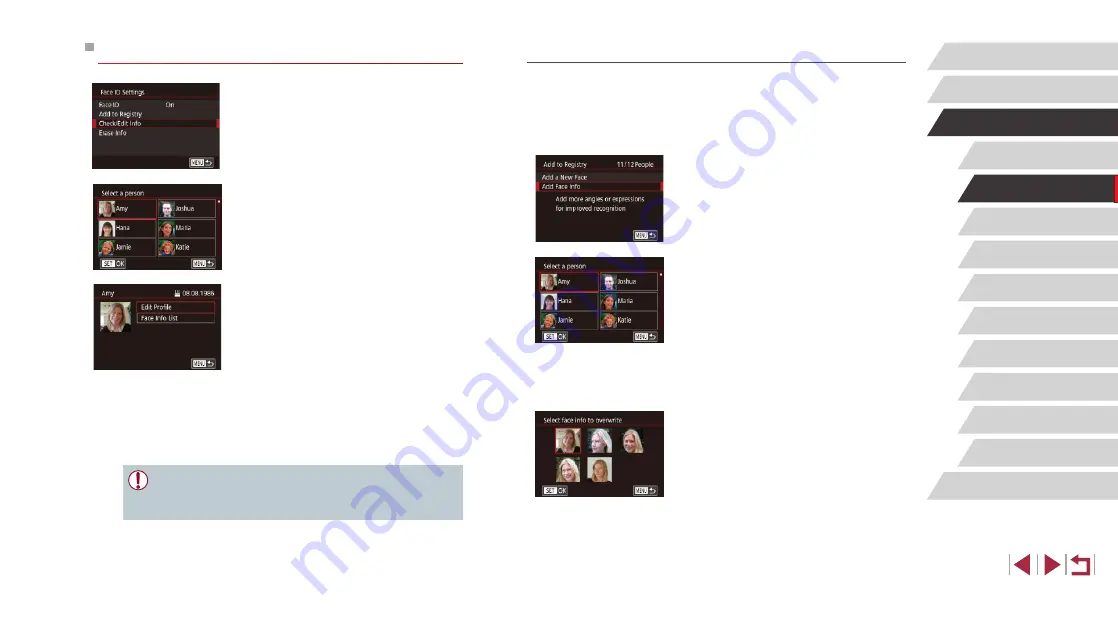
45
Other Shooting Modes
P Mode
Tv, Av, M, and C Mode
Playback Mode
Wireless Features
Setting Menu
Accessories
Appendix
Before Use
Index
Basic Guide
Advanced Guide
Camera Basics
Auto Mode /
Hybrid Auto Mode
Overwriting and Adding Face Information
You can overwrite existing face information with new face info. You should
update face information regularly, especially with babies and children, as
their faces change quickly as they grow.
You can also add face information when all 5 face info slots have not been
filled.
1
Access the [Add Face Info] screen.
z
Following step 1 in “Registering Face ID
Info].
2
Choose a person to overwrite their
face info.
z
Touch the name of the person whose
face info you want to overwrite.
z
If five items of face info have already
been registered, a message will be
displayed. Touch [OK].
z
If less than five items of face info are
registered, go to step 4 to add face
information.
3
Choose the face info to overwrite.
z
Touch the face info you want to overwrite.
Checking and Editing Registered Information
1
Access the [Check/Edit Info] screen.
z
Following step 1 in “Registering Face ID
Edit Info].
2
Choose a person to check or edit
their information.
z
Touch the image of the person whose
information you want to check or edit.
3
Check or edit the information as
needed.
z
To check a name or birthday, touch
[Edit Profile]. On the screen displayed,
you can edit the name or birthday as
described in step 3 of “Registering Face
z
To check face information, touch [Face
Info List]. To erase face information, touch
[Erase] on the screen displayed, and then
touch the face information to erase. After
[Erase?] is displayed, touch [OK].
●
Changing a name in [Edit Profile] will prevent that person’s
previous name from being displayed in shots you captured before
changing their name.






























