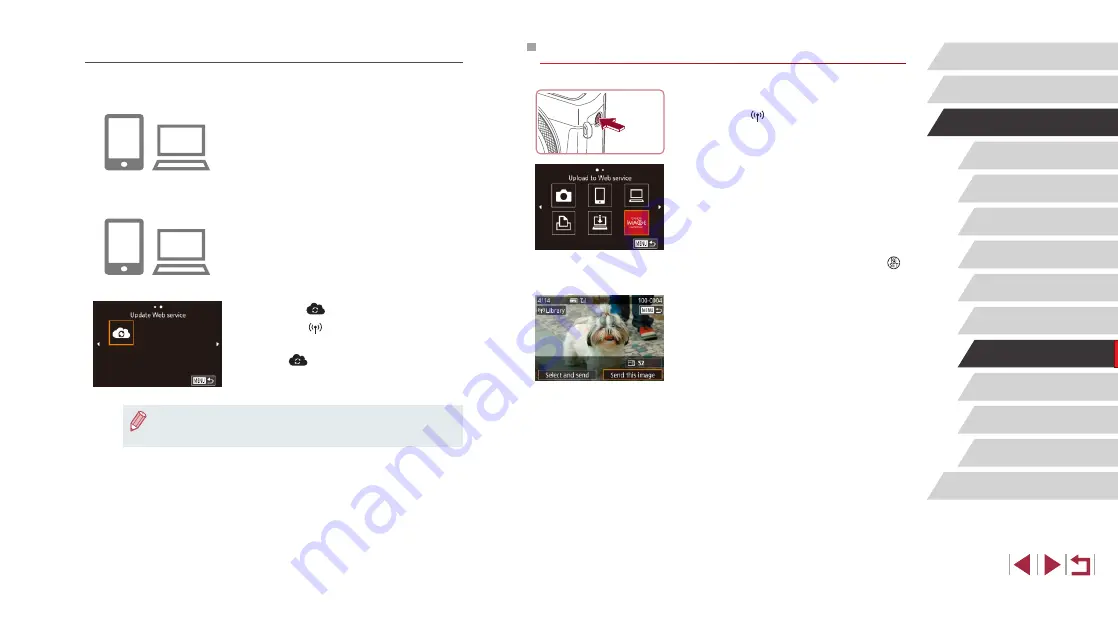
147
Setting Menu
Accessories
Appendix
Before Use
Index
Basic Guide
Advanced Guide
Camera Basics
Auto Mode /
Hybrid Auto Mode
Other Shooting Modes
P Mode
Tv, Av, M, and C Mode
Playback Mode
Wireless Features
Uploading Images to Web Services
1
Access the Wi-Fi menu.
z
Press the [ ] button.
2
Choose the destination.
z
Touch the icon of the Web service to
connect to.
z
If multiple recipients or sharing options
are used with a Web service, touch the
desired item on the [Select Recipient]
screen displayed, and then press the [ ]
button.
3
Send an image.
z
Drag images left or right to choose an
image to send, and then touch [Send this
image].
z
When uploading to YouTube, read the
terms of service, and touch [I Agree].
z
After the image is sent, touch [OK] on the
screen displayed to return to the playback
screen.
Registering Other Web Services
You can also add Web services besides CANON iMAGE GATEWAY to the
camera.
1
Log in to CANON iMAGE GATEWAY
and access the camera link settings
page.
z
From a computer or smartphone, access
http://www.canon.com/cig/ to visit
CANON iMAGE GATEWAY.
2
Configure the Web service you want
to use.
z
Follow the instructions displayed on the
smartphone or computer to set up the
Web service.
3
Choose [
].
z
Press the [ ] button.
z
Drag left or right on the screen, and then
touch [
].
z
The Web service settings are now
updated.
●
If any configured settings change, follow these steps again to
update the camera settings.






























