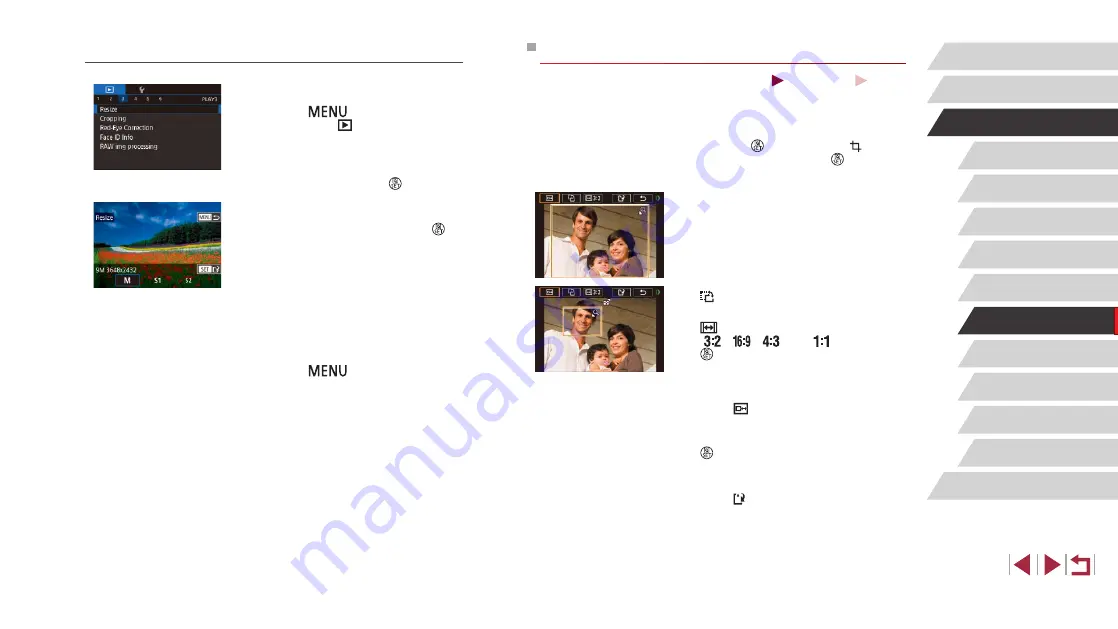
121
Wireless Features
Setting Menu
Accessories
Appendix
Before Use
Index
Basic Guide
Advanced Guide
Camera Basics
Auto Mode /
Hybrid Auto Mode
Other Shooting Modes
Tv, Av, M, and C Mode
Playback Mode
P Mode
Cropping
Still Images
Movies
You can specify a portion of an image to save as a separate image file.
1
Access the setting screen.
z
Press the [ ] button, choose [ ] in the
menu, and then press the [ ] button
2
Resize, move, and adjust the aspect
ratio of the cropping frame.
z
To resize the frame, move the zoom
lever.
z
To move the frame, drag on the screen.
z
To change the frame orientation, touch
[ ].
z
To change the frame aspect ratio, touch
[
]. To switch between aspect ratios
([
], [
], [
], and [
]), press the
[ ] button repeatedly.
3
Preview the cropped image.
z
Touch [ ].
z
To switch display between the cropped
image and the cropping frame, press the
[ ] button repeatedly.
4
Save as a new image and review.
z
Touch [ ].
z
Follow steps 2 – 3 in “Resizing Images”
Using the Menu
1
Choose [Resize].
z
Press the [
] button and choose
[Resize] on the [
2
Choose an image.
z
Choose an image after dragging left or
right to browse. Press the [ ] button.
3
Choose an image size.
z
Choose a size, and then press the [ ]
button.
4
Save as a new image and review.
z
Follow step 2 in “Resizing Images”
z
Press the [
] button and follow step






























