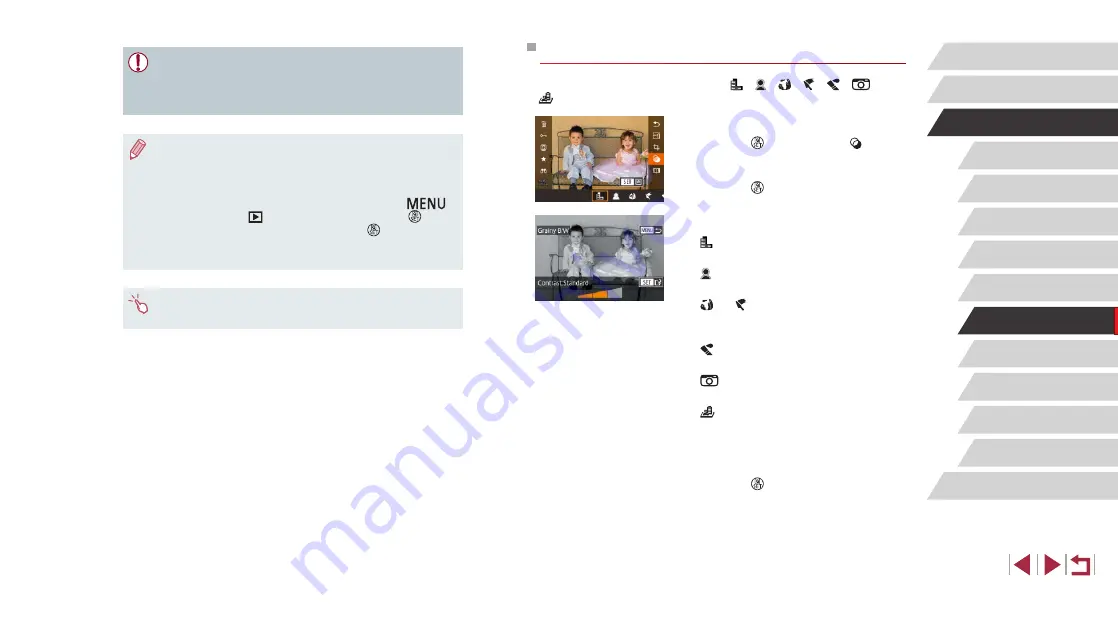
122
Wireless Features
Setting Menu
Accessories
Appendix
Before Use
Index
Basic Guide
Advanced Guide
Camera Basics
Auto Mode /
Hybrid Auto Mode
Other Shooting Modes
Tv, Av, M, and C Mode
Playback Mode
P Mode
Applying Filter Effects
Apply effects equivalent to shooting in [
], [ ], [ ], [ ], [ ], [
], and
[ ] modes to images and save them as separate images.
1
Choose an effect.
z
Press the [ ] button, choose [ ] in
the menu, and then choose the effect
z
Press the [ ] button.
2
Adjust the effect as needed.
z
[ ]: Touch or drag the bar on the bottom
of the screen to adjust contrast.
z
[ ]: Touch or drag the bar on the bottom
of the screen to adjust defocusing.
z
[ ] or [ ]: Touch or drag the bar on the
bottom of the screen to adjust the level of
the effect.
z
[ ]: Touch or drag the bar on the bottom
of the screen to adjust color saturation.
z
[
]: Touch or drag the bar on the
bottom of the screen to adjust color tone.
z
[ ]: Move the zoom lever to resize the
frame. To move it, either touch the screen
or drag the white frame up or down.
3
Save as a new image and review.
z
Press the [ ] button.
z
Follow steps 2 – 3 in “Resizing Images”
●
RAW images cannot be edited.
●
Cropped images cannot be cropped again.
●
Cropped images cannot be resized (
●
Cropped images will have a lower number of recording pixels than
uncropped images.
●
While previewing the cropped image in step 3, you can resize,
move, and adjust the aspect ratio of the cropping frame.
●
Operations in step 2 are also possible by pressing the [
]
button, choosing [
3] tab > [Cropping], pressing the [ ]
button, choosing an image, and pressing the [ ] button again.
●
If you crop still images shot using Face ID (
names of the people left in the cropped image will remain.
●
You can also resize frames by pinching in or out (
screen.






























