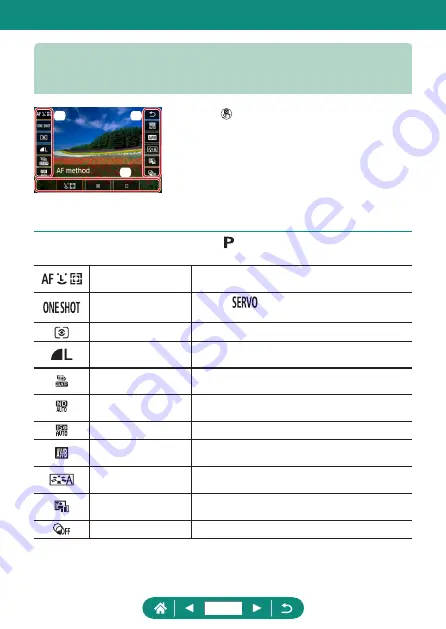
Features Available on the Quick
Control Screen
Press the button on shooting or playback
screens to access the Quick Control screen,
where you can adjust settings. Choose a setting
item on the right or left to display setting options
for it on the bottom.
(1) Setting items
(2) Setting options
The following settings are available in mode. Available setting items and
options vary by shooting mode.
AF method
Choose an auto focus (AF) mode for the scene
you are shooting.
AF operation
Choose [
] to keep subjects in focus while
you press the shutter button halfway.
Metering mode
Choose how brightness is measured.
Image quality
Choose the size (number of pixels) and
compression (quality) of your shots.
Movie rec. size
Choose the recording size and frame rate for
movies.
ND filter
Reduce light intensity to obtain suitable
brightness.
ISO speed
Choose the ISO speed.
White balance
Shoot with natural-looking colors under specific
types of lighting.
Picture Style
Choose color settings that express scenes or
subjects well.
Auto Lighting
Optimizer
Choose the level of auto correction for brightness
and contrast.
Creative filters
Add a variety of effects to images when shooting.
(1)
(1)
(2)
41
Содержание PowerShot G5X Mark II
Страница 19: ...Camera Basics Basic information and instructions from initial preparations to shooting and playback 19 ...
Страница 51: ...Instead of pressing the button z z Touch Instead of pressing the button z z Touch 51 ...
Страница 55: ...Shooting Easily shoot in simple modes or take more sophisticated shots using a variety of features 55 ...
Страница 107: ...Changing the Aspect Ratio The image aspect ratio ratio of width to height can be changed 1 Still img aspect ratio 107 ...
Страница 193: ...Selecting all images on a card z z All images on card OK 193 ...
Страница 194: ...Rotating Images Change the orientation of images and save them 1 Choose an image 2 button choose an option 194 ...
Страница 254: ...Ending Wi Fi Connections 1 Press the button 2 Disconnect exit OK 254 ...
Страница 305: ...5 Access the printing screen z z button Print image 6 Print 305 ...
Страница 306: ...Appendix 306 ...
















































