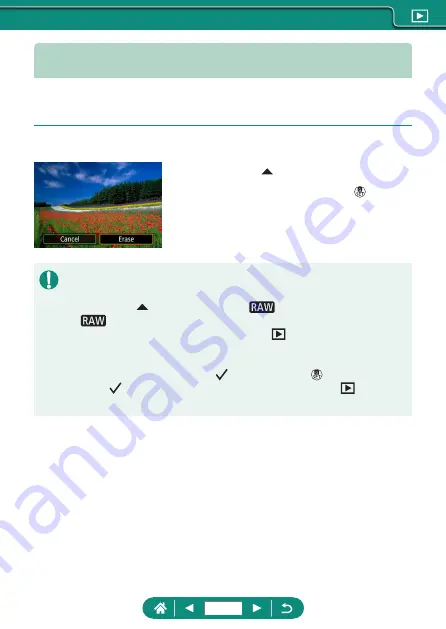
Erasing Images
Unneeded images can be erased. Be careful when erasing images,
because they cannot be recovered.
1
Choose an image.
2
Press the button.
z
Choose the erasure option →
button
z
Protected images cannot be erased.
z
During display of images captured in both RAW and JPEG format,
pressing the button displays [Erase
], [Erase JPEG], and [Erase
+JPEG]. Choose an option to erase the image.
z
You can choose [All found images] by using
[Erase images] when
results are displayed for your specified image search conditions.
-
Choose [All found images] to erase all found images.
z
To clear selection and remove [ ] display, press the button again
when [ ] is displayed on the screen after you have chosen
[Erase
images] → [Select and erase images].
196
Содержание PowerShot G5X Mark II
Страница 19: ...Camera Basics Basic information and instructions from initial preparations to shooting and playback 19 ...
Страница 51: ...Instead of pressing the button z z Touch Instead of pressing the button z z Touch 51 ...
Страница 55: ...Shooting Easily shoot in simple modes or take more sophisticated shots using a variety of features 55 ...
Страница 107: ...Changing the Aspect Ratio The image aspect ratio ratio of width to height can be changed 1 Still img aspect ratio 107 ...
Страница 193: ...Selecting all images on a card z z All images on card OK 193 ...
Страница 194: ...Rotating Images Change the orientation of images and save them 1 Choose an image 2 button choose an option 194 ...
Страница 254: ...Ending Wi Fi Connections 1 Press the button 2 Disconnect exit OK 254 ...
Страница 305: ...5 Access the printing screen z z button Print image 6 Print 305 ...
Страница 306: ...Appendix 306 ...






























