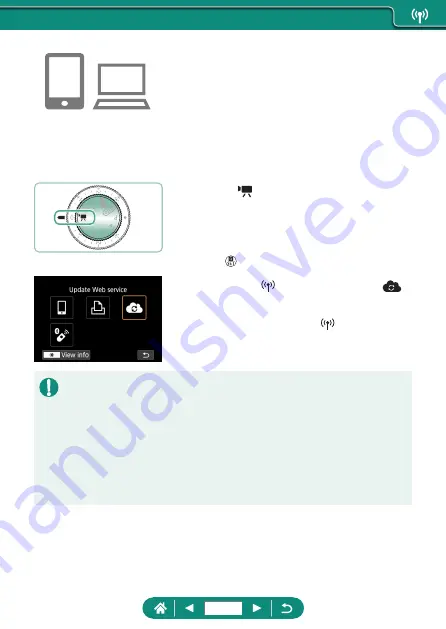
4
Enable YouTube streaming on the
Web service settings screen of
CANON iMAGE GATEWAY.
z
Choose the [LIVE Streaming] item and
follow the instructions displayed to
complete the settings.
z
Set [LIVE Streaming] to [ON].
5
Enter mode.
z
You can set the camera to movie
recording mode and choose autoexposure
or manual exposure movie recording. (To
set:
button → [Shooting mode])
6
Press the
button to choose [
].
z
The [LIVE Streaming] icon is displayed.
z
Also available from the [Wi-Fi/
Bluetooth connection] screen.
Streaming
z
YouTube is the only streaming service supported by this camera.
z
CANON iMAGE GATEWAY registration must be completed before you can
use streaming services.
z
YouTube streaming is subject to change, suspension, or termination
without prior notice.
z
Canon is in no way responsible for third-party services such as YouTube
streaming.
246
Содержание PowerShot G5X Mark II
Страница 19: ...Camera Basics Basic information and instructions from initial preparations to shooting and playback 19 ...
Страница 51: ...Instead of pressing the button z z Touch Instead of pressing the button z z Touch 51 ...
Страница 55: ...Shooting Easily shoot in simple modes or take more sophisticated shots using a variety of features 55 ...
Страница 107: ...Changing the Aspect Ratio The image aspect ratio ratio of width to height can be changed 1 Still img aspect ratio 107 ...
Страница 193: ...Selecting all images on a card z z All images on card OK 193 ...
Страница 194: ...Rotating Images Change the orientation of images and save them 1 Choose an image 2 button choose an option 194 ...
Страница 254: ...Ending Wi Fi Connections 1 Press the button 2 Disconnect exit OK 254 ...
Страница 305: ...5 Access the printing screen z z button Print image 6 Print 305 ...
Страница 306: ...Appendix 306 ...






























