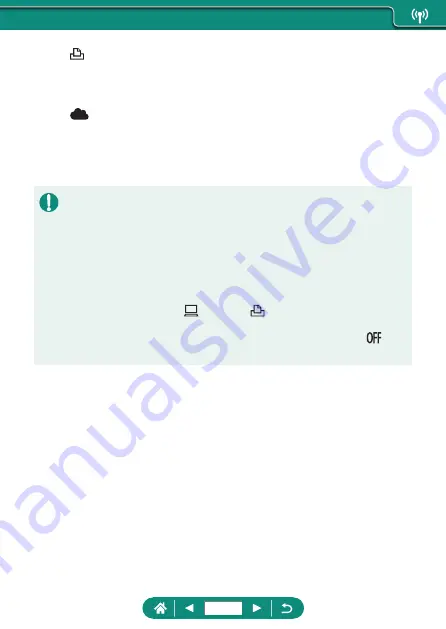
(3)
Print from Wi-Fi printers (
Print images over a Wi-Fi connection from printers compatible with
PictBridge (wireless LAN) technology.
(4) Upload to Web services (
Share images with friends or family on social media or the CANON
iMAGE GATEWAY online photo service for Canon customers after
you complete member registration (free of charge), or stream to
YouTube.
z
Other devices, such as computers, cannot be used with the camera by
connecting them with an interface cable while the camera is connected
to devices via Wi-Fi. Terminate the connection before connecting the
interface cable.
z
Wireless communication settings cannot be configured while the camera is
connected to a computer or other device via an interface cable. Disconnect
the interface cable before changing any settings.
z
The camera cannot be connected via Wi-Fi if there is no memory card in
the camera (except for [
]). Also, for [
] and Web services, the camera
cannot be connected via Wi-Fi if there are no images saved on the card.
z
Wi-Fi connections are terminated if you set the camera’s power to
or
remove the memory card or battery pack.
221
Содержание PowerShot G5X Mark II
Страница 19: ...Camera Basics Basic information and instructions from initial preparations to shooting and playback 19 ...
Страница 51: ...Instead of pressing the button z z Touch Instead of pressing the button z z Touch 51 ...
Страница 55: ...Shooting Easily shoot in simple modes or take more sophisticated shots using a variety of features 55 ...
Страница 107: ...Changing the Aspect Ratio The image aspect ratio ratio of width to height can be changed 1 Still img aspect ratio 107 ...
Страница 193: ...Selecting all images on a card z z All images on card OK 193 ...
Страница 194: ...Rotating Images Change the orientation of images and save them 1 Choose an image 2 button choose an option 194 ...
Страница 254: ...Ending Wi Fi Connections 1 Press the button 2 Disconnect exit OK 254 ...
Страница 305: ...5 Access the printing screen z z button Print image 6 Print 305 ...
Страница 306: ...Appendix 306 ...
















































