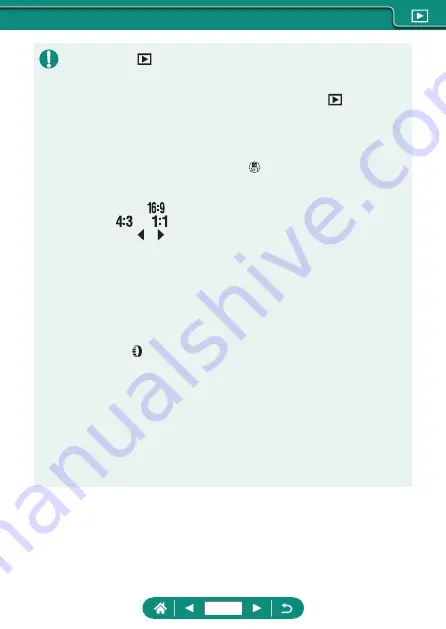
z
Pressing the
button when the camera is off starts playback, and
pressing it again turns the camera off.
z
The lens is retracted after about a minute during playback. You can turn
the camera off when the lens is retracted by pressing the
button.
z
To switch to a shooting mode during playback, press the shutter button
halfway, press the movie shooting button, or turn the mode dial.
z
It may not be possible to play back or edit images that were renamed or
already edited on a computer.
z
To pause or resume movies, press the button.
z
Lines indicating the aspect ratio are displayed when you view RAW
images. These lines are shown on the top and bottom of images shot at an
aspect ratio of [
] and on the left and right of images shot at an aspect
ratio of [
] or [
].
z
Pressing the or button skips about 4 sec. backward or forward during
movie playback. During digest movie playback, this skips to the previous
or next clip.
Highlight Scenes
z
Sections in blue on the movie playback panel are highlight scenes
detected by the camera. Depending on the movie, it may take some time
until blue sections are displayed. Note that the blue section for a long
highlight scene may be automatically divided into a few parts.
z
Turning the ring during movie playback skips to the beginning of the
highlight scene. When there are multiple highlight scenes, this skips to the
beginning of the previous or next highlight scene.
z
Highlight scenes are not detected in the following movies.
-
Digest movies
-
Miniature effect movies
-
Video snapshots
-
High frame rate movies
-
HDR movies
-
Time-lapse movies
180
Содержание PowerShot G5X Mark II
Страница 19: ...Camera Basics Basic information and instructions from initial preparations to shooting and playback 19 ...
Страница 51: ...Instead of pressing the button z z Touch Instead of pressing the button z z Touch 51 ...
Страница 55: ...Shooting Easily shoot in simple modes or take more sophisticated shots using a variety of features 55 ...
Страница 107: ...Changing the Aspect Ratio The image aspect ratio ratio of width to height can be changed 1 Still img aspect ratio 107 ...
Страница 193: ...Selecting all images on a card z z All images on card OK 193 ...
Страница 194: ...Rotating Images Change the orientation of images and save them 1 Choose an image 2 button choose an option 194 ...
Страница 254: ...Ending Wi Fi Connections 1 Press the button 2 Disconnect exit OK 254 ...
Страница 305: ...5 Access the printing screen z z button Print image 6 Print 305 ...
Страница 306: ...Appendix 306 ...
















































