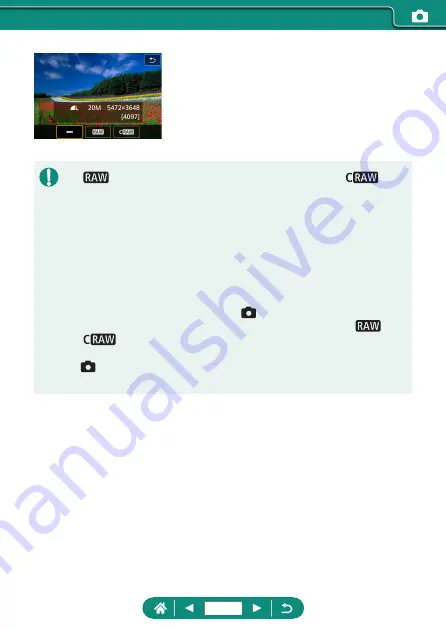
2
Choose the method of shooting in
RAW.
z
[
] produces RAW images with maximum image quality. [
]
produces RAW images with more compact file sizes.
z
RAW image data cannot be used as-is for viewing on a computer or
printing. You must first process it on this camera or use the Canon
application Digital Photo Professional to convert images to ordinary JPEG
or TIFF files.
z
Digital zoom is not available when capturing images in RAW format.
z
The file extension for JPEG images is .JPG, and the extension for RAW
images is .CR3. File names of JPEG and RAW images captured together
have the same image number.
z
You can also configure this setting in
[Image quality]. To capture
images in both JPEG and RAW format simultaneously, choose [
] or
[
] in [RAW].
z
Only JPEG images are captured when [RAW] is set to [−] on the
[Image quality] screen, and only RAW images are captured when
[JPEG] is set to [−].
106
Содержание PowerShot G5X Mark II
Страница 19: ...Camera Basics Basic information and instructions from initial preparations to shooting and playback 19 ...
Страница 51: ...Instead of pressing the button z z Touch Instead of pressing the button z z Touch 51 ...
Страница 55: ...Shooting Easily shoot in simple modes or take more sophisticated shots using a variety of features 55 ...
Страница 107: ...Changing the Aspect Ratio The image aspect ratio ratio of width to height can be changed 1 Still img aspect ratio 107 ...
Страница 193: ...Selecting all images on a card z z All images on card OK 193 ...
Страница 194: ...Rotating Images Change the orientation of images and save them 1 Choose an image 2 button choose an option 194 ...
Страница 254: ...Ending Wi Fi Connections 1 Press the button 2 Disconnect exit OK 254 ...
Страница 305: ...5 Access the printing screen z z button Print image 6 Print 305 ...
Страница 306: ...Appendix 306 ...
















































