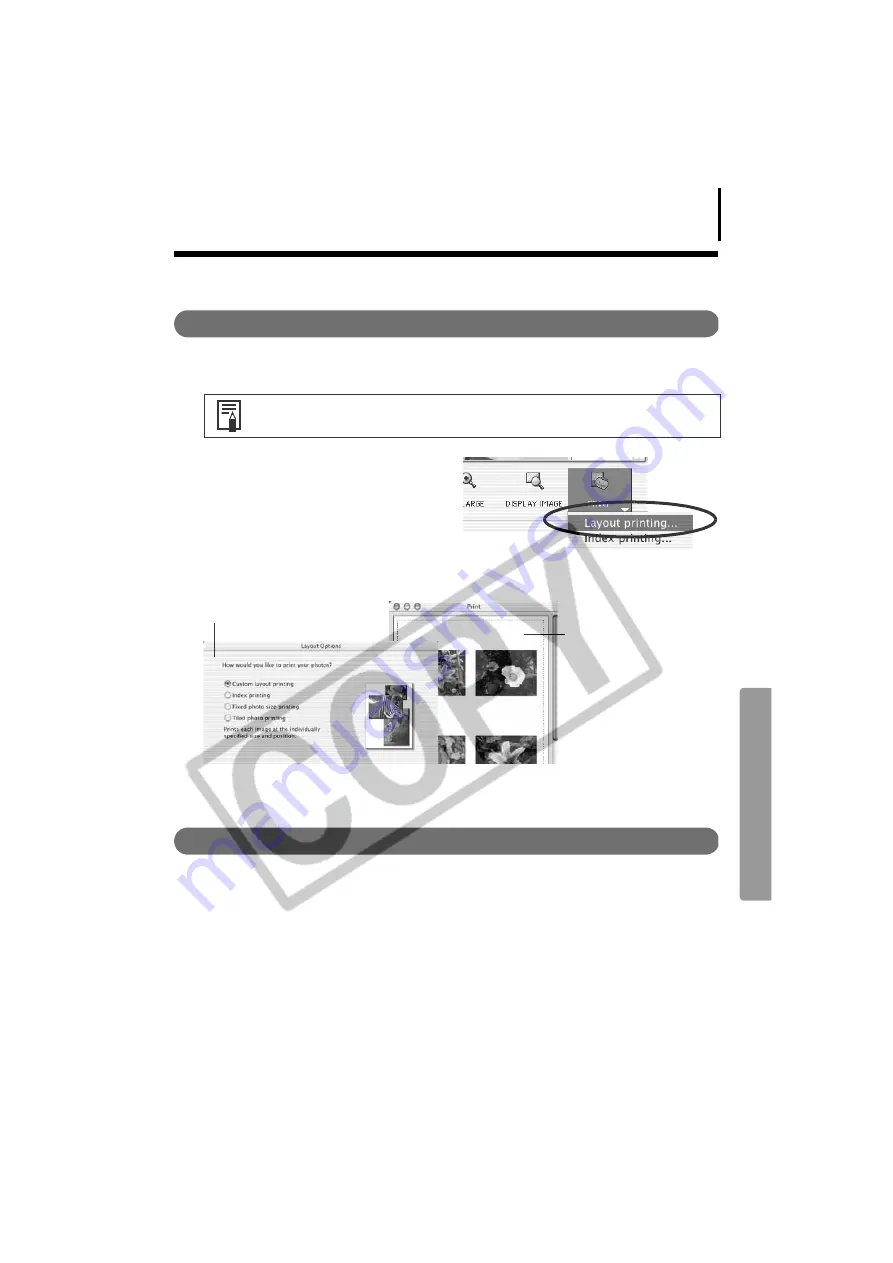
59
Printing Images
Printing
1
Select the image(s) to print.
A blue frame appears around selected images.
2
Click the [Print] button and select
[Layout printing] from the displayed
menu.
This displays the Layout Options dialog and
the Print window.
The next steps differ according to whether you select Full Page Print (one image per page)
or Layout and Print (multiple images arranged on one page).
Full Page Print
This option prints one image per page.
1
Confirm that [Tiled photo printing] is selected in the Layout Options dialog and
click [Next].
2
Once you have set the paper size and other settings, select [1 (1 x 1)] in the No. of
images category and click [OK].
3
Click the [Print] button in the Print window.
This will display the Print dialog.
4
Click [Print] to start printing.
Movie images cannot be printed.
Layout Options dialog
Print window






























