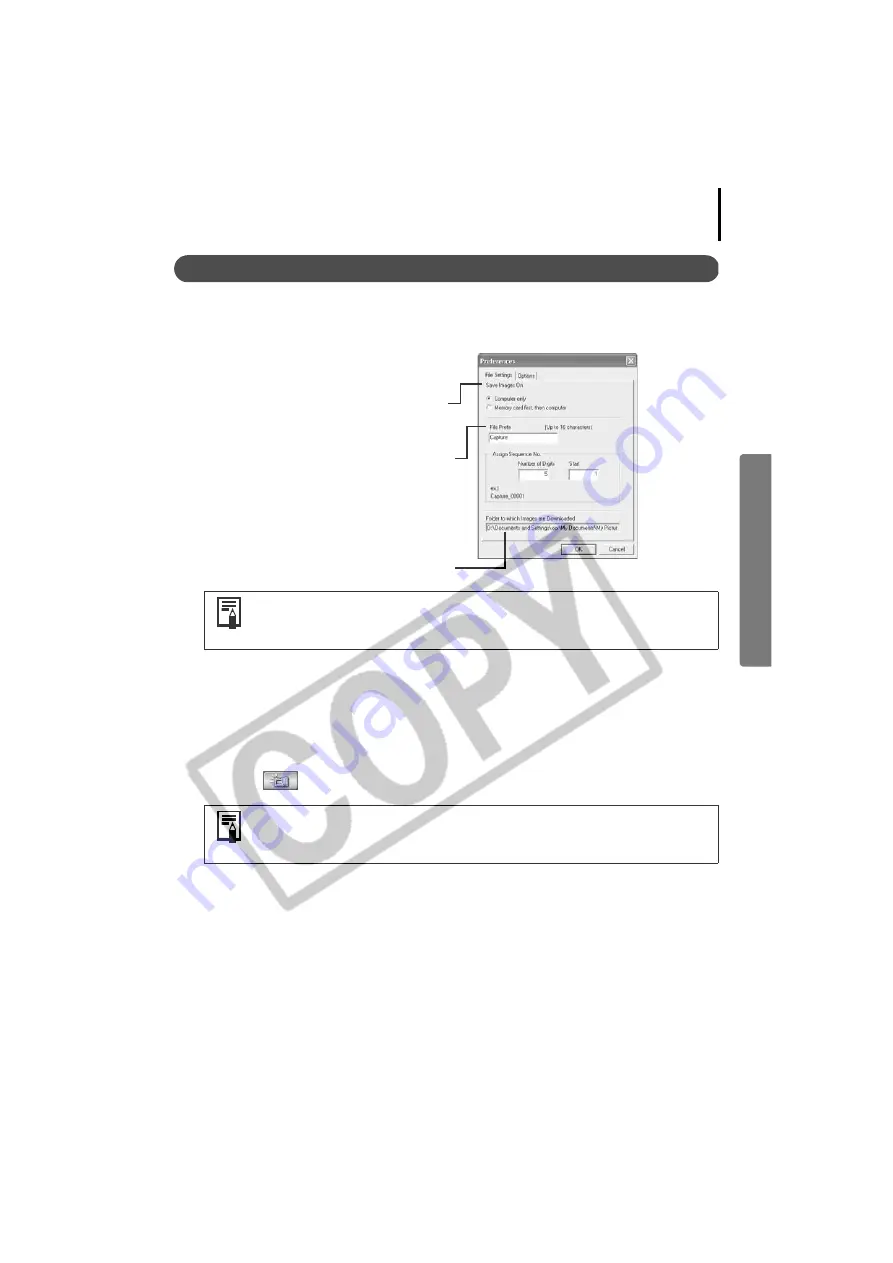
39
Other Features
Changing the File Saving Method
1
Click the [File] menu in the RemoteCapture Task window and select [Preferences].
2
Select a file settings option and click
[OK].
Sets whether images are saved only to the
computer or to both the computer and the
memory card in the camera.
Input a root name for the image files here. If
you input “Capture”, for example, the first
image will be named [Capture_00001.JPG]
and successive images will automatically be
assigned a name that is one number higher
than the last. You can also change the
number of digits and the starting number.
The recorded images are saved to this folder.
Displaying the Subject in the Camera's LCD Monitor
You can view the subject you are shooting in the camera’s LCD monitor.
1
Click the [Camera] menu in the RemoteCapture Task window and select [Camera
Display Settings].
2
Select [Camera LCD monitor] and click [OK].
3
Click the
icon in the RemoteCapture Task window.
Selecting [Computer only] in the "Save Images On" category allows you
to shoot when there is no memory card in the camera or when the
camera's memory card is full.
You can display the subject on a TV connected to the camera by selecting
[Video Out terminal] in Step 2. See the
Camera User Guide
for
instructions to connect the camera to a TV.






























