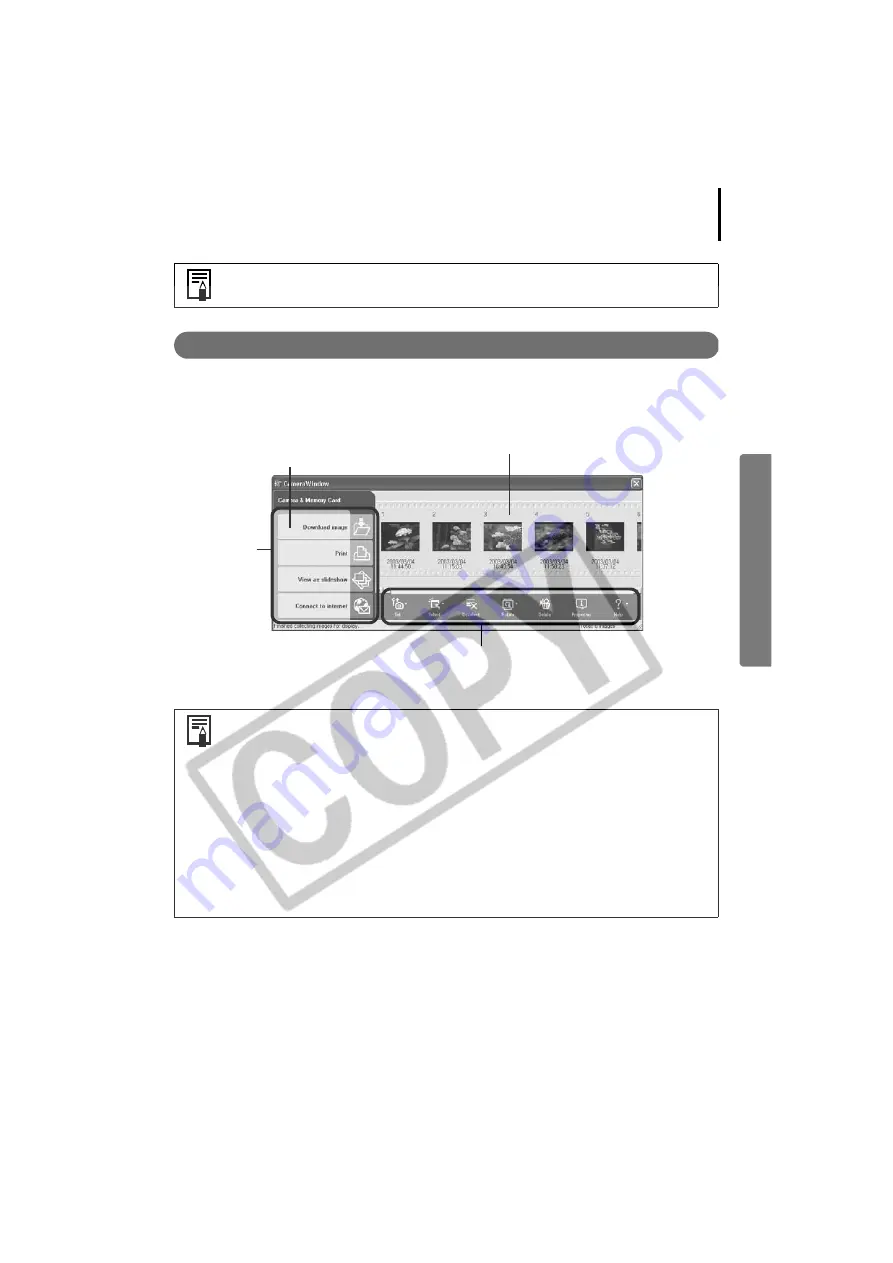
25
Camera Window
This window can be used to view images in the camera (or memory card) and download the
images to the computer as you confirm them.
You can change the zoom speed for images displayed in the Browser Area.
Click the [Tools] menu, select [Preferences] and slide the [Zooming] lever.
ZoomBrowser EX comes with a function that rotates, downloads and displays
images, shot vertically or horizontally, in their correct viewing orientation.
(Rotating images does not affect image quality)
Only the rotated image is saved to the computer with the following camera
and image settings.
• When JPEG images are shot with the camera's [Auto Rotate] function set
to [On].
• When JPEG images are rotated with the camera’s manual rotation settings.
• When JPEG images are rotated in the Camera Window
To download both the pre-rotation and post-rotation images, click the
[Tools] menu in ZoomBrowser EX's main window and select [Preferences],
followed by the [Rotation] tab. Place a check mark beside [Rotate a copy of
the JPEG image].
The images from the camera (or
memory card) display here.
Function Buttons
These buttons apply functions to images
selected in the Camera Window.
Task Buttons
These buttons
select the task
to carry out.
A window allowing you to specify the download
destination opens when you select images and
click the [Download image] button.






























