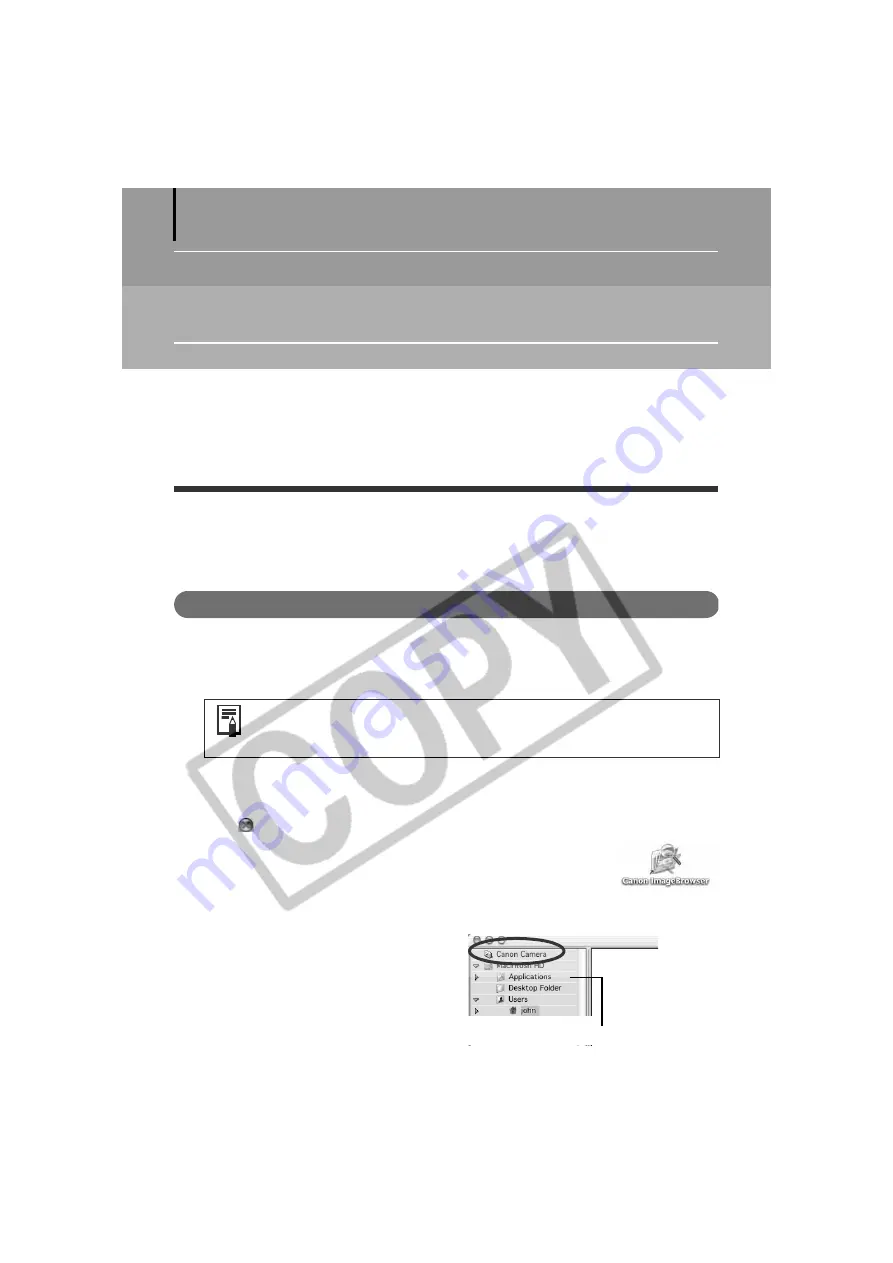
50
Using the Software on the Macintosh
Platform – The Basics
This chapter explains the procedures for using ImageBrowser to download the camera's images
to the computer and print them.
Read this chapter after completing the preparations in the
Using the Software on the
Macintosh Platform
–
Preparations
section.
Starting ImageBrowser
Begin by starting up ImageBrowser. The startup procedures vary according to whether you are
connecting the camera to the computer or using a memory card reader.
Camera to Computer Connection
Mac OS X
1
Attach the supplied interface cable to the computer’s USB port and the camera’s
Digital Terminal. Prepare the camera for communication with the computer.
iPhoto or Image Capture will automatically start when the camera and computer are
ready to connect. If either of these programs does not start, proceed to Step 3.
2
Click
at the upper left of the iPhoto or Image Capture window to close it.
3
Double-click the [Canon ImageBrowser] icon on the desktop.
If the Canon ImageBrowser icon does not appear on the desktop,
double-click the [Canon Utilities] folder on the drive on which the
program was installed, followed by the [ImageBrowser] folder and
[ImageBrowser] icon.
4
Click [Canon Camera] in the Explorer
View section.
The Communication Settings dialog will
display. This dialog will only appear the first
time the camera is connected.
Procedures for attaching the camera to the computer and placing it in
the correct mode for connecting vary between camera models. See
Information about Your Camera
(p. 92).
Explorer View Section






























