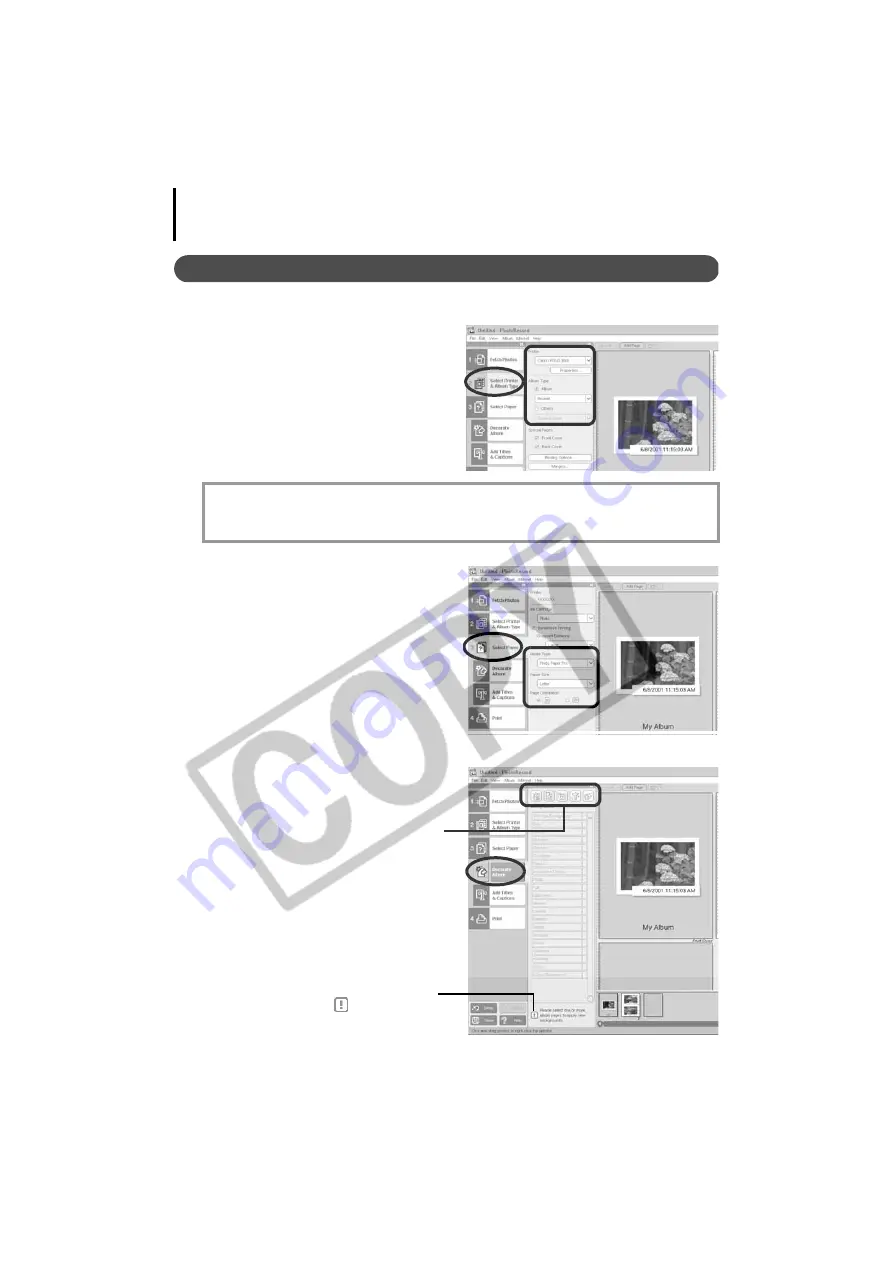
Printing Images
22
Layout and Print
This option prints multiple images on a single page as in a photo album.
1
Click [2 Select Printer & Album Type].
Once you have chosen a printer, select
an album type.
2
Click [3 Select paper] and select the
paper size and orientation.
3
Click [Decorate Album] and change the
design of the image background and
border as required.
Click the [Themes], [Backgrounds], [Photo
Frames], [Text Frames] or [Clipart] button to
switch between selections.
Perform the procedures according to the
instructions beside the
symbol.
Booklet:
creates a margin at the left side so the album can be bound
Simple Album:
creates equal margins on both sides
You can also change the margins by clicking [Margins].






























