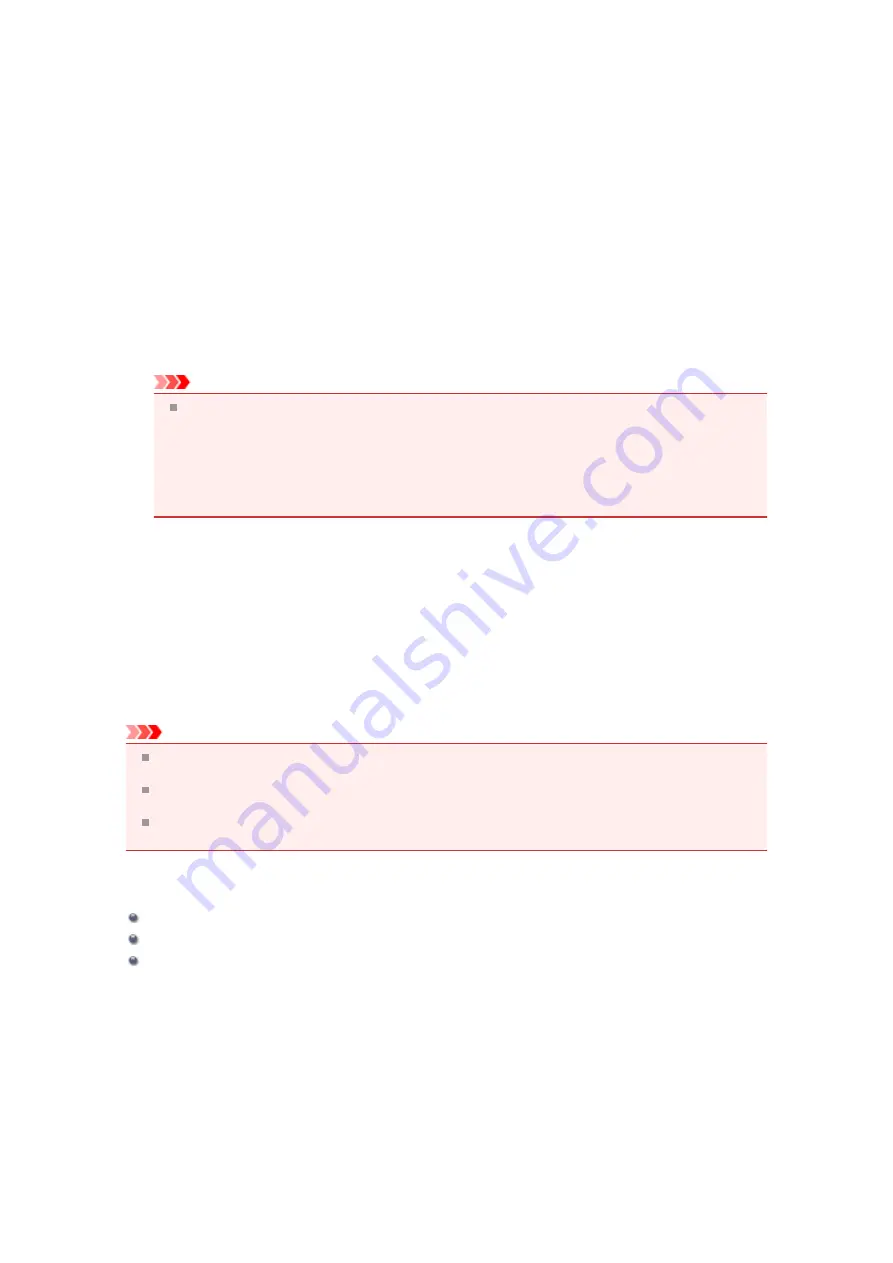
Installing the MP Drivers
You can access our web site through the Internet and download the latest MP Drivers and XPS printer
driver for your model.
The procedure for installing the downloaded MP Drivers is as follows:
1.
Turn off the machine
2.
Start the installer
Double-click the icon of the downloaded file.
The installation program starts.
Important
In Windows 7 or Windows Vista, a confirmation/warning dialog box may appear when starting,
installing or uninstalling software.
This dialog box appears when administrative rights are required to perform a task.
When you are logged on to an administrator account, click
Yes
(or
Continue
,
Allow
) to continue.
Some applications require an administrator account to continue. When you are logged on to a
standard account, switch to an administrator account, and restart the operation from the
beginning.
3.
Install the MP Drivers
Take the appropriate action as described on the screen.
4.
Complete the installation
Click
Complete
.
When you are using a USB connection, the procedure for installing the MP Drivers is complete.
Depending on the environment you are using, a message prompting you to restart the computer may be
displayed. To complete the installation properly, restart the computer.
Important
You can install the XPS printer driver with the same procedure for installing the MP Drivers.
However, when installing the XPS printer driver, first complete installation of the MP Drivers.
You can download the MP Drivers and XPS printer driver for free, but any Internet access charges
incurred are your responsibility.
Before installing the latest MP Drivers, delete the previously installed version. For instructions on
deleting the MP Drivers, see "
Deleting the Unnecessary MP Drivers
Related Topics
Obtaining the Latest MP Drivers
Содержание PIXMA MX922
Страница 1: ...MX920 series Online Manual Printing Copying English ...
Страница 3: ...Printing from a Computer Printing with Application Software that You are Using Printer Driver ...
Страница 57: ...Adjusting Color Balance Adjusting Brightness Adjusting Intensity Adjusting Contrast ...
Страница 112: ...About Disc Label Printing Copying the Label Side of Disc ...
Страница 136: ...Printing from a Bluetooth Compliant Device Printing from Mobile Phone via Bluetooth Communication ...
Страница 140: ...Handling Precautions Shipping the Bluetooth Unit ...
Страница 142: ...Preparation to Use the Bluetooth Unit Bluetooth Unit Attaching to and Removing from the Printer ...
Страница 163: ...Bluetooth Settings Setting Bluetooth Printing Bluetooth settings Screen ...






























