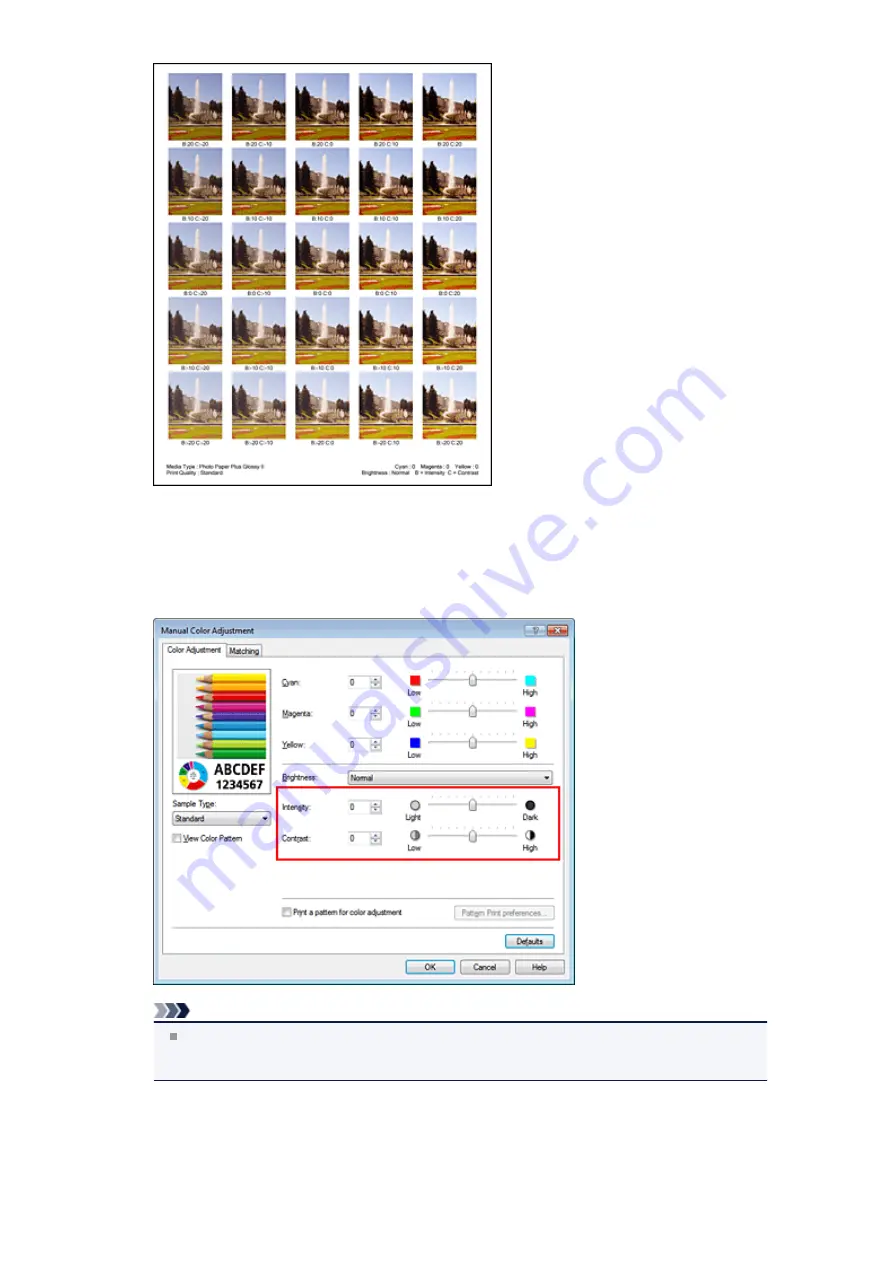
6.
Adjusting the intensity/contrast
Look at the print results and select the image that you like best. Then enter the intensity/contrast
numbers indicated at the bottom of that image into the
Intensity
and
Contrast
fields on the
Color
Adjustment
tab.
Clear the
Print a pattern for color adjustment
check box, and click
OK
.
Note
You can also set intensity/contrast on the
Quick Setup
tab by choosing
Photo Printing
under
Commonly Used Settings
, and then choosing
Color/Intensity Manual Adjustment
under
Additional Features
.
7.
Complete the setup
Click
OK
on the
Main
tab.
Then when you execute printing, the document is printed with the intensity/contrast that was adjusted
by the pattern print function.
Содержание PIXMA MX922
Страница 1: ...MX920 series Online Manual Printing Copying English ...
Страница 3: ...Printing from a Computer Printing with Application Software that You are Using Printer Driver ...
Страница 57: ...Adjusting Color Balance Adjusting Brightness Adjusting Intensity Adjusting Contrast ...
Страница 112: ...About Disc Label Printing Copying the Label Side of Disc ...
Страница 136: ...Printing from a Bluetooth Compliant Device Printing from Mobile Phone via Bluetooth Communication ...
Страница 140: ...Handling Precautions Shipping the Bluetooth Unit ...
Страница 142: ...Preparation to Use the Bluetooth Unit Bluetooth Unit Attaching to and Removing from the Printer ...
Страница 163: ...Bluetooth Settings Setting Bluetooth Printing Bluetooth settings Screen ...






























