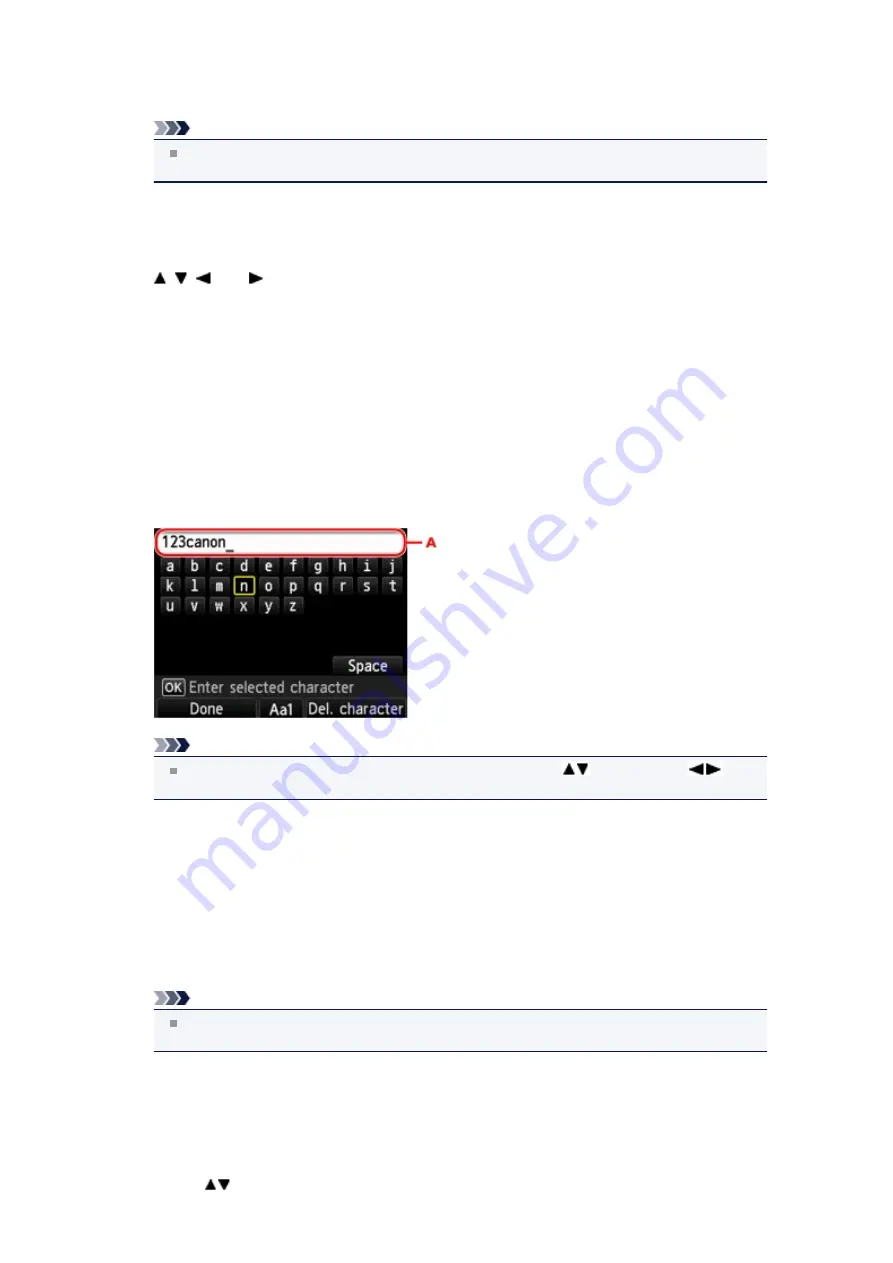
10.
Check that
User-ID
or
is displayed, then press the
OK
button.
The screen to enter the login name or e-mail address is displayed.
Note
If you already have registered the account, the login name or e-mail address is displayed on the
screen.
11.
Enter the login name or e-mail address.
Use the following buttons to enter the login name or e-mail address.
,
,
, and
buttons:
Select a letter, number, or symbol.
OK button:
Enter the selected character.
Left Function button:
Press when entering the characters is complete.
Center Function button:
Switch the input mode; Lowercase mode (e.g., abc), Uppercase mode (e.g., ABC), then Numeric
mode (number).
Right Function button:
Delete the entered character.
Note
To edit entered characters, select the entry column (A) with the
button. Use the
button to move the cursor under the position where you want to edit.
12.
Check the entered login name or entered e-mail address, then press the left
Function
button.
13.
Check that
Password
is displayed, then press the
OK
button.
The screen to enter the password is displayed.
14.
Enter the password.
Enter the password as well as the login name or e-mail address.
Note
Depending on the setting on the photo sharing site, entering the password may not be
necessary.
15.
Press the left
Function
button.
The machine accesses on the photo sharing site, then your account is confirmed.
After the confirmation of account is complete, the confirmation screen to save the login name or e-mail
address and password is displayed.
16.
Use the
button to select the setting, then press the
OK
button.
Содержание PIXMA MX922
Страница 1: ...MX920 series Online Manual Printing Copying English ...
Страница 3: ...Printing from a Computer Printing with Application Software that You are Using Printer Driver ...
Страница 57: ...Adjusting Color Balance Adjusting Brightness Adjusting Intensity Adjusting Contrast ...
Страница 112: ...About Disc Label Printing Copying the Label Side of Disc ...
Страница 136: ...Printing from a Bluetooth Compliant Device Printing from Mobile Phone via Bluetooth Communication ...
Страница 140: ...Handling Precautions Shipping the Bluetooth Unit ...
Страница 142: ...Preparation to Use the Bluetooth Unit Bluetooth Unit Attaching to and Removing from the Printer ...
Страница 163: ...Bluetooth Settings Setting Bluetooth Printing Bluetooth settings Screen ...






























