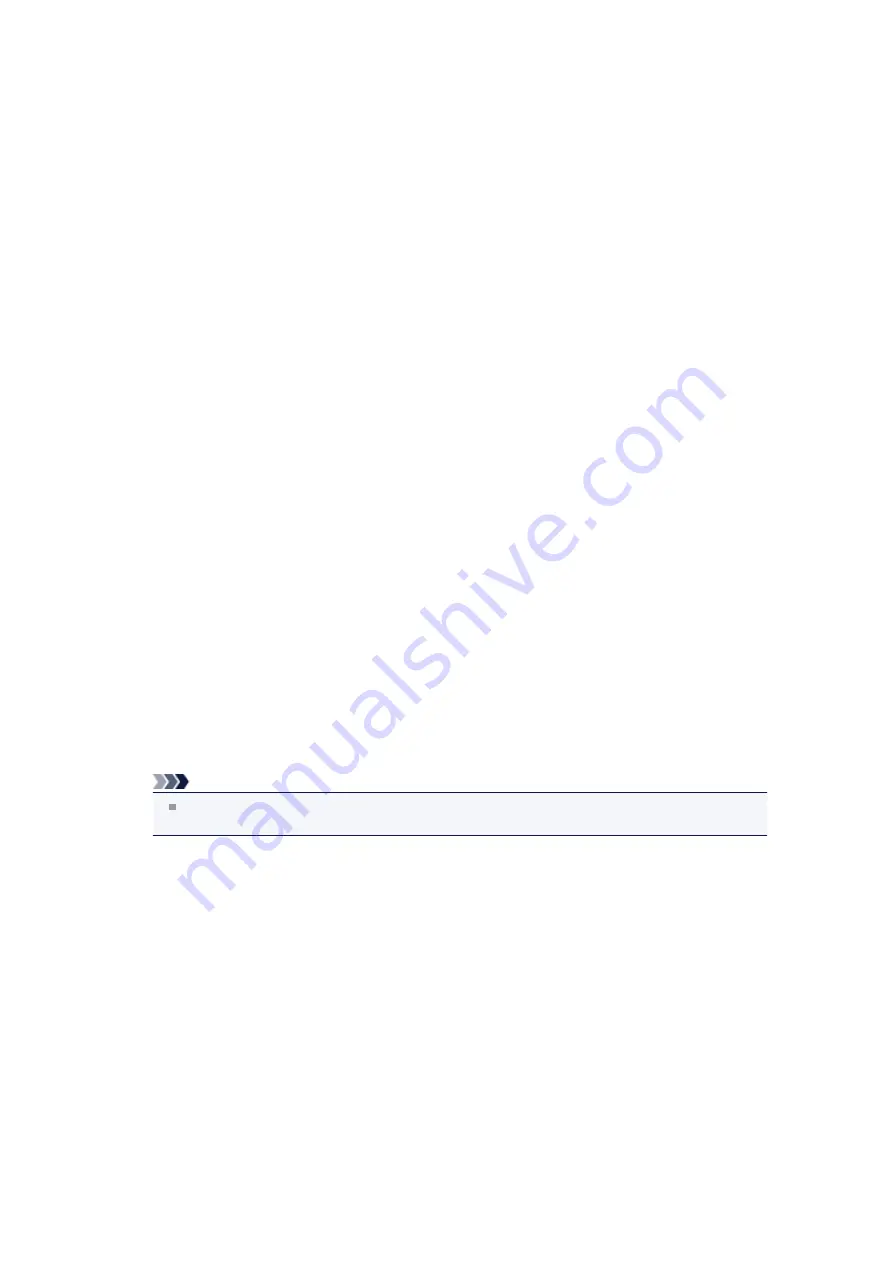
Instructions for Use (Printer Driver)
This printer driver is subject to the following restrictions. Keep the following points in mind when using the
printer driver.
Restrictions on the Printer Driver
• With some applications, the
Copies
setting in the
Page Setup
tab of the printer driver may not be
enabled.
In this case, use the copies setting in the
dialog box of the application software.
• If the selected
Language
in the
About
dialog box of the
Maintenance
tab does not match the
operating system interface language, the printer driver setup window may not be displayed properly.
• Do not change the
Advanced
tab items of the printer properties. If you change any of the items, you
will not be able to use the following functions correctly.
Also, if
Print to file
is selected in the
dialog box of the application software and with applications
that prohibit EMF spooling, such as Adobe Photoshop LE and MS Photo Editor, the following functions
will not operate.
•
Preview before printing
on the
Main
tab
•
Prevention of Print Data Loss
in the
Print Options
dialog box on the
Page Setup
tab
•
Page Layout
,
Tiling/Poster
,
Booklet
,
Duplex Printing
(manually),
Specify Margin...
,
Print from
Last Page
,
Collate
, and
Stamp/Background...
(
Stamp...
) on the
Page Setup
tab
•
Print a pattern for color adjustment
on the
Color Adjustment
tab in the
Manual Color
Adjustment
dialog box
• Since the resolution in the preview display differs from the printing resolution, text and lines in the
preview display may appear different from the actual print result.
• With some applications, the printing is divided into multiple print jobs.
To cancel printing, delete all divided print jobs.
• If image data is not printed correctly, display the
Print Options
dialog box from the
Page Setup
tab
and change the setting of
Disable ICM required from the application software
. This may solve the
problem.
Note
Disable ICM required from the application software
cannot be used when the XPS printer
driver is used.
• Using the Bluetooth option under the following conditions may lock the print job with "Printing"
displayed in the status monitor, even if printing has completed and the printout is ejected. If this
happens, either click the
Cancel Printing
button on the status monitor or cancel that print job from the
print job queue of the printer.
• When you move the machine during printing to a location where radio waves cannot reach or when
the radio wave status becomes poor
• When you turn off the machine
• When you are using a Bluetooth printer and you cancel printing after a printer error occurs, you may
not be able to execute subsequent printing operations. If this happens, turn off the machine and turn it
back on again.
• When you are using Bluetooth, you cannot use the operation panel on the machine while the status
monitor is displayed from
View Printer Status...
on the
Maintenance
tab.
• Do not start up the Canon IJ Network Tool while printing.
• Do not print when the Canon IJ Network Tool is running.
Содержание PIXMA MX922
Страница 1: ...MX920 series Online Manual Printing Copying English ...
Страница 3: ...Printing from a Computer Printing with Application Software that You are Using Printer Driver ...
Страница 57: ...Adjusting Color Balance Adjusting Brightness Adjusting Intensity Adjusting Contrast ...
Страница 112: ...About Disc Label Printing Copying the Label Side of Disc ...
Страница 136: ...Printing from a Bluetooth Compliant Device Printing from Mobile Phone via Bluetooth Communication ...
Страница 140: ...Handling Precautions Shipping the Bluetooth Unit ...
Страница 142: ...Preparation to Use the Bluetooth Unit Bluetooth Unit Attaching to and Removing from the Printer ...
Страница 163: ...Bluetooth Settings Setting Bluetooth Printing Bluetooth settings Screen ...






























