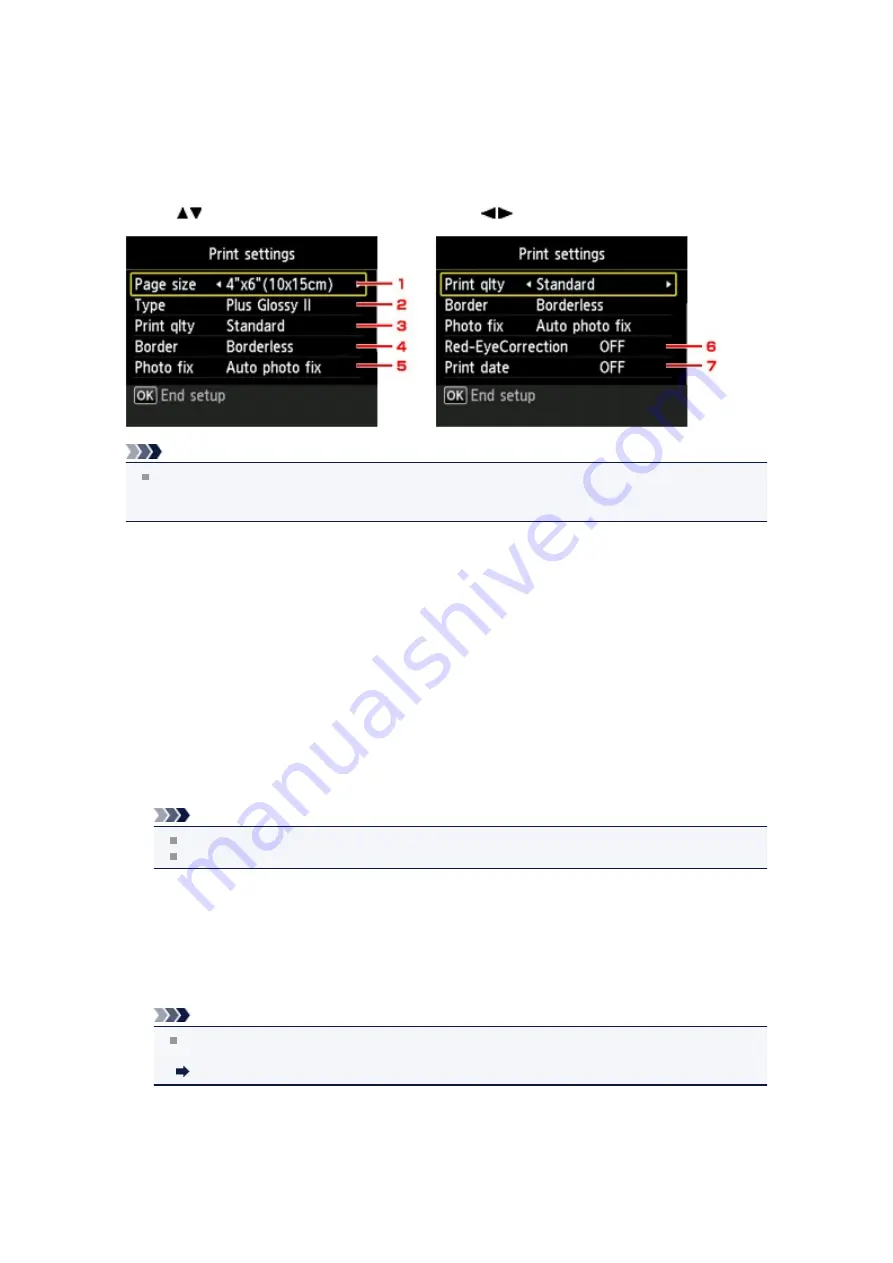
Setting Items
You can specify the setting of page size, media type, photo fix and so on to print the photos saved on the
USB flash drive.
Use the
button to change the setting item and use the
button to change the setting.
Note
Some settings cannot be specified in combination with the other setting items. If the setting which
cannot be specified in combination is selected,
Error details
is displayed on the LCD. In this case,
press the left
Function
button to confirm the message, then change the setting.
1.
Page size
Select the page size of the loaded paper.
2.
Type
(Media type)
Select the media type of the loaded paper.
3.
Print qlty
(Print quality)
Select print quality according to the photo.
4.
Border
(Bordered/Borderless print)
Select bordered or borderless print.
5.
Photo fix
When
Auto photo fix
is selected, the scene or person's face of a shot photo is recognized and the
most suitable correction for each photo is made automatically. It makes a darkened face by backlight
brighter to print. It also analyzes a scene such as scenery, night scene, person, etc. and corrects each
scene with the most suitable color, brightness, or contrasts automatically to print.
Note
As a default, photos on the USB flash drive are printed with auto correction applied.
If
No correction
is selected, photos are printed without correction.
6.
Red-EyeCorrection
Corrects red eyes in portraits caused by flash photography.
Depending on the type of the photo, red eyes may not be corrected or parts other than the eyes may
be corrected.
7.
Print date
Activates/deactivates to print the date (shooting date) on a photo.
Note
The shooting date is printed according to the settings of
Date display format
in
Device user
settings
under
Device settings
under
Setup
.
Device user settings
Содержание PIXMA MX922
Страница 1: ...MX920 series Online Manual Printing Copying English ...
Страница 3: ...Printing from a Computer Printing with Application Software that You are Using Printer Driver ...
Страница 57: ...Adjusting Color Balance Adjusting Brightness Adjusting Intensity Adjusting Contrast ...
Страница 112: ...About Disc Label Printing Copying the Label Side of Disc ...
Страница 136: ...Printing from a Bluetooth Compliant Device Printing from Mobile Phone via Bluetooth Communication ...
Страница 140: ...Handling Precautions Shipping the Bluetooth Unit ...
Страница 142: ...Preparation to Use the Bluetooth Unit Bluetooth Unit Attaching to and Removing from the Printer ...
Страница 163: ...Bluetooth Settings Setting Bluetooth Printing Bluetooth settings Screen ...






























