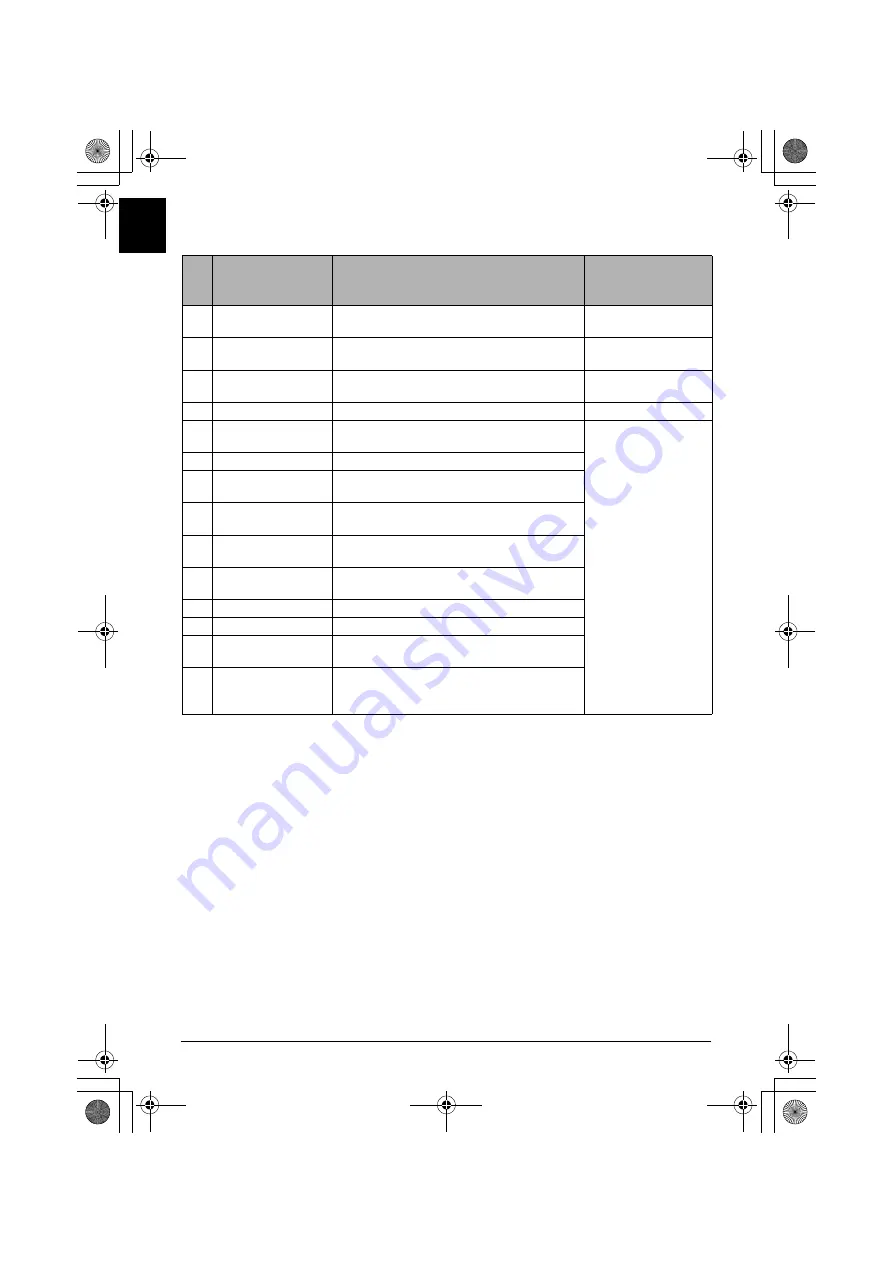
30
Printing Photographs Directly from a PictBridge Compliant Device
EN
G
L
IS
H
z
Setting Items
*1
Set the items in this column to
Default
on the PictBridge compliant device when you want to make
settings on the machine.
*2
When
Manual correction
is selected, the items (5) to (14) are available to specify.
No. Setting Item
Description
Corresponding
Setting of PictBridge
Compliant Devices
*1
(1)
Page size
Select the page size, when printing directly
from a PictBridge compliant device.
Paper size
(2)
Media type
Select the media type, when printing directly
from a PictBridge compliant device.
Paper type
(3)
Print quality
Select the print quality, when printing directly
from a PictBridge compliant device.
–
(4)
Bordered/Borderless Select bordered or borderless print.
Layout
(5)
Photo opt. pro
Automatically optimizes brightness and tone
of a photo.
Image optimize
(6)
Vivid photo
Makes green and blue more lively.
(7)
Face brightener
Brightens a darkened face on the photo taken
against the light.
(8)
Noise reduction
Reduces the noise on blue areas like the sky
as well as on black areas.
(9)
Image optimizer
Corrects and smooths the jagged contours for
printing.
(10) Red eye correc.
Corrects red eyes in portraits caused by flash
photography.
(11) Brightness
Adjust brightness.
(12) Contrast
Adjust contrast.
(13) Color hue
Adjust color hue. For example, you can
increase red or yellow to adjust the skin tone.
(14) Effects
Applies special effects to the photo, such as
printing in sepia tones or with a sketch
illustration like effect.
MP520_QSG_EN.book Page 30 Thursday, May 17, 2007 4:00 PM
















































