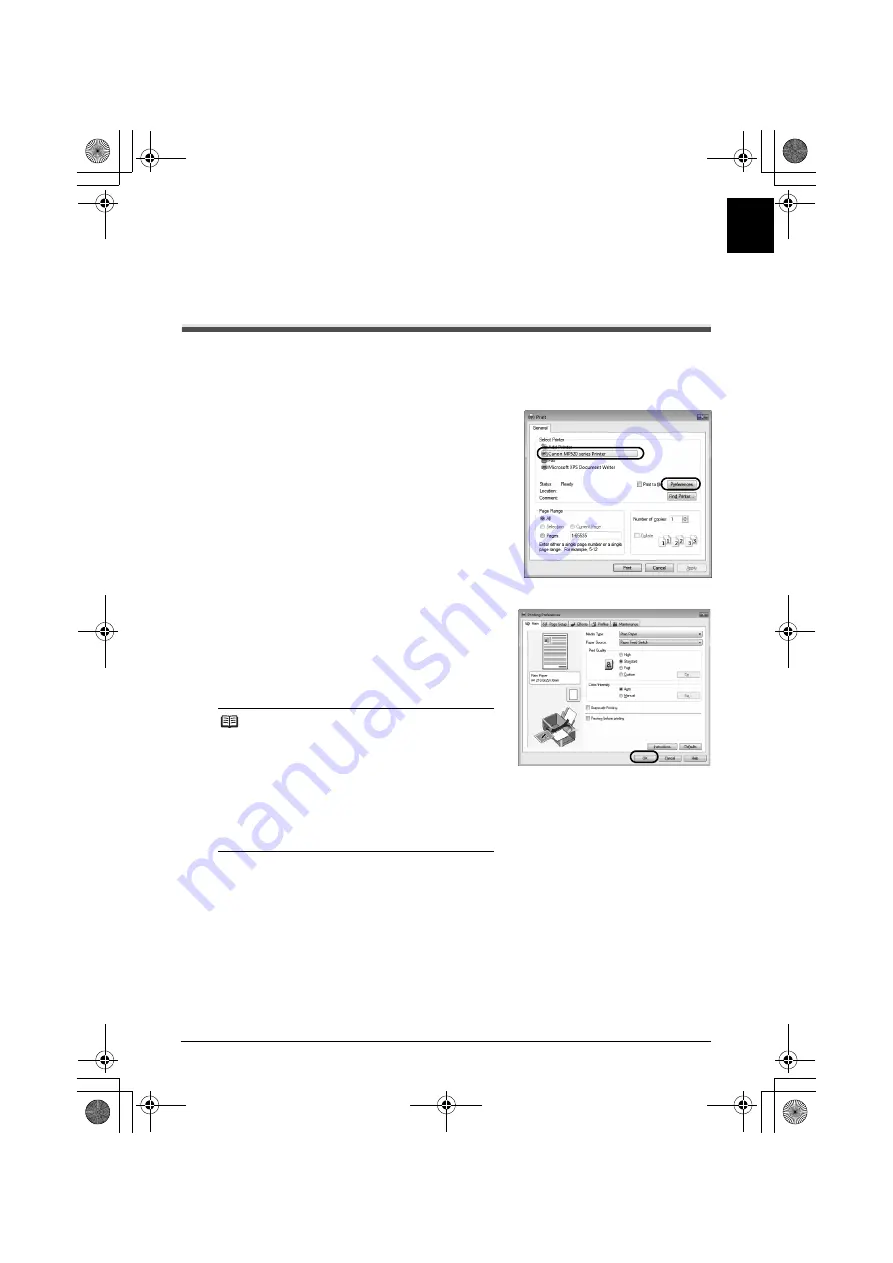
21
Printing from Your Computer
EN
G
L
IS
H
Printing from Your Computer
This section describes procedure for basic printing.
Printing with Windows
1
Turn on the machine and load the paper in the machine.
2
Create a document or open a file to print using an appropriate application software.
3
Select
on the application software’s
File
menu.
4
Make sure that
Canon
XXX
Printer
(where
“
XXX
” is your machine’s name) is selected in
Select Printer
, and click
Preferences
(or
Properties
).
5
Specify the required settings and click
OK
.
You can change the paper source to be used with
the printer driver as well as the Operation Panel on
the machine. For details, refer to “Changing the
Paper Source” in the
User’s Guide
on-screen
manual.
6
Click
(or
OK
).
Note
z
If you select
Front for Plain Paper
, the machine
will automatically switch to the Front Tray when
Plain Paper
is specified for
Media Type
. You
cannot load paper other than A4, Letter, or B5-sized
plain paper in the Front Tray.
z
For details on other printer driver functions, click
Help
or
Instructions
to view the online help or the
PC Printing Guide
on-screen manual.
Instructions
is only displayed when the on-screen manuals are
installed.
MP520_QSG_EN.book Page 21 Thursday, May 17, 2007 4:00 PM






























