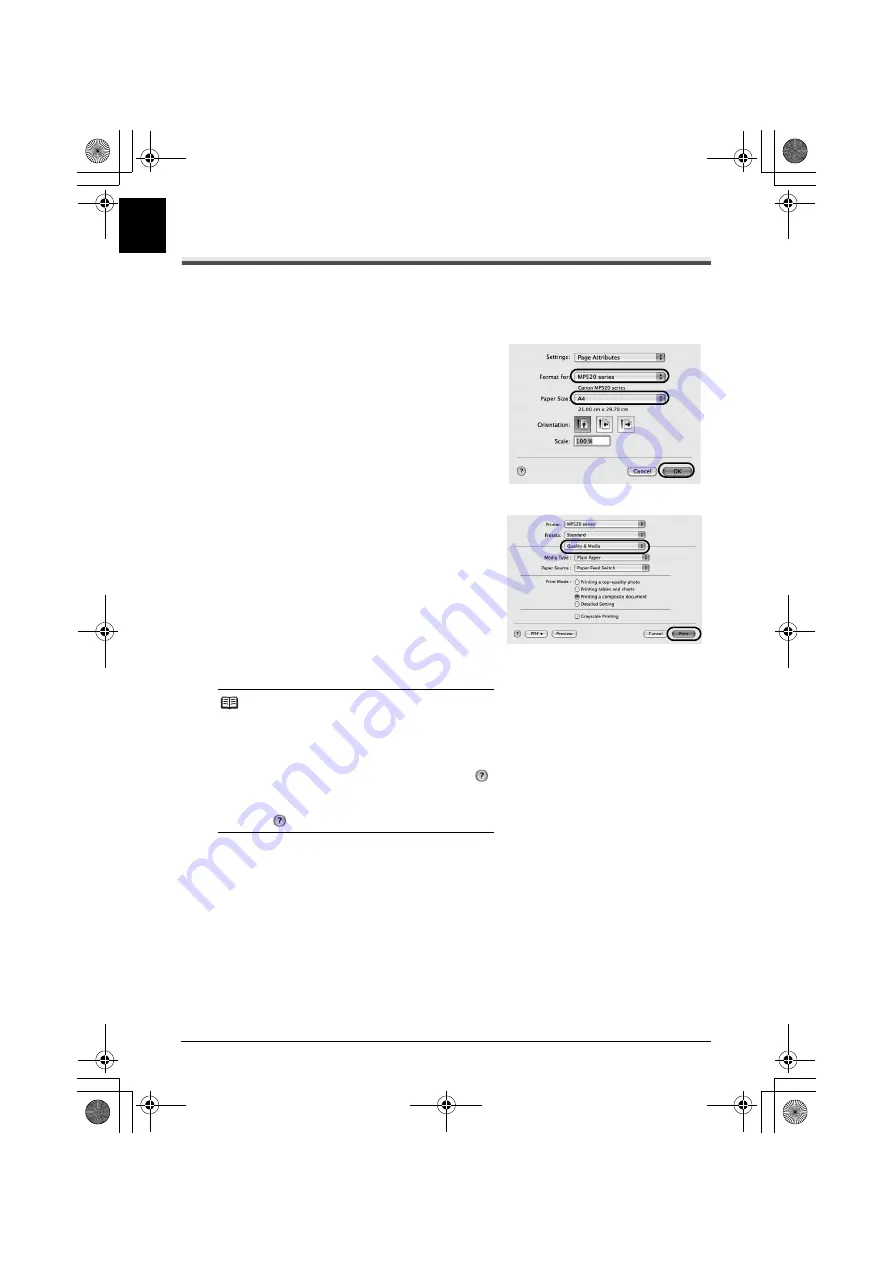
22
Printing from Your Computer
EN
G
L
IS
H
Printing with Macintosh
1
Turn on the machine and load the paper in the machine.
2
Create a document or open a file to print using an appropriate application software.
3
Select
Page Setup
on the application
software’s
File
menu.
4
Make sure that your machine’s name is
selected in
Format for
.
5
Select the page size of the loaded paper in
Paper Size
.
6
Click
OK
.
7
Select
on the application software’s
File
menu.
8
Select
Quality & Media
in the pop-up menu.
9
Specify the required settings.
You can change the paper source to be used with
the printer driver as well as the Operation Panel on
the machine. For details, refer to “Changing the
Paper Source” in the
User’s Guide
on-screen
manual.
10
Click
.
Note
z
If you select
Front for Plain Paper
, the machine
will automatically switch to the Front Tray when
Plain Paper
is specified for
Media Type
. You
cannot load paper other than A4, Letter, or B5-sized
plain paper in the Front Tray.
z
For details on other printer driver functions, click
to view the
PC Printing Guide
on-screen manual. If
the on-screen manuals are not installed, the
PC
Printing Guide
on-screen manual is not displayed
even if
is clicked.
MP520_QSG_EN.book Page 22 Thursday, May 17, 2007 4:00 PM






























