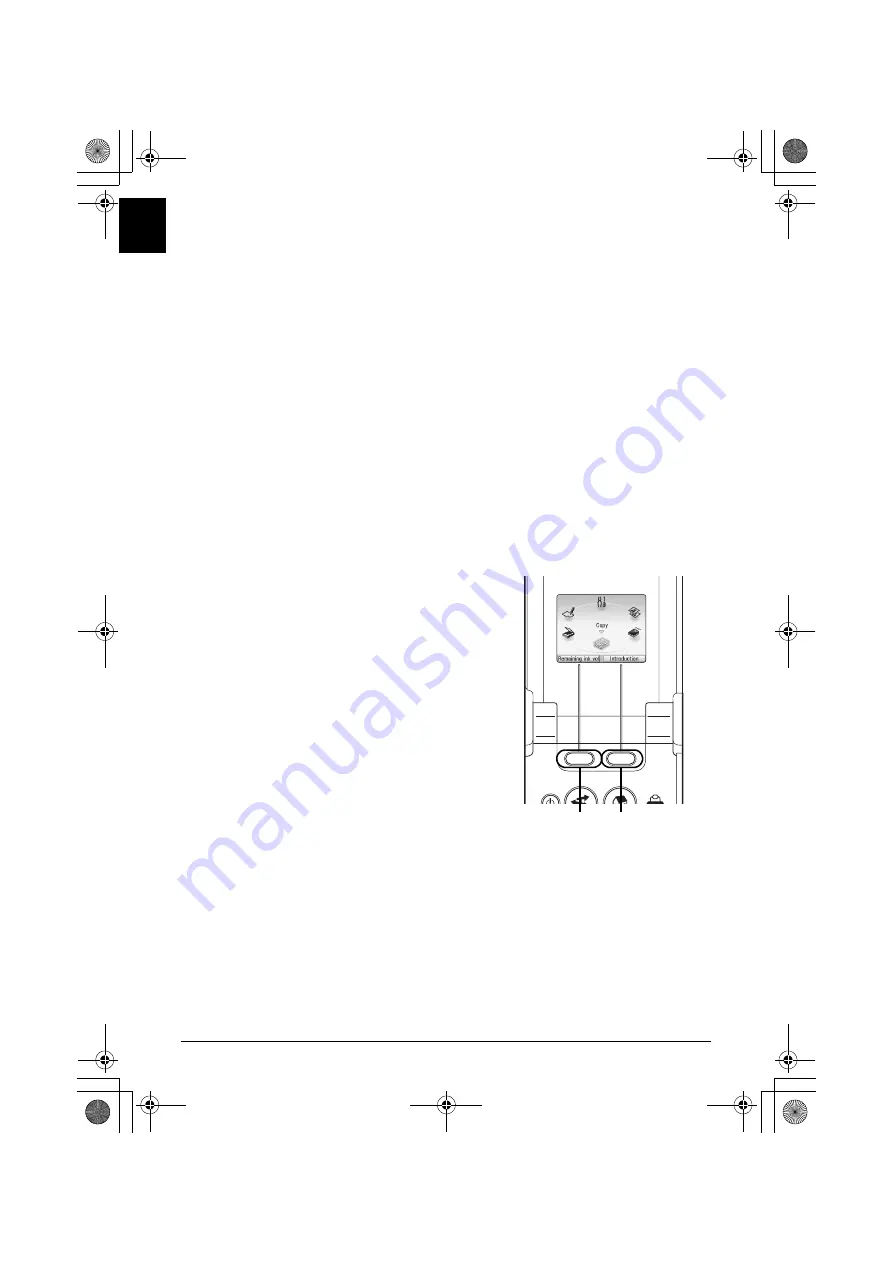
12
How to Navigate Menus on the LCD
EN
G
L
IS
H
Copy:
You can copy in various layouts. See “Copying” on page 14.
Scan:
You can save the scanned data to a connected computer using the
Operation Panel. See “Scanning Images” on page 23.
Photo index sheet:
You can easily print the photos from a memory card using the Photo
Index Sheet. See “Printing by Using the Photo Index Sheet” on
page 18.
Settings:
You can perform the maintenance or change the various settings of
the machine. For details, refer to “When Printing Becomes Faint or
Colors Are Incorrect”, “Cleaning Your Machine”, or “Changing the
Machine Settings” in the
User’s Guide
on-screen manual.
Easy photo reprint:
You can scan printed photos and then print them. See “Photo
Printing from Printed Photo” on page 19.
Memory card:
Print the photo data saved on a memory card of a digital camera.
See “Printing from a Memory Card” on page 15.
Operation of Other Buttons
z
Function Buttons
Two Function buttons enable you to select menus displayed at the bottom of the LCD.
The screen that appears when you press a Function button depends on the screen that is
displayed and which Function button you press.
(1) Left Function button
When you press the left Function button on the
HOME
screen, the remaining ink volume screen is
displayed.
(2) Right Function button
When you press the right Function button on the
HOME
screen, the introductions for the selected
mode functions are displayed.
When you press them on screens other than the
HOME
screen, an operation procedure or menus is displayed.
z
Back Button
You can return the LCD to the previous screen.
(1)
(2)
MP520_QSG_EN.book Page 12 Thursday, May 17, 2007 4:00 PM
















































