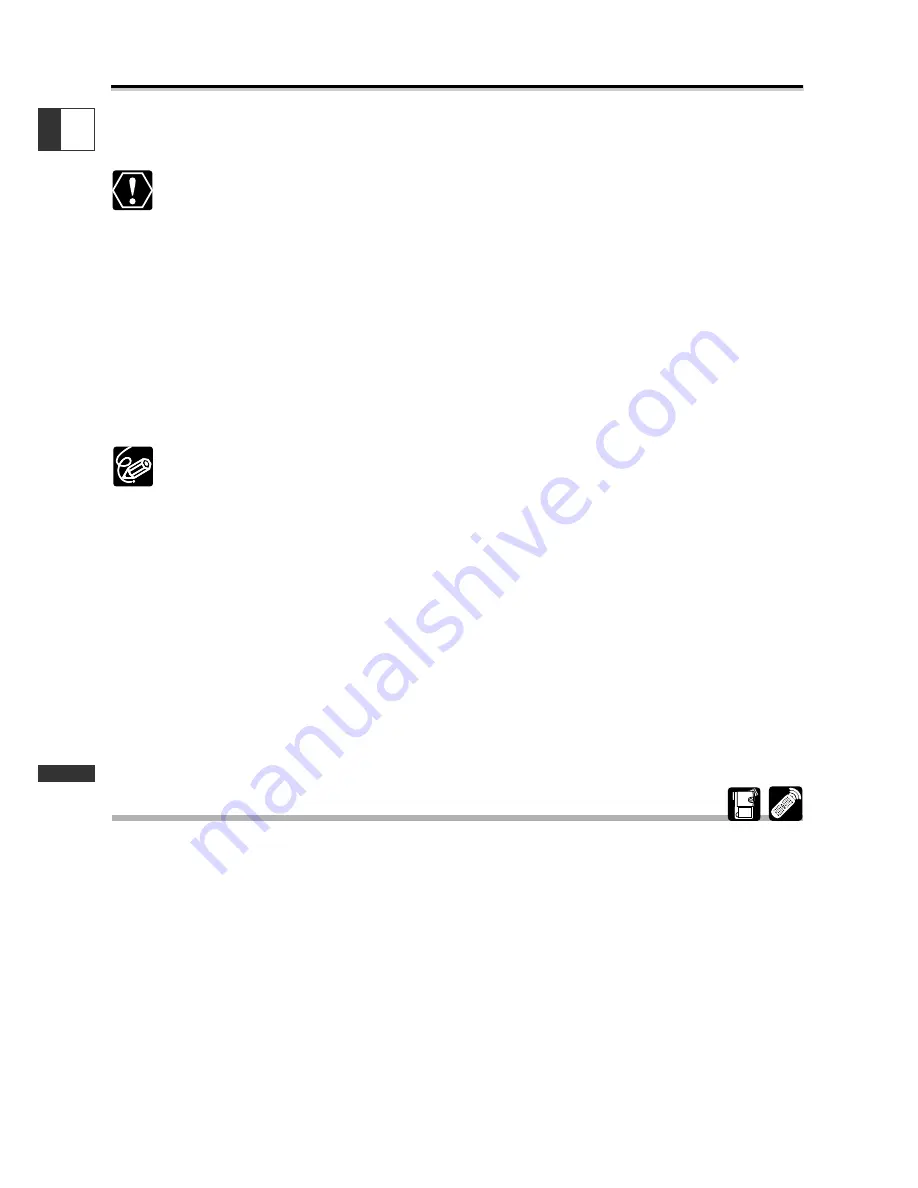
130
Using a Memory Car
d
E
Connecting to a Computer Using a USB Cable
You can download images from the memory card to a computer using the supplied
USB cable.
❍
Do not disconnect the USB cable, open the memory card cover, remove the
memory card, change the position of the POWER switch or turn off the
camcorder and computer while data is being transferred to the computer
(while the camcorder’s card access indicator is flashing). Doing so may damage
the memory card’s data.
❍
Operation may not work correctly depending on the software and the
specifications/settings of your computer.
❍
The image files on your memory card and the image files saved on the hard
disk drive of your computer are valuable, original data files. If you wish to use
image files on your computer, make copies of them first, and use the copied
file, retaining the original.
❍
We recommend powering the camcorder from a household power source
while it is connected to the computer.
❍
Refer also to the computer instruction manual.
❍
Still images/movies recorded on a tape cannot be transferred to a computer via
USB interface.
❍
For transferring recordings from to a computer using a DV cable, see p. 99.
❍
Users of Windows XP and Mac OS X:
Your camcorder is equipped with the standard Picture Transfer Protocol (PTP)
allowing you to download still images (JPEG only) by simply connecting the
camcorder to a computer via USB cable without installing the software from
the DIGITAL VIDEO SOLUTION DISK.
❍
Users of Windows XP can use the DV Network Software contained on the
DIGITAL VIDEO SOLUTION DISK For Windows. For details, refer to the
DV
Network Software Instruction Manual
.
Selecting the USB Connection Mode
You can choose between [STANDARD] and [STORAGE] mode when connecting the
camcorder to a computer using the USB cable.
[STANDARD]
The camcorder automatically selects the correct mode for downloading still images or
MPEG-4 movies to the computer. When downloading or printing still images, set the
camcorder to still image playback mode and connect it to a computer or a printer.
We recommend setting the USB connection mode to [STANDARD].
















































