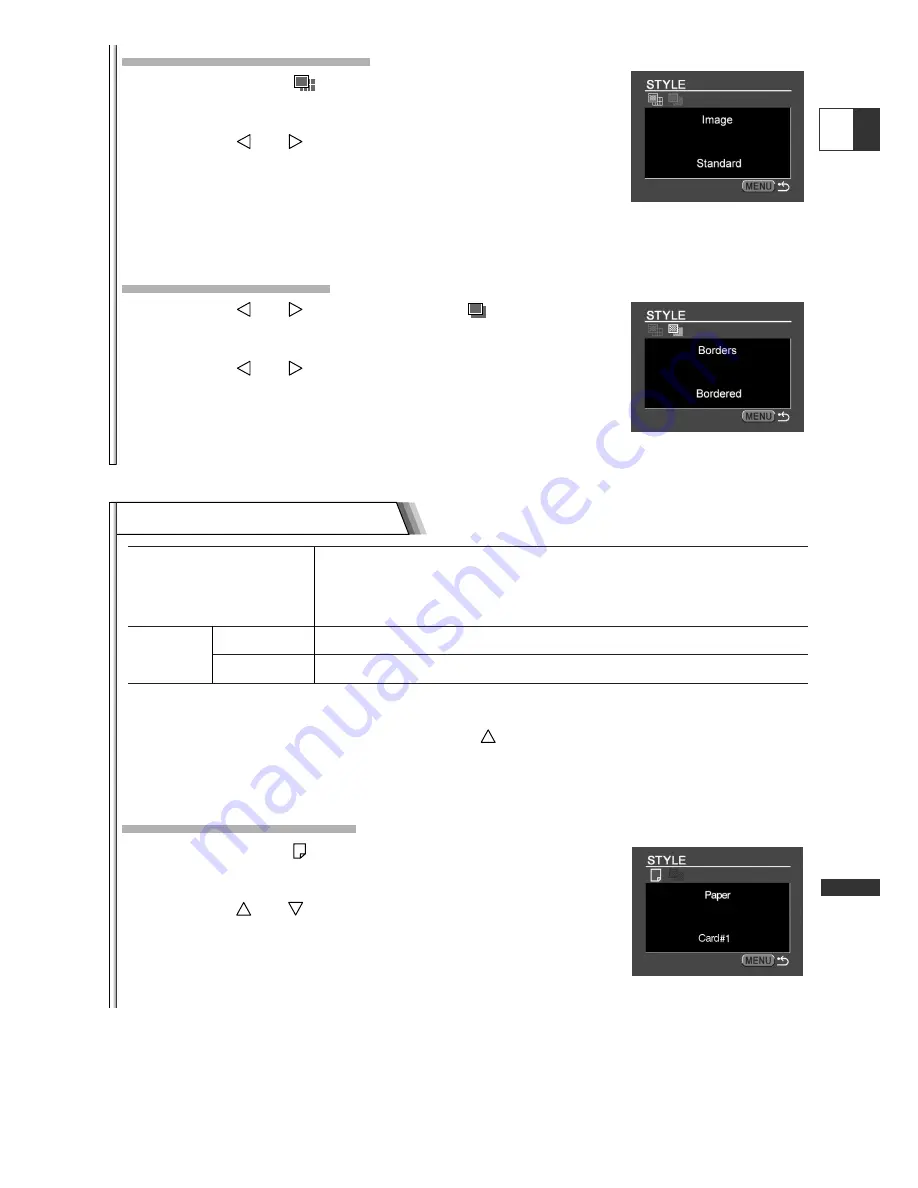
139
Dir
ect Printing
E
Print Setting Menu 2
Paper Size
Card #1*, Card #2*, Card #3*, LTR, A4
For details on paper type, refer to the Bubble Jet Printer
User Guide.
Borders
Borderless
Prints right to the edges of the page.
Bordered
Prints with a border.
* Recommended paper size
1. In the print setting menu, press the
button to select [STYLE] and
press the P.SET button.
Selecting the Paper Size
2. Make sure that
(Paper) is selected and press the
P.SET button.
3. Press the
or
button to select the paper size
and press the P.SET button.
Pressing the MENU button brings you back to the print
settings menu.
Selecting the Image Style
2. Make sure that
(Image) is selected and press
the P.SET button.
3. Press the
or
button to select the image style
and press the P.SET button.
Pressing the MENU button brings you back to the print
settings menu.
Selecting the Borders
2. Press the
or
button to select
(Borders) and
press the P.SET button.
3. Press the
or
button to select a borders option
and press the P.SET button.
Pressing the MENU button brings you back to the print
settings menu.






























