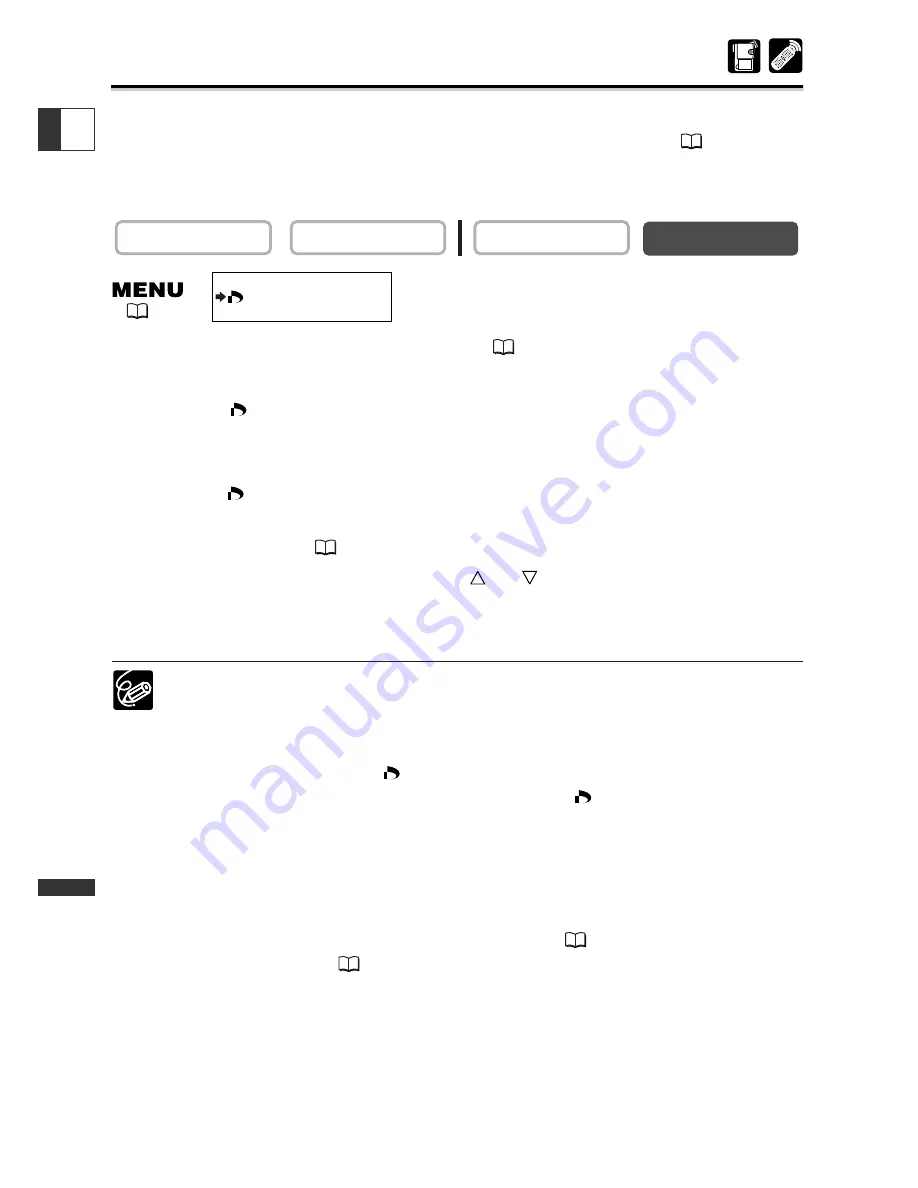
142
Dir
ect Printing
E
Printing with Print Order Settings
You can print still images you have selected with the Print Order function. If you wish
to print more than 1 copy, set the number of copies in the print order (
121).
When printing with print order settings, you can select the print style such as
bordered or borderless, but not the trimming settings.
1. Connect the printer to the camcorder (
135).
2. Press the MENU button.
3. Select [
\
PRINT].
• The print setting menu appears.
• “Set print order” appears, when you connect a printer with direct print function and
select [
\
PRINT] without having set the print order.
• The total number of prints set in the print order is displayed on the upper left of the screen.
4. Set the print style (
138).
5. In the print setting menu, press the
or
button to select [OK] and
press the P.SET button.
Printing starts. The print setting menu disappears when printing is complete.
❍
Cancel Printing
Press the P.SET button while “NOW PRINTING” is displayed. A confirmation
dialog appears. Select [OK] and press the P.SET button. Printing stops even if it
is incomplete and the paper is fed through.
❍
Restarting Printing (with
print order only)
Open the CARD PLAY (VCR) menu and select [
\
PRINT]. Select [RESTART]
in the print setting menu and press the P.SET button. The remaining images will
be printed.
Printing cannot be restarted in the following cases:
- When you change the print order settings.
- When you delete a still image with print order settings.
❍
If an error message appears, see
Printing Errors
(
137) and
Direct Print
Related Messages
(
150).
CARD PLAY (VCR)
CARD CAMERA
PLAY (VCR)
CAMERA
(
42)
















































