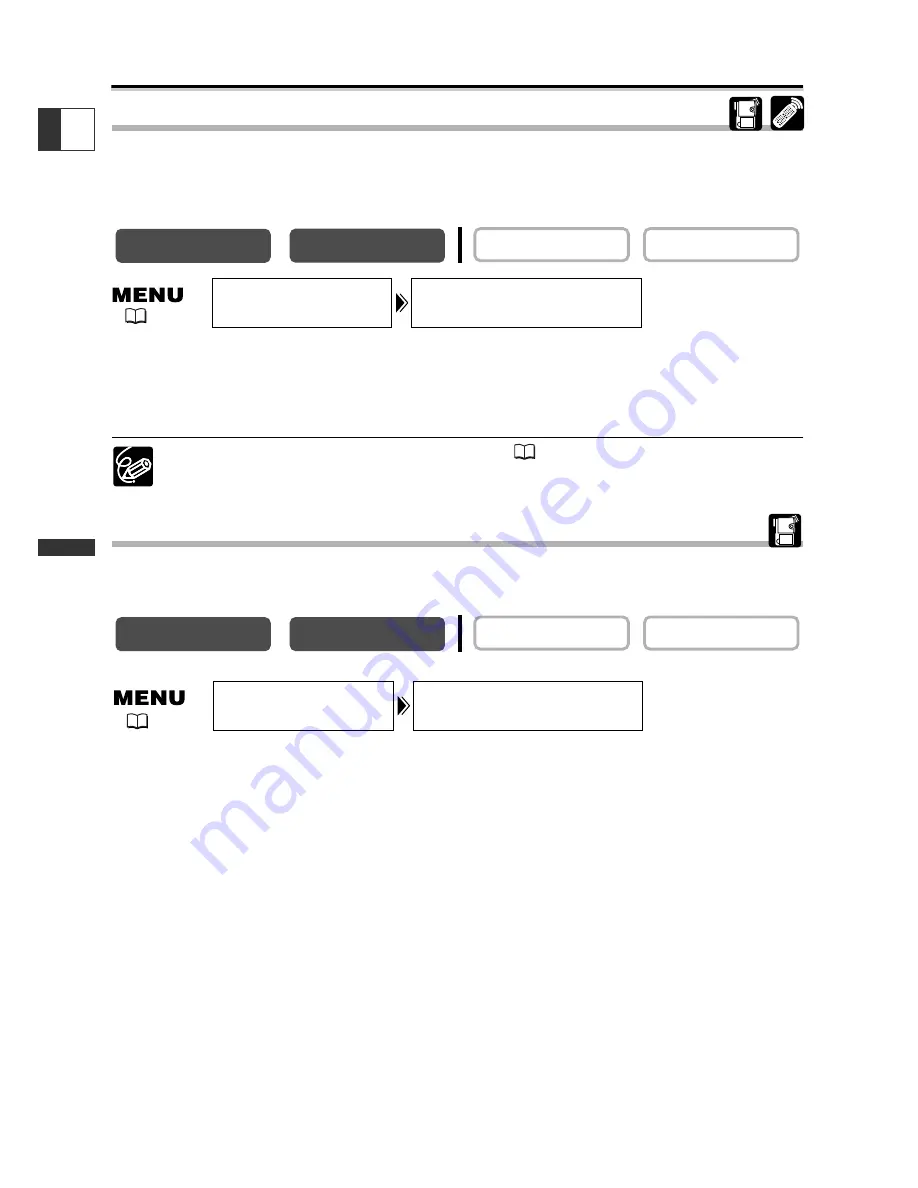
72
Using the Full Range
of Featur
es
E
Audio Recording
Changing the Audio Mode
You can record sound in two audio modes—16-bit and 12-bit. The 12-bit mode records
sound on two channels (stereo 1), leaving 2 channels free (stereo 2) for adding new
sound later. Select the 16-bit mode for higher sound quality.
Open the menu and select [AUDIO SET UP]. Select [AUDIO MODE], set it to
[16bit] and close the menu.
“16bit” appears for approximately 4 seconds.
For adding new sound, see
Audio Dubbing
(
96).
Adjusting the Audio Recording Level
You can manually adjust the audio recording level of the built-in microphone or an
external microphone connected to the MIC terminal.
1. Set the program selector to
Q
.
2. Open the menu and select [AUDIO SET UP]. Select [MIC LEVEL], set it to
[MANUAL] and close the menu.
Check if a green bar is displayed below the indicator. If not, press the AUDIO LEVEL
button to display the bar.
3. Adjust the level with the selector dial.
• The maximum level should only slightly exceed –12 dB.
• Sound may be distorted if the indicator for 0 dB lights up in red.
4. Press the AUDIO LEVEL button to hide the green bar.
The audio level can only be changed when the green bar is displayed. We recommend
hiding the bar to prevent accidental changes.
CARD PLAY (VCR)
CARD CAMERA
PLAY (VCR)
CAMERA
CARD PLAY (VCR)
CARD CAMERA
PLAY (VCR)
CAMERA
AUDIO MODE•••12bit
AUDIO SET UP
(
42)
MIC LEVEL••••AUTO
AUDIO SET UP
(
42)
*
Only when [AUDIO DUB.] is set to [MIC IN].
*






























