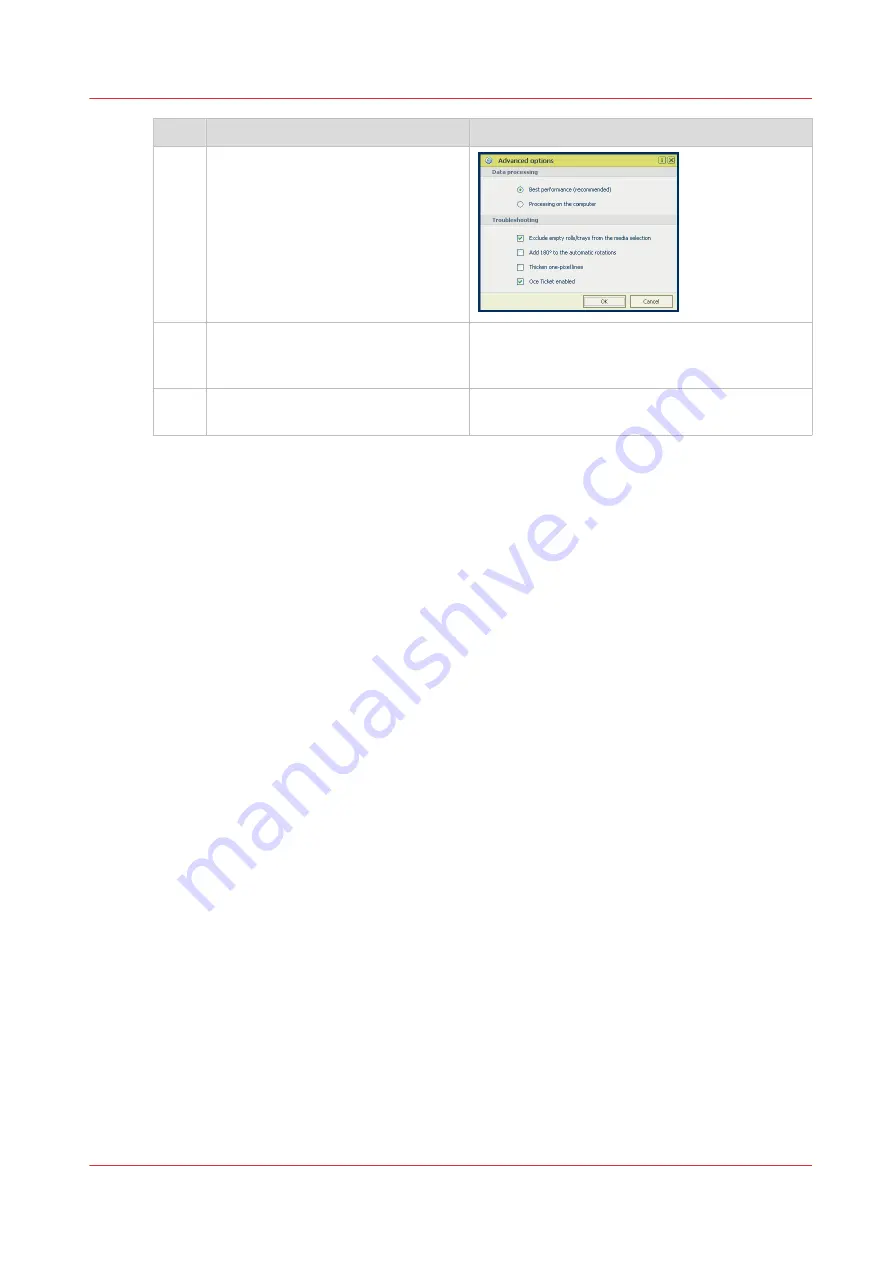
Step
Action
Remarks
5
In the [Options] menu in the upper
right hand corner of the screen
choose [Advanced options]. Make
sure a checkmark is placed in the
[Océ Job Ticket enabled] box of the
[Troubleshooting] section to overrule
the default values for the job set-
tings.
6
Check all tiles in the printer driver
and change the settings, if necessa-
ry.
7
Click [OK] to send the print job to the
[Smart Inbox] or the print queue.
Use Océ Wide format Printer Driver 2 for Microsoft® Windows® to send a print job
Chapter 4 - Use the Printing System
153
Содержание Oce PlotWave 450
Страница 1: ...Operation guide Océ PlotWave 450 550 ...
Страница 4: ......
Страница 10: ...Contents 10 ...
Страница 11: ...Chapter 1 Introduction ...
Страница 16: ...Available documentation 16 Chapter 1 Introduction ...
Страница 17: ...Chapter 2 Get to Know the Printing System ...
Страница 43: ...Chapter 3 Define your Workflow with Océ Express WebTools ...
Страница 142: ...Connect your mobile device to Océ Mobile WebTools 142 Chapter 3 Define your Workflow with Océ Express WebTools ...
Страница 143: ...Chapter 4 Use the Printing System ...
Страница 214: ...Clear the system 214 Chapter 4 Use the Printing System ...
Страница 215: ...Chapter 5 Use the Folder ...
Страница 226: ...Adjust the side guides of the belt 226 Chapter 5 Use the Folder ...
Страница 227: ...Chapter 6 Maintain the Printing System ...
Страница 245: ...Media types Chapter 6 Maintain the Printing System 245 ...
Страница 267: ...Chapter 7 License Management ...
Страница 273: ...Chapter 8 Account Management ...
Страница 280: ...Workflow on the printer 280 Chapter 8 Account Management ...
Страница 281: ...Chapter 9 Solve Problems ...
Страница 308: ...Print the print density chart 308 Chapter 9 Solve Problems ...
Страница 309: ...Chapter 10 Support ...
Страница 317: ...Chapter 11 Contact ...
Страница 329: ......
















































