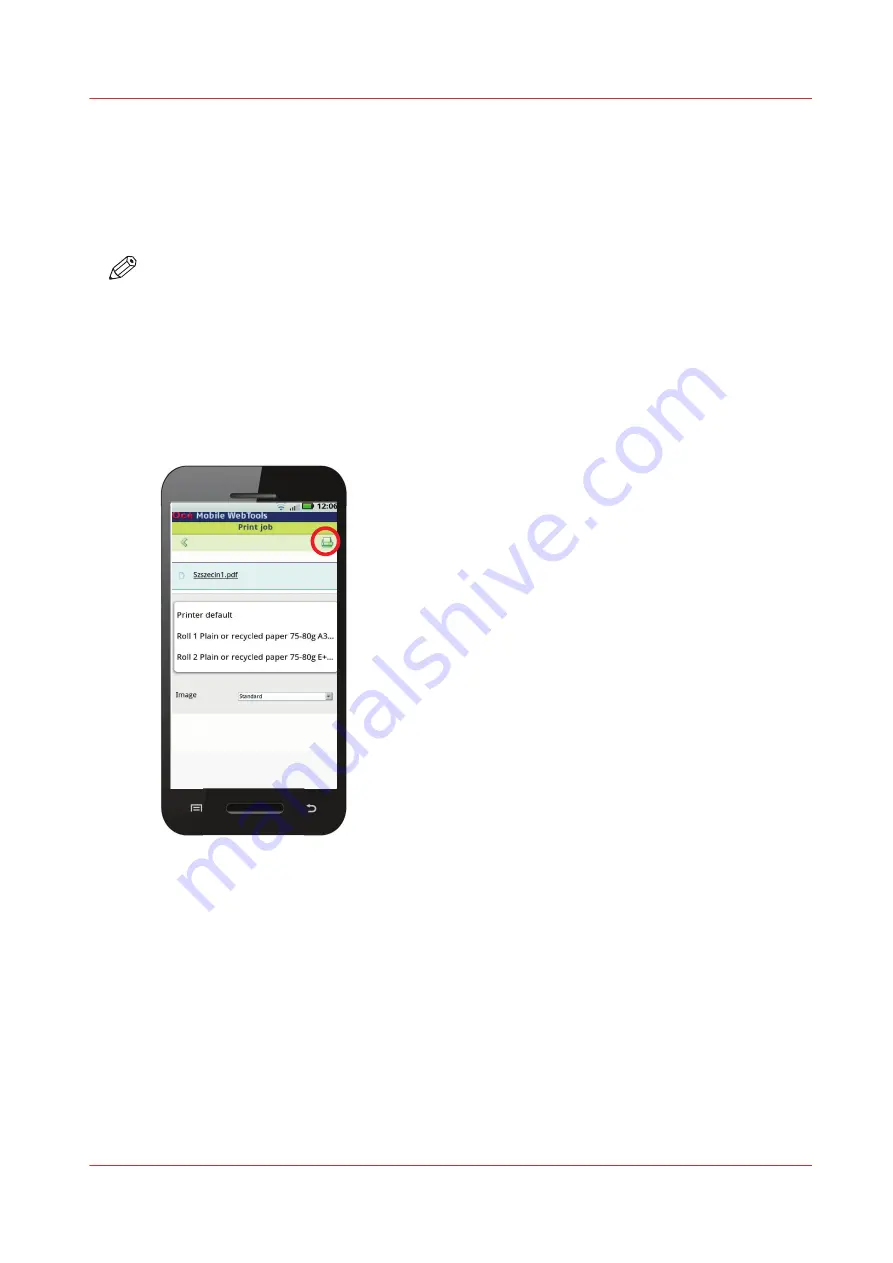
Print from your mobile device
Introduction
When you have access to Océ Mobile WebTools you can print a file from your mobile device on
the printer .
NOTE
• You can navigate in a file repository on your mobile device. If needed, install a file explorer
application. For more details refer to the Océ website.
• Make sure you have a working connection.
• When the system requires accounting information, your print job is sent to the Smart Inbox
named [Mobile] in Océ Express WebTools. It is not printed. Connect to Océ Express WebTools
from a workstation. Enter the accounting information to print the job.
Illustration
Procedure
1.
Go to the [Print] section and select [New job].
The [Print job] window opens.
2.
Click on [Select a file].
3.
Browse to the file you want to print and click Open.
4.
Define the settings for your print job and click Ok.
5.
After defining your settings, click on the printer icon in the upper right-hand corner. The job is
sent to the printer.
Result
Your document is printed. Your print job appears on the user panel and in the job queue of Océ
Express WebTools, while it is being printed.
Print from your mobile device
Chapter 4 - Use the Printing System
157
Содержание Oce PlotWave 450
Страница 1: ...Operation guide Océ PlotWave 450 550 ...
Страница 4: ......
Страница 10: ...Contents 10 ...
Страница 11: ...Chapter 1 Introduction ...
Страница 16: ...Available documentation 16 Chapter 1 Introduction ...
Страница 17: ...Chapter 2 Get to Know the Printing System ...
Страница 43: ...Chapter 3 Define your Workflow with Océ Express WebTools ...
Страница 142: ...Connect your mobile device to Océ Mobile WebTools 142 Chapter 3 Define your Workflow with Océ Express WebTools ...
Страница 143: ...Chapter 4 Use the Printing System ...
Страница 214: ...Clear the system 214 Chapter 4 Use the Printing System ...
Страница 215: ...Chapter 5 Use the Folder ...
Страница 226: ...Adjust the side guides of the belt 226 Chapter 5 Use the Folder ...
Страница 227: ...Chapter 6 Maintain the Printing System ...
Страница 245: ...Media types Chapter 6 Maintain the Printing System 245 ...
Страница 267: ...Chapter 7 License Management ...
Страница 273: ...Chapter 8 Account Management ...
Страница 280: ...Workflow on the printer 280 Chapter 8 Account Management ...
Страница 281: ...Chapter 9 Solve Problems ...
Страница 308: ...Print the print density chart 308 Chapter 9 Solve Problems ...
Страница 309: ...Chapter 10 Support ...
Страница 317: ...Chapter 11 Contact ...
Страница 329: ......






























