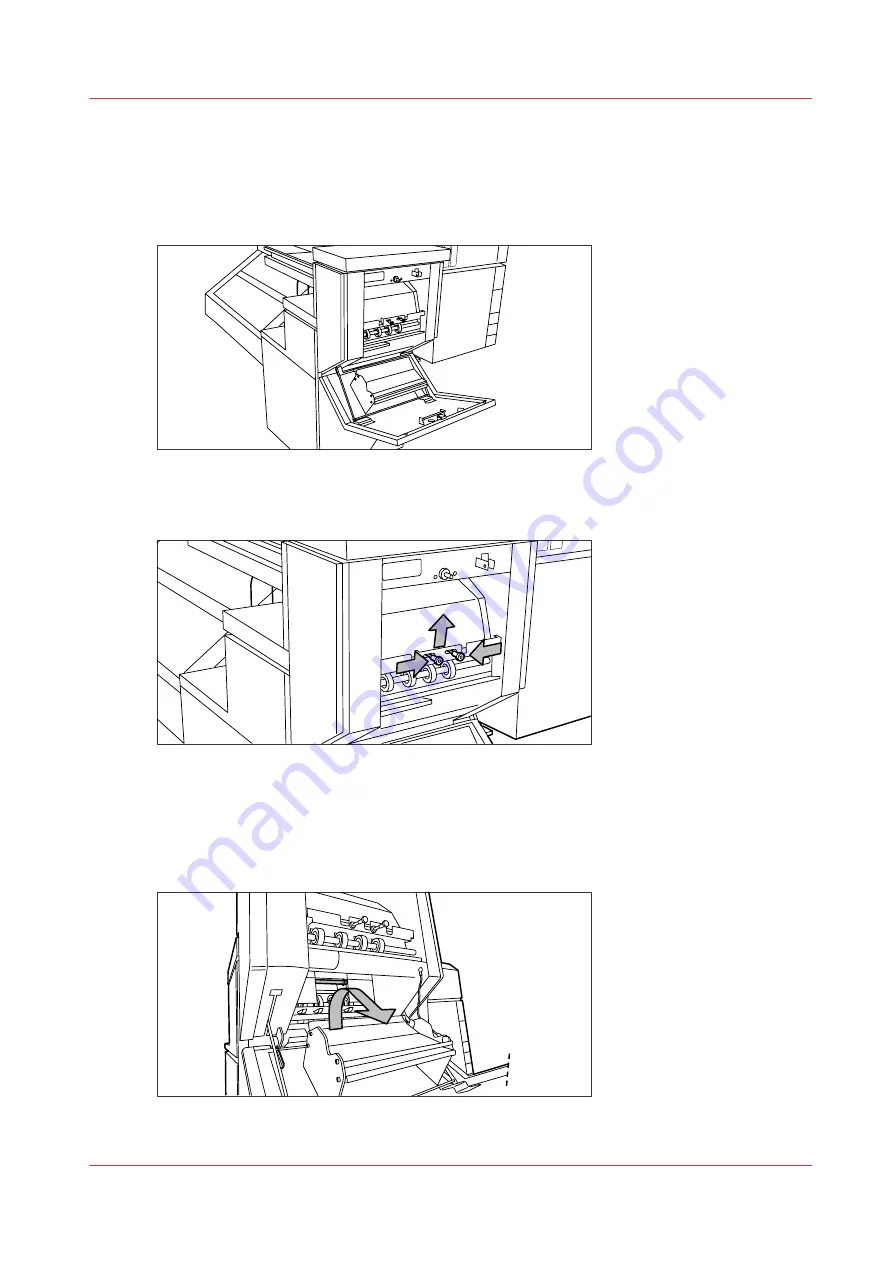
Clear a media jam in the belt unit
Procedure
1.
Open the door of the belt unit.
[33] Opening the belt unit door
2.
Squeeze the two green knobs together, in the upper section of the belt unit, and open the plate.
[34] Opening the plate
3.
Remove any jammed printing material.
4.
Squeeze the two knobs again and put the plate back in its original position.
5.
Release the green lever in the lower section of the belt unit (by slightly lifting it and pulling it
forward) to open the lower plate.
[35] Opening the lower plate
Clear a media jam in the belt unit
Chapter 9 - Solve Problems
295
Содержание Oce PlotWave 450
Страница 1: ...Operation guide Océ PlotWave 450 550 ...
Страница 4: ......
Страница 10: ...Contents 10 ...
Страница 11: ...Chapter 1 Introduction ...
Страница 16: ...Available documentation 16 Chapter 1 Introduction ...
Страница 17: ...Chapter 2 Get to Know the Printing System ...
Страница 43: ...Chapter 3 Define your Workflow with Océ Express WebTools ...
Страница 142: ...Connect your mobile device to Océ Mobile WebTools 142 Chapter 3 Define your Workflow with Océ Express WebTools ...
Страница 143: ...Chapter 4 Use the Printing System ...
Страница 214: ...Clear the system 214 Chapter 4 Use the Printing System ...
Страница 215: ...Chapter 5 Use the Folder ...
Страница 226: ...Adjust the side guides of the belt 226 Chapter 5 Use the Folder ...
Страница 227: ...Chapter 6 Maintain the Printing System ...
Страница 245: ...Media types Chapter 6 Maintain the Printing System 245 ...
Страница 267: ...Chapter 7 License Management ...
Страница 273: ...Chapter 8 Account Management ...
Страница 280: ...Workflow on the printer 280 Chapter 8 Account Management ...
Страница 281: ...Chapter 9 Solve Problems ...
Страница 308: ...Print the print density chart 308 Chapter 9 Solve Problems ...
Страница 309: ...Chapter 10 Support ...
Страница 317: ...Chapter 11 Contact ...
Страница 329: ......
















































