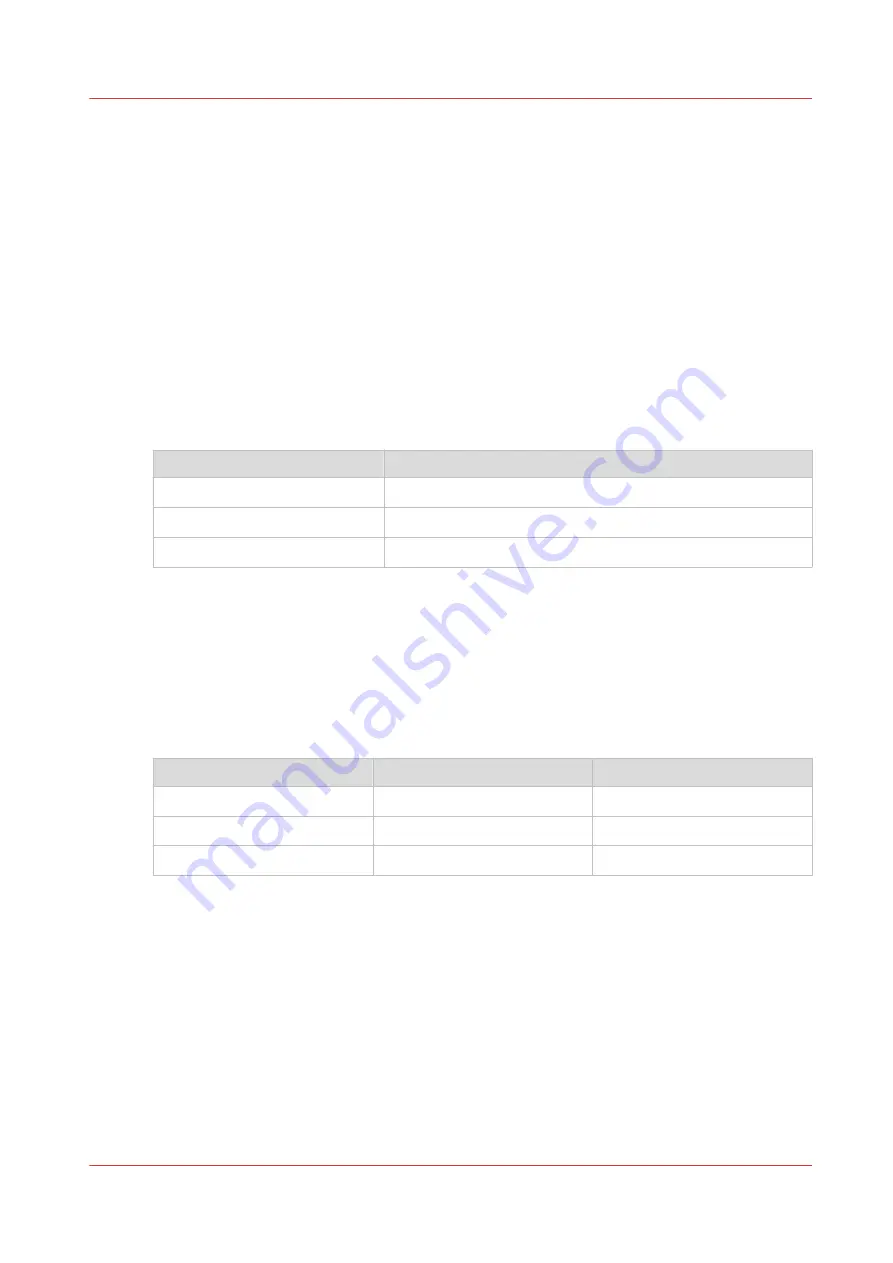
Set the maximum folding length
Introduction
The best maximum folding length differs for the various media densities, fold delivery
destinations and number of folds.
Use the recommended maximum folding length values listed below to prevent media jams and
guarantee the selected fold delivery destination.
Set the [Maximum sheet length for first fold]
1. Open Océ Express WebTools.
2. Open the [Configuration] - [Printer setup] tab.
3. Click on [Edit] in the [Finishing] section or click on the [Maximum sheet length for first fold]
setting.
4. Use the overview to fill in the maximum length.
Media density
First fold - 1 fold
60 g/m
2
1220 mm / 48 inch
75 g/m
2
6000 mm / 236 inch
110 g/m
2
2500 mm / 98 inch
5. Click on [Ok] to confirm or [Cancel] to reject your entries.
Set the [Maximum sheet length for second fold]
1. Open Océ Express WebTools.
2. Open the [Configuration] - [Printer setup] tab.
3. Click on [Edit] in the [Finishing] section or click on the [Maximum sheet length for second
fold] setting.
4. Use the overview to fill in the maximum length.
Media density
Stacker or Belts - 2 folds
Stacker - 3 folds
60 g/m
2
1220 mm / 48 inch
1220 mm / 48 inch
75 g/m
2
2000 mm / 79 inch
2000 mm / 79 inch
110 g/m
2
1220 mm / 48 inch
not possible
5. Click on [Ok] to confirm or [Cancel] to reject your entries.
Set the maximum folding length
Chapter 5 - Use the Folder
221
Содержание Oce PlotWave 450
Страница 1: ...Operation guide Océ PlotWave 450 550 ...
Страница 4: ......
Страница 10: ...Contents 10 ...
Страница 11: ...Chapter 1 Introduction ...
Страница 16: ...Available documentation 16 Chapter 1 Introduction ...
Страница 17: ...Chapter 2 Get to Know the Printing System ...
Страница 43: ...Chapter 3 Define your Workflow with Océ Express WebTools ...
Страница 142: ...Connect your mobile device to Océ Mobile WebTools 142 Chapter 3 Define your Workflow with Océ Express WebTools ...
Страница 143: ...Chapter 4 Use the Printing System ...
Страница 214: ...Clear the system 214 Chapter 4 Use the Printing System ...
Страница 215: ...Chapter 5 Use the Folder ...
Страница 226: ...Adjust the side guides of the belt 226 Chapter 5 Use the Folder ...
Страница 227: ...Chapter 6 Maintain the Printing System ...
Страница 245: ...Media types Chapter 6 Maintain the Printing System 245 ...
Страница 267: ...Chapter 7 License Management ...
Страница 273: ...Chapter 8 Account Management ...
Страница 280: ...Workflow on the printer 280 Chapter 8 Account Management ...
Страница 281: ...Chapter 9 Solve Problems ...
Страница 308: ...Print the print density chart 308 Chapter 9 Solve Problems ...
Страница 309: ...Chapter 10 Support ...
Страница 317: ...Chapter 11 Contact ...
Страница 329: ......
















































