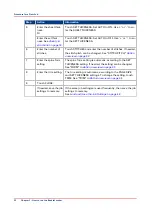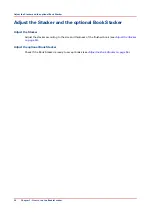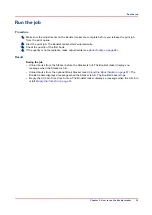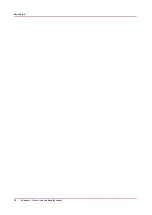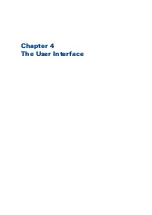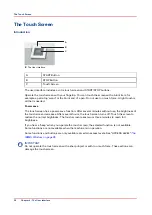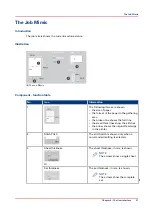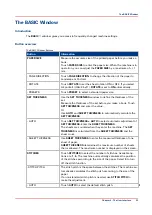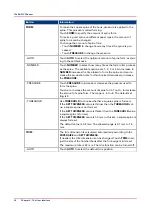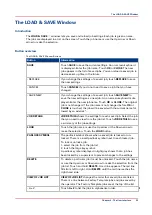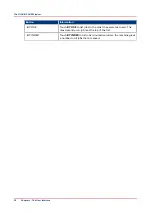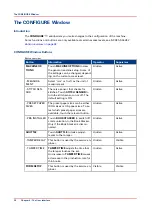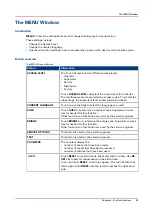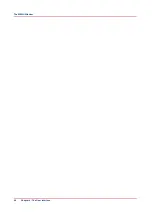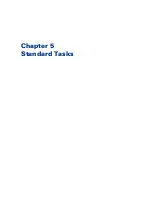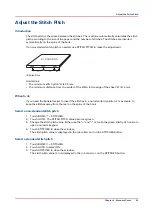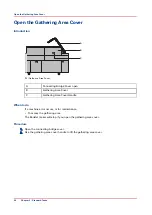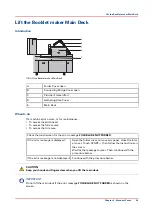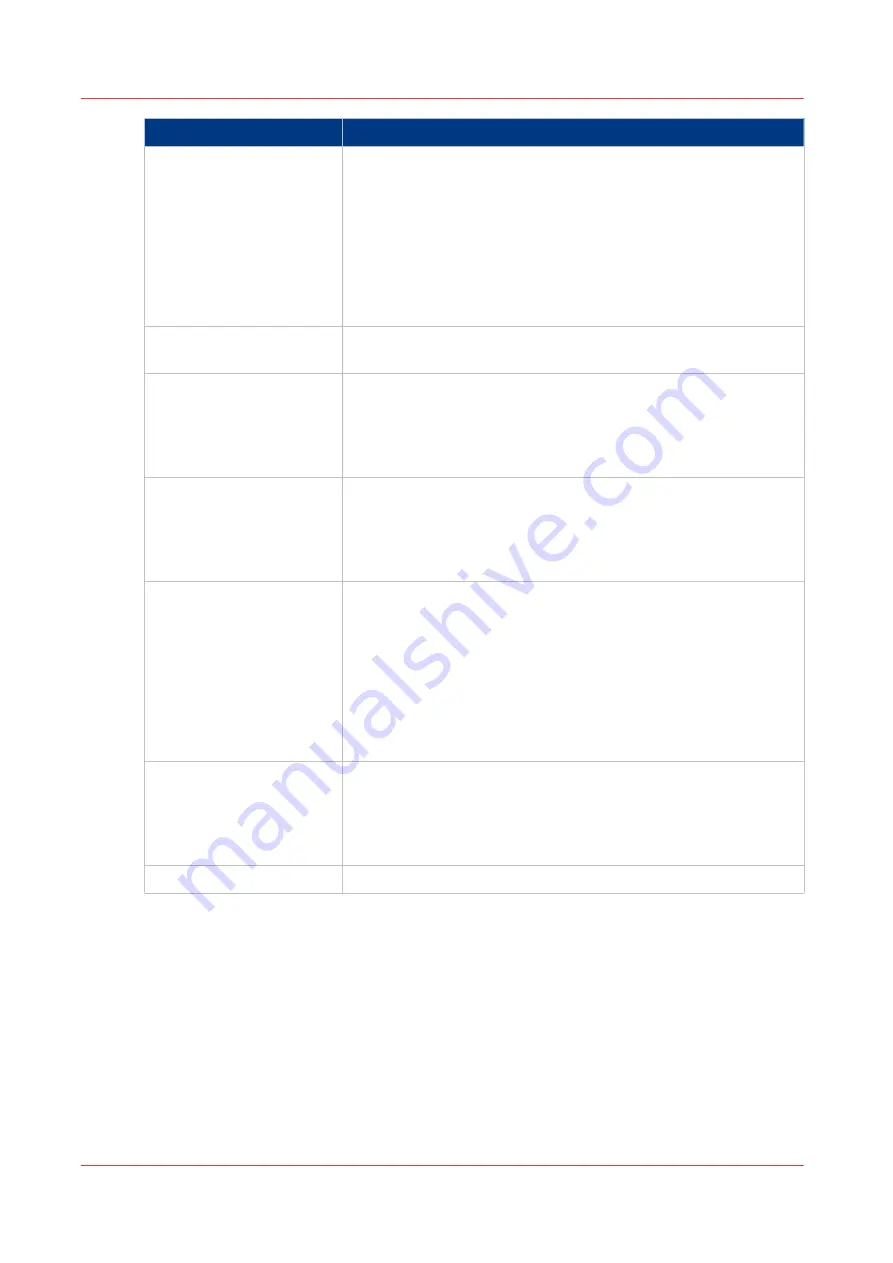
Button
Information
FORM
To make the square spine of the book, pressure is applied to the
spine. This process is called forming.
Touch
FORM
to specify the amount of spine form.
To make a good spine on different paper types, the amount of
spine form can be changed.
To change the amount of spine form:
• Touch
NUMBER
to change how many times the spine is pro-
cessed
• Touch
PRESSURE
to change the pressure
- AUTO
Touch
AUTO
to select the optimum amount of spine form, accord-
ing to the set thickness.
- NUMBER
Touch
NUMBER
to select how many times the form roller process-
es the spine. The available options are 1, 2, 3 or 4. An increase in
NUMBER
increases the time taken to form the spine and can de-
crease the production rate for thin books. Alternatively, increase
the
PRESSURE
.
- PRESSURE
Touch
PRESSURE
to increase or decrease the pressure used to
form the spine.
Touch
+
to increase the amount of spine form. Touch - to decrease
the amount of spine form. The range is -9 to +9. The default set-
ting is 0.
- THRESHOLD
Use
THRESHOLD
to choose whether a square spine is formed.
If the
SET THICKNESS
value is thinner than the
THRESHOLD
val-
ue, a square spine is not formed.
If the
SET THICKNESS
value is thicker than the
THRESHOLD
value,
a square spine is formed.
If the
SET THICKNESS
value is 1.5 mm or thicker, a square spine is
always formed.
The default value is 0.8 mm. The allowed range is 0.1 mm to 1.5
mm
TRIM
The trim dimension is calculated automatically according to the
PAPER SIZE
and
SET THICKNESS
.
If needed, the trim dimension can be changed. Touch
TRIM
to ad-
just the size of the finished book after the fore-edge is trimmed.
The maximum trim is 28 mm. The trim function can be turned off.
- AUTO
Touch
AUTO
to select the default trim position.
The BASIC Window
34
Chapter 4 - The User Interface
Содержание Oce BLM550+
Страница 1: ...Operation guide Océ BLM550 ...
Страница 5: ...Chapter 1 Preface ...
Страница 8: ...Notes for the reader 8 Chapter 1 Preface ...
Страница 9: ...Chapter 2 Introduction to the Booklet maker ...
Страница 16: ...The mains input panel of the optional Book Stacker 16 Chapter 2 Introduction to the Booklet maker ...
Страница 17: ...Chapter 3 How to run the Booklet maker ...
Страница 26: ...Run the job 26 Chapter 3 How to run the Booklet maker ...
Страница 27: ...Chapter 4 The User Interface ...
Страница 40: ...The MENU Window 40 Chapter 4 The User Interface ...
Страница 41: ...Chapter 5 Standard Tasks ...
Страница 59: ...Chapter 6 Error Conditions Problems and Solutions ...
Страница 108: ...Change the fuses of the optional Book Stacker 108 Chapter 6 Error Conditions Problems and Solutions ...
Страница 109: ...Chapter 7 Maintenance ...
Страница 131: ...Appendix A Specifications ...
Страница 134: ...Specifications 134 Appendix A Specifications ...
Страница 135: ...Appendix B Declaration of Conformity ...
Страница 137: ......