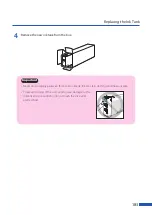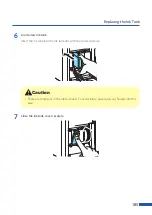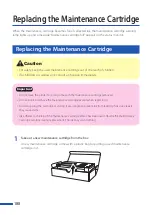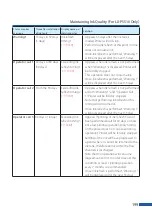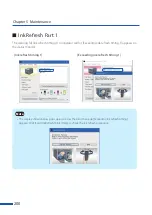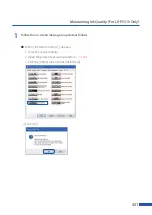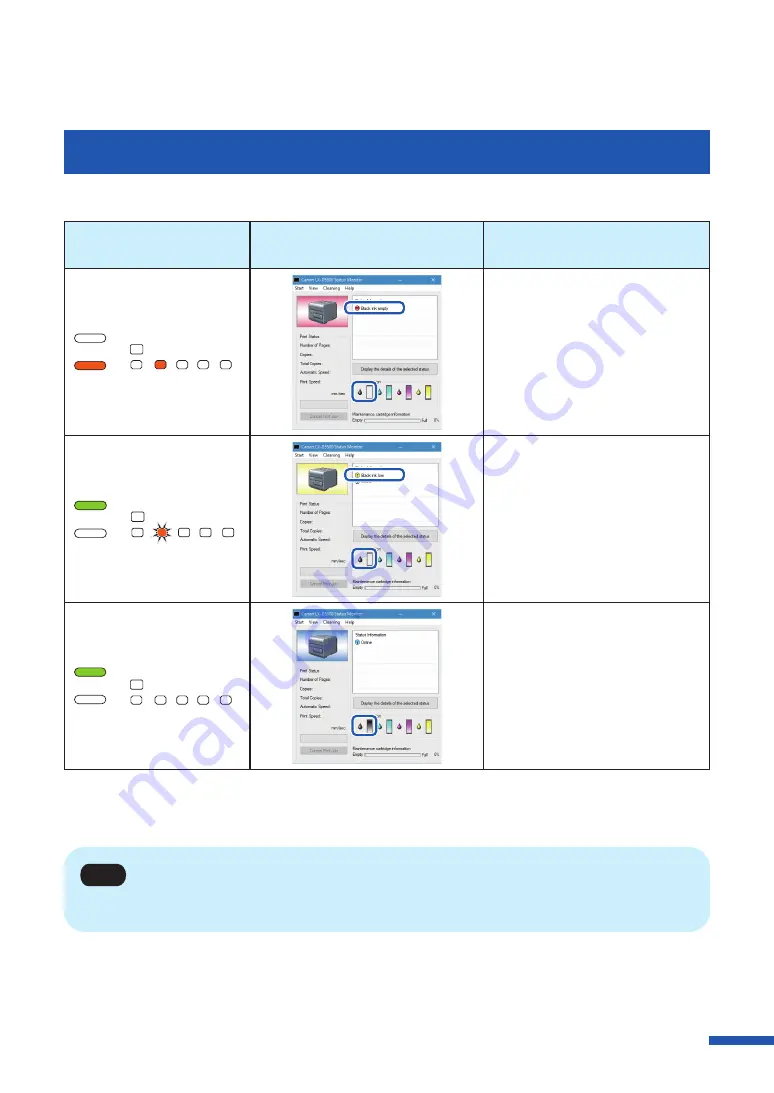
187
Replacing the Ink Tank
Checking the Ink Information
The ink information will be indicated on the status monitor and by the ink warning lamp.
Indication by ink
warning lamp
Indication on status monitor
Status
Lit
BK
C
M
Y
STATUS
ERROR
MC
• The ink tank must be replaced.
Blinking
BK
C
M
Y
STATUS
ERROR
MC
• The ink tank is low.
Remaining ink level: About 20%
(It is recommended to have a
new ink tank ready.)
Off
BK
C
M
Y
STATUS
ERROR
MC
• The ink tank is full.
The pictures of ink tanks shown on the status monitor stand for black (Bk), cyan (C), magenta (M) and
yellow (Y) ink tanks from left.
Note
• For details on how to purchase a new ink tank, contact your place of purchase.
Содержание LX-P5510
Страница 1: ...User s Guide CANON FINETECH NISCA INC 2023 4Y1 8649 010 LX P5510 COLOR LABEL PRINTER LX D5500...
Страница 29: ...25 Loading Paper Changing Paper 1 Open the roll cover 2 Push the lever of the paper guide to open the guide 1 2...
Страница 61: ...57 Using Page Setup Features 8 Click OK...
Страница 147: ...143 Displaying the Status Monitor 2 Click the Utility tab and click Start Status Monitor The Status Monitor starts...
Страница 180: ...176 Chapter 5 Maintenance 13 Click Yes...
Страница 186: ...182 Chapter 5 Maintenance 1 Open the ink tank door 2 Open the ink tank cover 3 Slowly remove the ink tank...
Страница 219: ...Chapter 6 Troubleshooting For Troubleshooting Operations 216 List of Error Messages Warning Messages 230...
Страница 285: ...281 Index V Version Information 68 W Warning message 150 236...